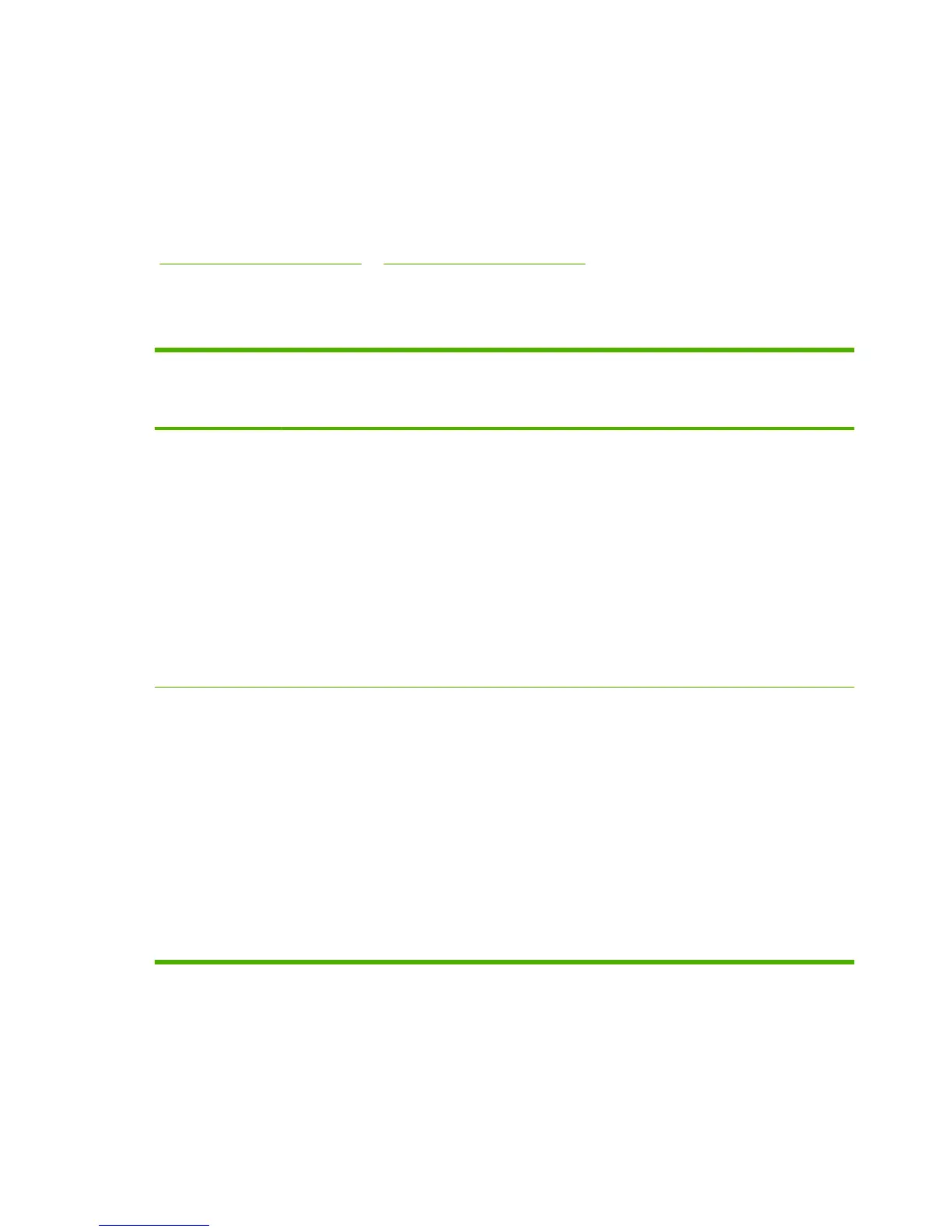3. Double-click the Installer icon.
4. Follow the instructions on the computer screen.
5. Print a test page or a page from any software program to make sure that the software is correctly
installed.
If installation fails, reinstall the software. If this fails, see the Known Issues and Workarounds section of
the Install Notes. The Install Notes are located on the software CD or at the support Web site
(
www.hp.com/support/ljP1000 or www.hp.com/support/ljP1500).
Configure the Macintosh print driver
Use one of the following methods to open the Macintosh printer driver from your computer:
Operating System To change the settings for all
print jobs until the software
program is closed
To change the print job default
settings (for example, turn on
Print on Both Sides by default)
To change the configuration
settings (for example, add a
tray or enable/disable manual
two-sided printing)
Macintosh OS X
v10.3.9
1. On the File menu, click
Print.
2. Change the settings that
you want on the various
pop-up menus.
1. On the File menu, click
Print.
2. Change the settings that
you want on the various
pop-up menus.
3. On the Presets pop-up
menu, click Save as and
type a name for the preset.
These settings are saved in the
Presets menu. To use the new
settings, you must select the
saved preset option every time
you open a program and print.
1. Open Printer Setup Utility
by selecting the hard drive,
clicking Applications,
clicking Utilities, then
double-clicking Printer
Setup Utility.
2. Click the print queue.
3. On the Printers menu, click
Show Info.
Macintosh OS X
v10.4.3 and above
1. On the File menu, click
Print.
2. Change the settings that
you want on the various
pop-up menus.
1. On the File menu, click
Print.
2. Change the settings that
you want on the various
pop-up menus.
3. On the Presets pop-up
menu, click Save as and
type a name for the preset.
4. These settings are saved in
the Presets menu. To use
the new settings, you must
select the saved preset
option every time you open
a program and print.
1. Open Printer Setup Utility
by selecting the hard drive,
clicking Applications,
clicking Utilities, then
double-clicking Printer
Setup Utility.
2. Click the print queue.
3. On the Printers menu, click
Show Info.
CD language groupings
The following table presents the Windows language groups that are included on the software CD for the
product.
10 Chapter 1 Purpose and scope ENWW
