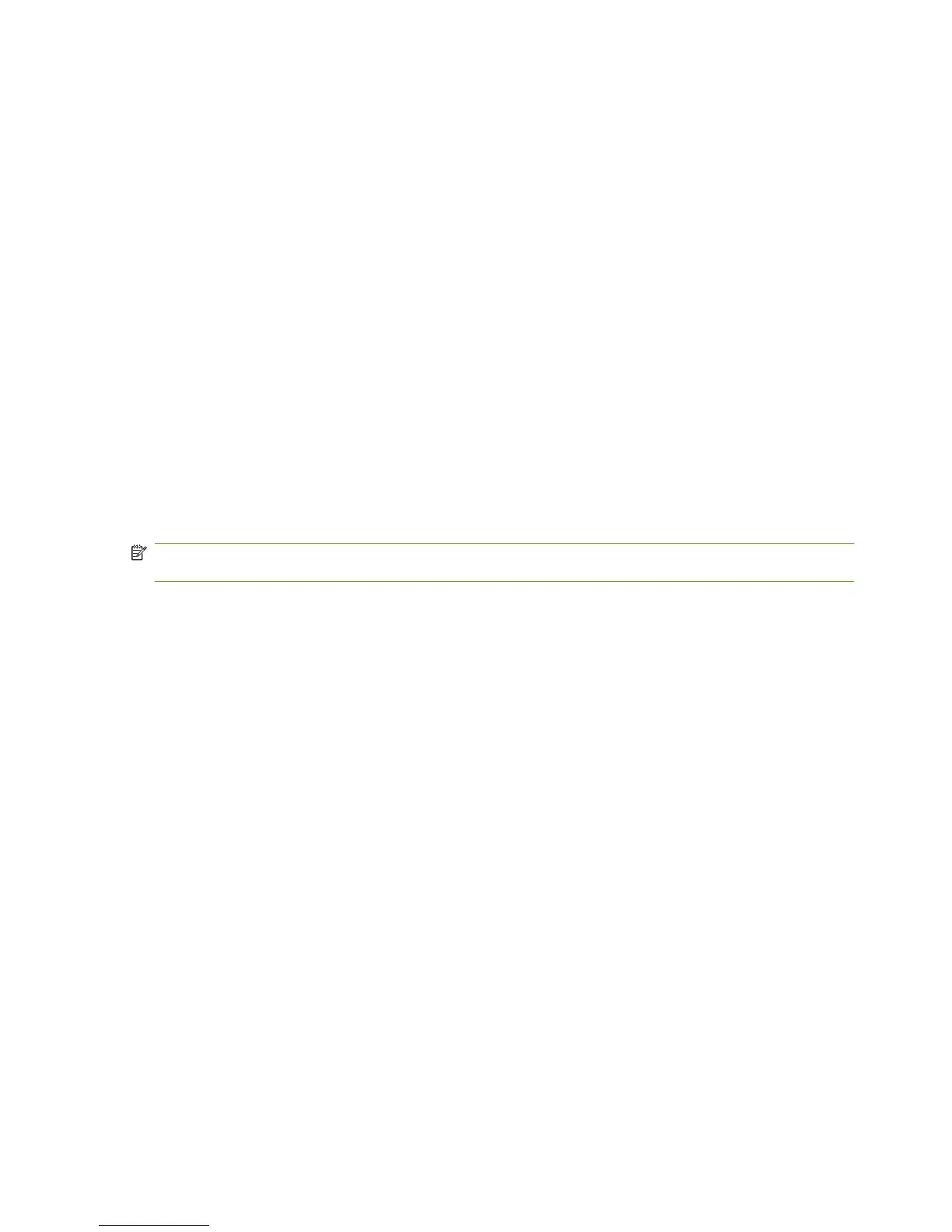Access to the driver
To gain access to driver settings from within most software programs, click File, click Print, and then
click Properties. The appearance and names of the driver tabs that appear can vary, depending on the
operating system. These settings apply only while the software program is open.
You can also control the driver directly from the Printers folder. These settings change the default
settings for all software programs.
●
In Windows 2000, click Start, select Settings, select Printers, right-click the device name, and
then click Printing Preferences to gain access to the same set of driver tabs that the software
program controls.
●
In Windows XP, click Start, select Settings, select Printers and Faxes (Windows XP Professional)
or Printers and Other Hardware Devices (Windows XP Home), right-click the device name, and
then click Printing Preferences to gain access to the same set of driver tabs that the software
program controls.
Click Properties after right-clicking the device name to gain access to the Properties tab set, which
controls the driver behavior and driver connections.
Properties tab set
The Properties tab set contains information about and options for configuring the device.
NOTE: Windows also has tabs in the Properties tab set. For information about those tabs, see the
documentation that came with the computer.
Printing Preferences tab set
The HP LaserJet P1000 and P1500 Series printer host-based Printing Preferences tabs contain
options for formatting documents for the HP LaserJet P1000 and P1500 Series printers. Gain access
to the Printing Preferences tabs either through the software program or through the Windows
Printers folder.
The following tabs are included in Printing Preferences tab set:
●
Advanced
●
Paper/Quality
●
Effects
●
Finishing
●
Services
Print Task Quick Sets
Use the Print Task Quick Sets control to store the current combination of driver settings that are found
on all other Printing Preferences driver tabs. Print Task Quick Sets are either preset or user-defined
printing specifications, such as paper size and pages per sheet. The Print Task Quick Sets appear in
the upper-left corner of the Paper/Quality, Effects, and Finishing tabs.
76 Chapter 4 Host-based driver for Windows ENWW
