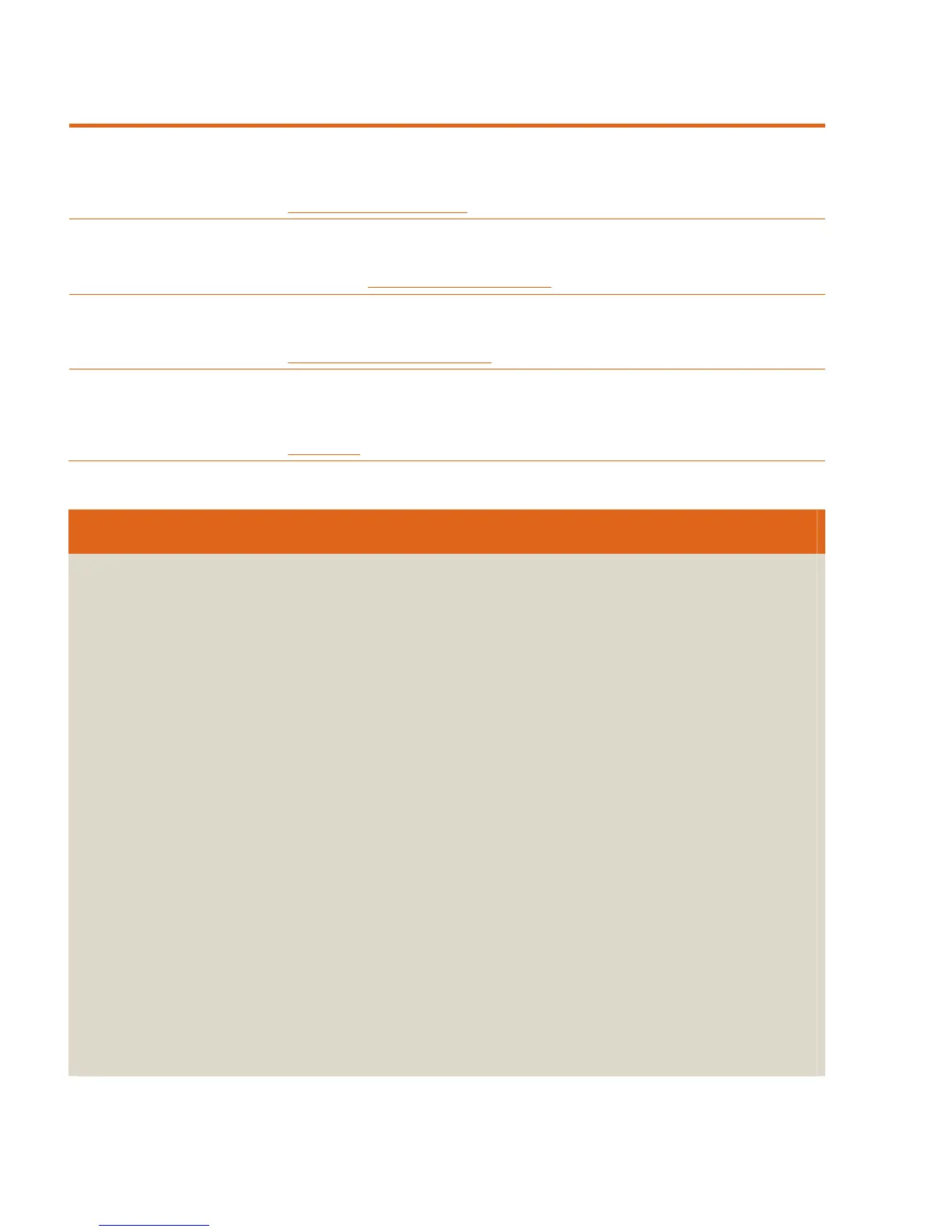6 Ease of use
Productivity tools and services
Powerful tools and services provide convenient access to device information, settings, and support.
HP Web Jetadmin HP Web Jetadmin provides network managers a single support tool to install, monitor, and
troubleshoot a wide range of network-connected devices from an intuitive browser interface.
While the HP Embedded Web Server is used to manage a single device, HP Web Jetadmin is
used to manage groups of devices. You can download the software for free from
www.hp.com/go/wembjetadmin
.
HP Easy Printer Care HP Easy Printer Care Software provides simple management of approximately 2-20 HP ink and
laser devices. Get consolidated device and supplies status, consolidated supplies ordering, simple
device usage reports, and helpful support and troubleshooting alerts and tools. More information
is available at www.hp.com/go/easyprintercare
.
3
HP Universal Print Driver The HP Universal Print Driver communicates directly with each HP device on your network and
customizes the user interface to show the available features, so you enjoy easy, familiar, and
consistent setup and printing. For more information and to download the driver for free, go to
www.hp.com/go/universalprintdriver
.
HP SureSupply HP SureSupply helps you track and manage supplies usage, and provides alerts when supplies
should be reordered or replaced.
5
With just a few clicks, access cartridge information, pricing,
and purchasing options that best meet your needs—either from the reseller of your choice or from
HP. HP SureSupply is integrated into HP’s printer management tools and available from
www.hp.com
.
Evaluating ease of use
Setting up the printer
Unbox and set up the printer, using the product documentation. Consider the following:
• Is the user documentation and installation and setup software helpful?
• How does the overall product design contribute to ease of setup?
• How well are you able to install and interact with supplies and accessories?
• Does the product include a pre-installed introductory cartridge?
Testing product software
1. Install the drivers and other device software and then print some test pages. Document any driver or
software changes performed during testing.
2. Note which platforms and printer languages the drivers support.
3. Evaluate the product software after installation:
• Is the driver easy to use?
• What special features or utilities does the driver include?
• What special software or tools are available?
Interacting with the control panel
Interact with the control panel. When comparing products, consider the following:
• In general, is the control panel easy to use?
• How easy is it to determine device, job, and print cartridge status?
