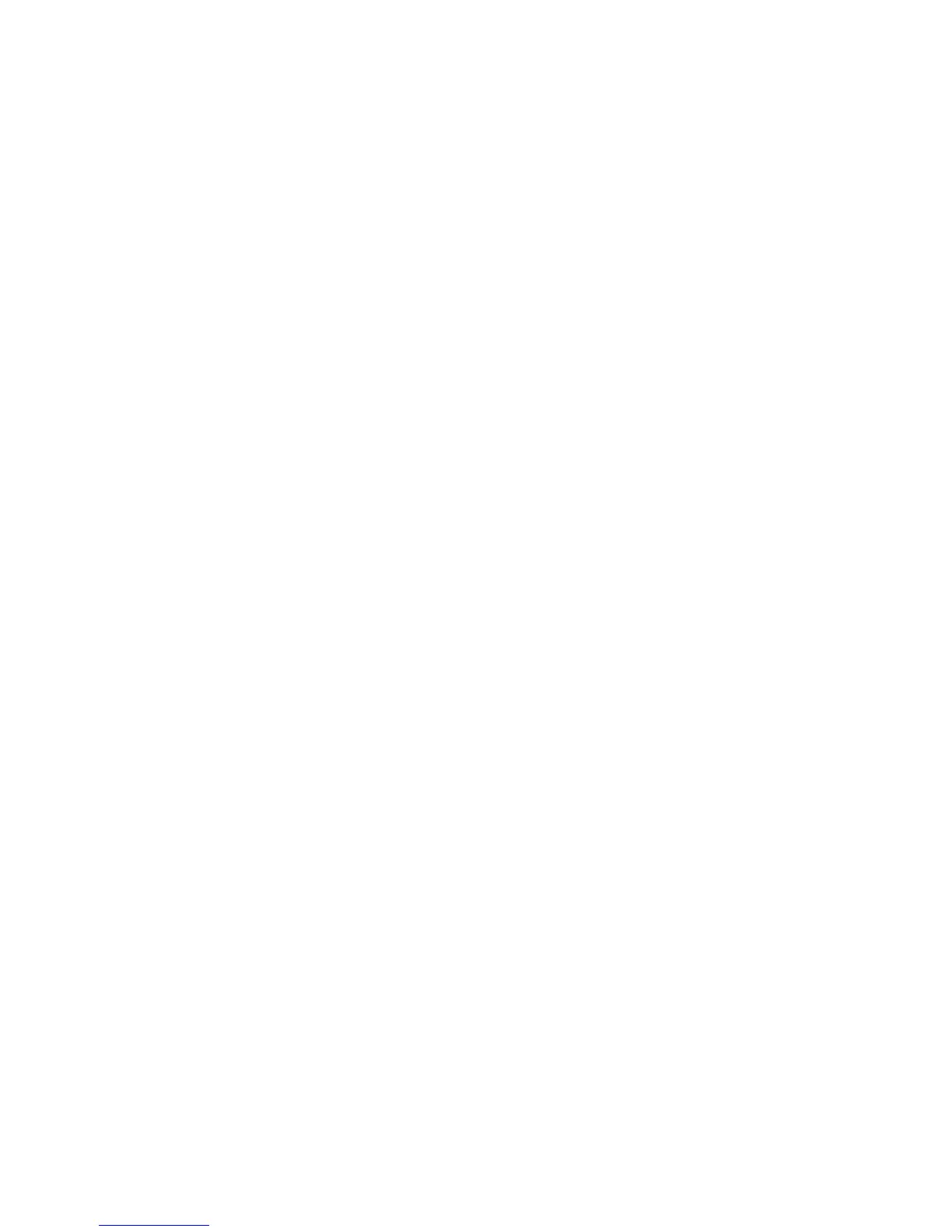Figure 3-20 Network installation—Identify Printer dialog box .......................................................................... 93
Figure 3-21 Network installation—Firewall Notice dialog box .......................................................................... 94
Figure 3-22 Network installation—Searching dialog box ................................................................................. 95
Figure 3-23 Network installation—Printers Found dialog box .......................................................................... 96
Figure 3-24 Network installation—Sign up now screen ................................................................................... 97
Figure 3-25 Network installation—Congratulations! Software Installation is complete dialog box ................... 98
Figure 3-26 Remove programs installed with your HP device dialog box ...................................................... 100
Figure 3-27 Review uninstall instructions and information dialog box ........................................................... 101
Figure 3-28 Review uninstall instructions and information dialog box ........................................................... 102
Figure 3-29 Cleanup progress dialog box ...................................................................................................... 103
Figure 3-30 Cleanup complete dialog box ..................................................................................................... 104
Figure 3-31 You must restart your computer to finish the uninstall dialog box .............................................. 105
Figure 4-1 A typical constraint message ........................................................................................................ 110
Figure 4-2 The default appearance of the Advanced tab ............................................................................... 111
Figure 4-3 Printing Shortcuts tab .................................................................................................................... 115
Figure 4-4 Paper/Quality tab .......................................................................................................................... 117
Figure 4-5 Paper Options group box .............................................................................................................. 118
Figure 4-6 Custom Paper Size dialog box ..................................................................................................... 119
Figure 4-7 Special Pages dialog box ............................................................................................................. 122
Figure 4-8 Effects tab ..................................................................................................................................... 125
Figure 4-9 Watermark Details dialog box ....................................................................................................... 128
Figure 4-10 Finishing tab ................................................................................................................................ 131
Figure 4-11 Page-order preview images ........................................................................................................ 136
Figure 4-12 Services tab ................................................................................................................................ 137
Figure 4-13 Device Settings tab ..................................................................................................................... 139
Figure 4-14 HP Font Installer dialog box ........................................................................................................ 141
Figure 4-15 About tab ..................................................................................................................................... 144
Figure 5-1 Opening screen ............................................................................................................................. 152
Figure 5-2 Introduction screen ....................................................................................................................... 153
Figure 5-3 Read Me screen ............................................................................................................................ 154
Figure 5-4 License screen .............................................................................................................................. 155
Figure 5-5 License pop-up ............................................................................................................................. 155
Figure 5-6 Installation Type screen ................................................................................................................ 156
Figure 5-7 Installation screen progress bar .................................................................................................... 157
Figure 5-8 Summary screen ........................................................................................................................... 158
Figure 5-9 Select Printer screen (OS X v10.4) ............................................................................................... 164
Figure 5-10 Connection Type screen ............................................................................................................. 165
Figure 5-11 Select Printer screen – printer selected ...................................................................................... 166
Figure 5-12 Printer Status screen .................................................................................................................. 166
Figure 5-13 Current Supplies Levels screen .................................................................................................. 167
Figure 5-14 Supplies Information screen ....................................................................................................... 167
Figure 5-15 Transfer printer information to HP SureSupply? screen ............................................................. 168
Figure 5-16 Welcome to HP SureSupply Web page ...................................................................................... 168
Figure 5-17 HP privacy statement .................................................................................................................. 169
ENWW xv
