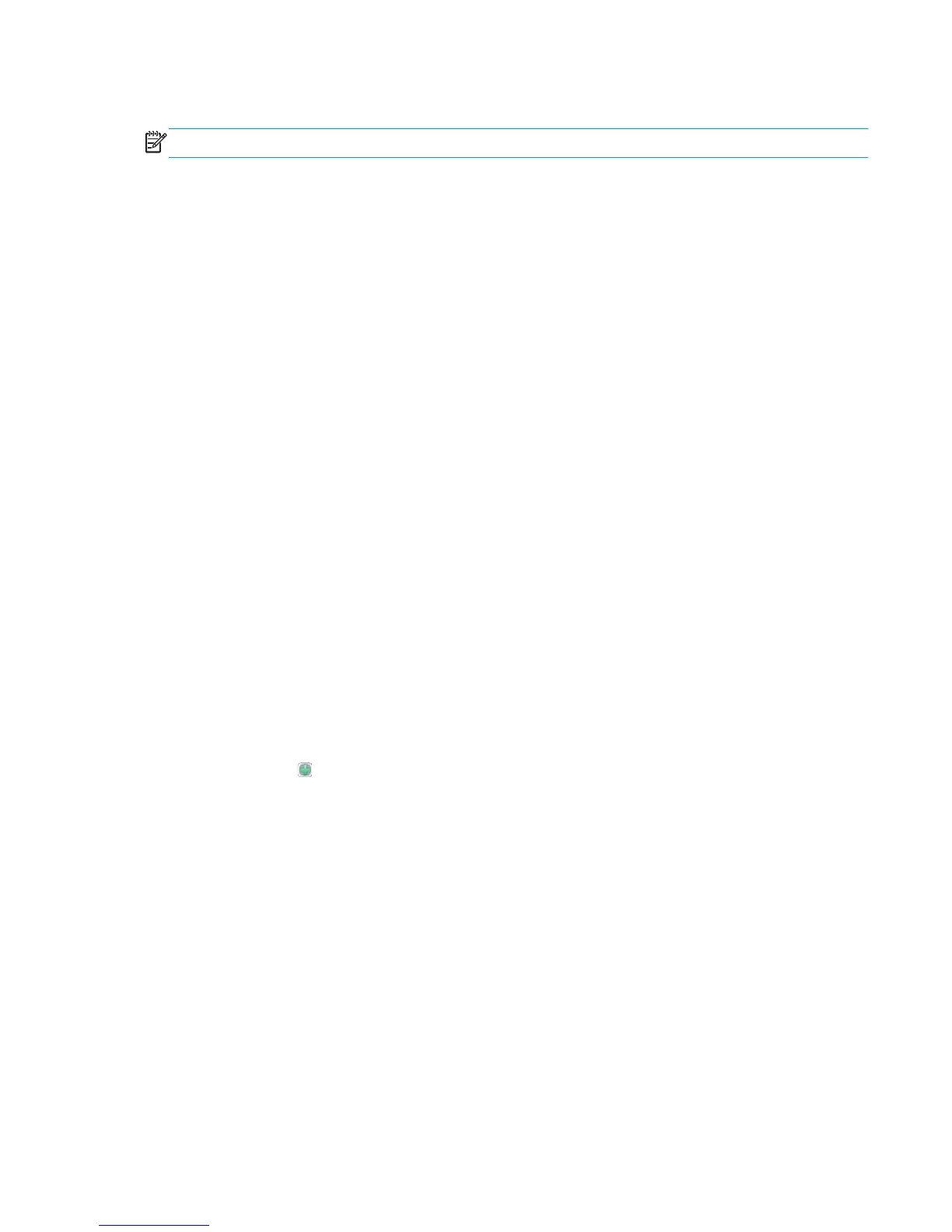Set the Sleep Schedule
NOTE: You must configure the date and time settings before you can use the Sleep Schedule feature.
1. From the Home screen on the product control panel, scroll to and touch the Administration button.
2. Open the following menus:
●
General Settings
●
Date/Time Settings
3. Open the Date/Time Format menu and configure the following settings:
●
Date Format
●
Time Format
4. Touch the Save button.
5. Open the Date/Time menu and configure the following settings:
●
Date/Time
●
Time Zone
If you are in an area that uses daylight savings time, select the Adjust for Daylight Savings box.
6. Touch the Save button.
7. Touch the back-arrow button to return to the Administration screen.
8. Open the following menus:
●
General Settings
●
Energy Settings
●
Sleep Schedule
9. Touch the Add
button, and then select the type of event to schedule: Wake or Sleep.
10. Configure the following settings:
●
Time
●
Event Days
11. Touch the OK button, and then touch the Save button.
ENWW Economy settings 93
