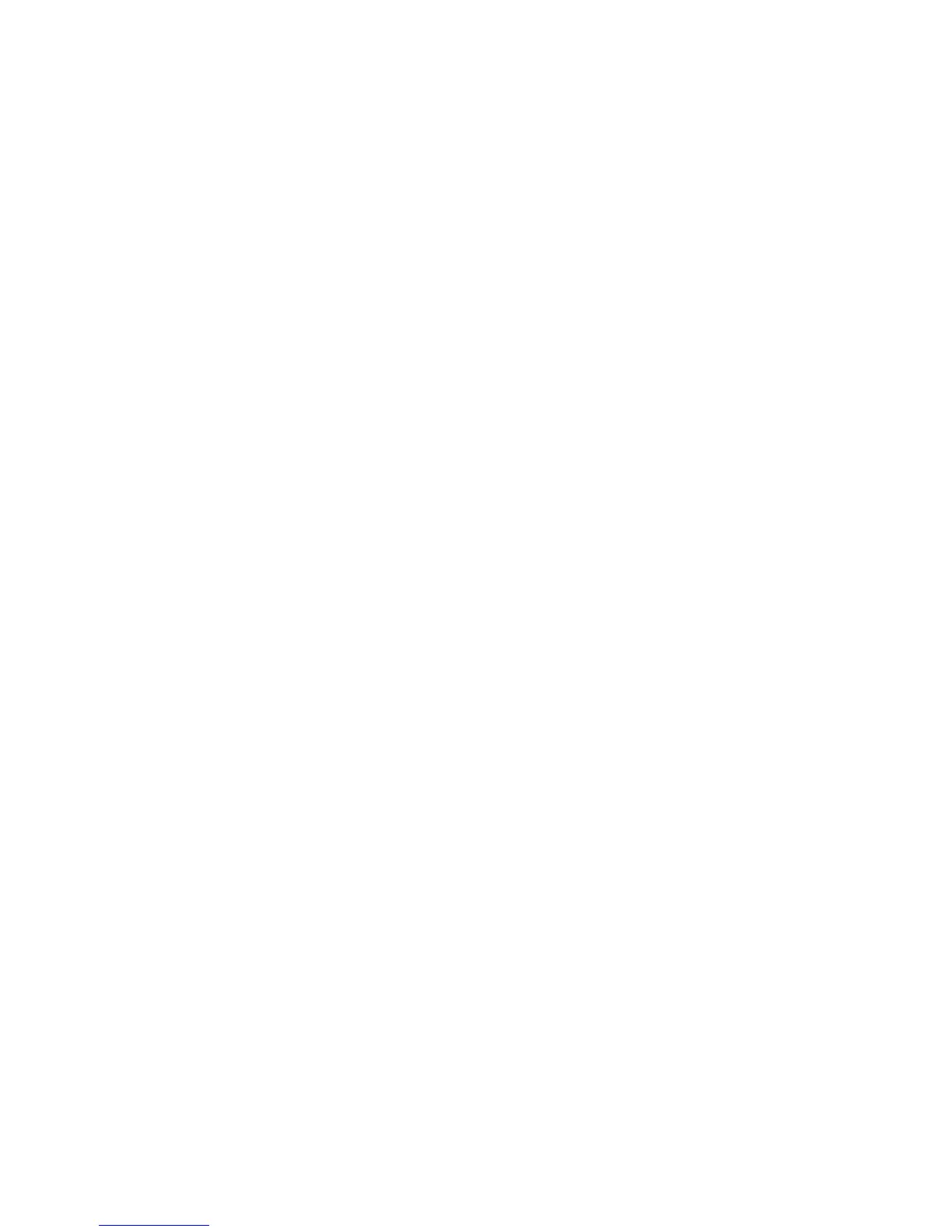The product picks up multiple sheets of paper .............................................................................. 102
The document feeder jams, skews, or picks up multiple sheets of paper .................................... 102
Clear jams .......................................................................................................................................................... 104
Auto-navigation for clearing jams .................................................................................................. 104
Experiencing frequent or recurring paper jams? ............................................................................ 104
Clear jams in the front door ............................................................................................................ 105
Clear jams in Tray 1 ......................................................................................................................... 108
Clear jams in the right door ............................................................................................................. 111
Clear jams in Tray 2 and Tray 3 ....................................................................................................... 114
Clear jams in Tray 4 and Tray 5 ....................................................................................................... 115
Clear jams in the duplexer .............................................................................................................. 119
Clear jams in the left door (fuser area) ........................................................................................... 124
Clear jams in the stapler/stacker accessory .................................................................................. 127
Clear jams in the stapler/stacker ................................................................................. 127
Clear connection jams .................................................................................................. 128
Clear Staple 1 jams ....................................................................................................... 129
Clear jams in the stapler/stacker with hole punch accessory ....................................................... 133
Clear top left door jams in the stapler/stacker with hole punch accessory ................ 133
Clear a connection jam in the stapler/stacker with hole punch accessory ................. 136
Clear Staple 1 jams ....................................................................................................... 140
Clear jams in the booklet maker accessory .................................................................................... 144
Clear jams in the front left door of the booklet maker ................................................ 144
Clear connection jams .................................................................................................. 147
Clear Staple 1 jams ....................................................................................................... 148
Clear staple jams in the booklet maker ....................................................................... 150
Clear jams in the document feeder ................................................................................................. 155
Improve print quality ......................................................................................................................................... 159
Print from a different software program ....................................................................................... 159
Check the paper-type setting for the print job ............................................................................... 159
Check the paper type setting (Windows) ..................................................................... 159
Check the paper type setting (Mac OS X) ..................................................................... 160
Check toner-cartridge status .......................................................................................................... 160
Print a cleaning page ...................................................................................................................... 161
Visually inspect the toner-cartridge ............................................................................................... 161
Check paper and the printing environment .................................................................................... 161
Use paper that meets HP specifications ...................................................................... 161
Check the environment ................................................................................................. 162
Check the EconoMode settings ....................................................................................................... 162
Try a different print driver .............................................................................................................. 163
Set the individual tray alignment ................................................................................................... 163
Improve copy image quality .............................................................................................................................. 165
vi ENWW
