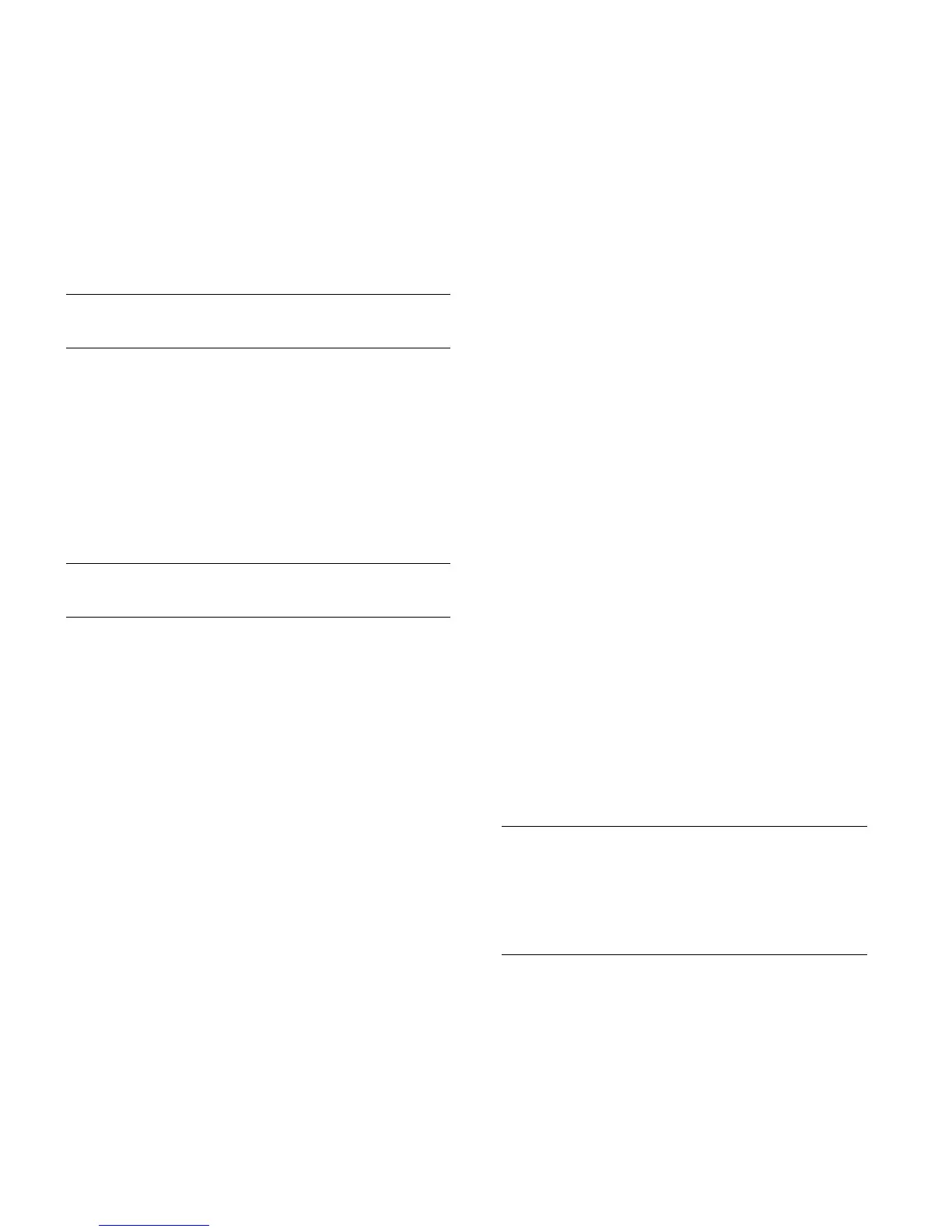2 Important HP Media Center PC Updates
Choosing a display
HP recommends using a PC monitor to initially set up
the PC, because it may be difficult to view text and
images on a TV due to the higher resolution of Microsoft
Windows XP.
Using additional video cables
NOTE: A component video output option is for select
models only.
If you plan to connect your TV to the PC, you may need
additional cables that are not included with your PC.
HP Media Center PC models have different video output
options, depending on your PC model. The options are:
S-video, composite video, component, VGA, and DVI.
For best video quality use the DVI, then VGA, then
component option (only available on a digital TV). The
next best option is S-video, followed by composite
video. Check the documentation that came with your PC
and TV to determine which cables you need.
NOTE: HP does not recommend video cable lengths
over 1.5 meters (4.9 feet).
Using additional sound cables
If you plan to connect the PC audio to an amplifier or a
TV, you may need additional sound cables that are not
included with your PC. Your PC is able to output sound
in several modes. Your PC has 3.5-mm female stereo
headphone jacks for each output. Most amplifiers have
RCA inputs. You need one 3.5-mm male to RCA stereo
cable for stereo sound. You need four 3.5-mm male to
RCA cables for 7.1 surround sound. Check the
documentation that came with your audio equipment for
the best input method.
Using a video game console device
If you are using a video game console device, such as
a Microsoft Xbox, Sony PlayStation 2, or Nintendo
GameCube, HP recommends that you connect it directly
to your display device using video signal-switching
hardware (not included) or connect it to a separate TV
rather than connecting it directly to the PC.
Using Media Center Setup
Wizard for Optional Setup
of Your TV Display
If your TV connects to the system using a composite or
S-video connection, the Media Center setup wizard
cannot make automatic adjustment of settings for your
TV display.
This automatic adjustment is available during the
Optional Setup, within the option Optimize how
Media Center looks on your display. Instead of using
the wizard for automatic adjustment, set the TV display
by using the Windows Desktop Properties.
The following procedure describes what to do within the
Media Center setup wizard and how to use the
Windows Desktop Properties to adjust settings for your
TV display:
1 During the Media Center setup wizard, at the
Optional Setup, after you select Optimize how
Media Center looks on your display, select
the display type for Identify Your Display Type, and
then select the Connection Type for your TV display
by proceeding as described below:
• If you choose the option Composite or
S-video, click Next, and then continue with
step 2 that follows.
• If you choose the options DVI or VGA or
Component (YPbPr), you do not need to
continue with this procedure. Continue using the
wizard so the wizard can adjust your TV display.
2 On the next screen, select Keep my current
settings and continue, and then click Next. Do
not select the option Preview Automatic Adjustment.
IMPORTANT: If you choose the option Preview
Automatic Adjustment, the screen may appear black
or seem to halt for approximately 20 seconds. Wait
until the wizard screen reappears, choose Do not
adjust any settings, click Next, and then
continue with the next step in this procedure.
3 Continue using the wizard until finished, and then
either close or minimize Media Center.
