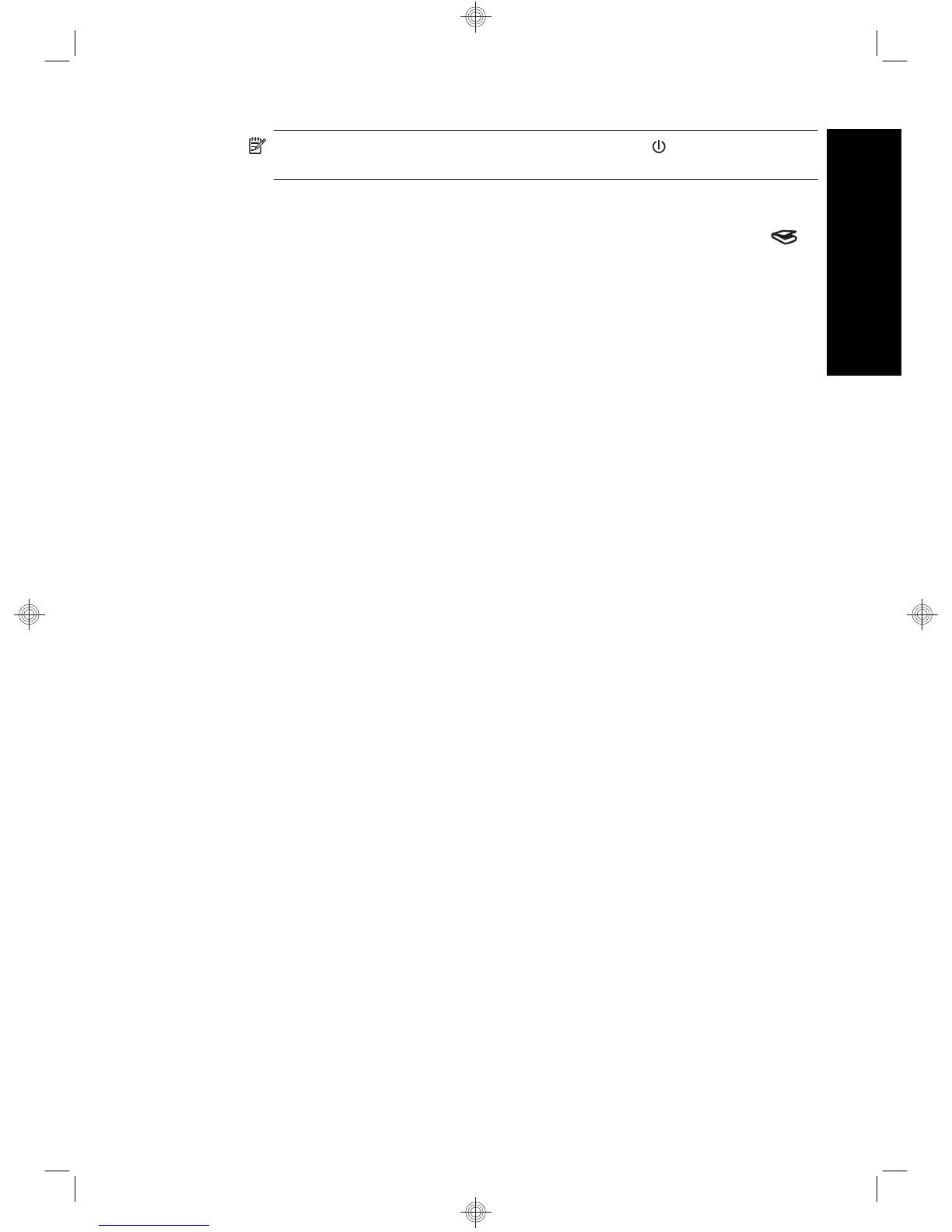NOTE: After using the scanner, press the Power Save ( ) button on the scanner
front panel to put the scanner in Power Save mode.
7. Test the installation. Place a single document page in the automatic document feeder
(ADF), and then do one of the following:
• If you installed the HP Smart Document Scan Software, press the Scan (
)
button.
• If you did not install the HP Smart Document Scan Software, scan from the
software that you intend to use for scanning.
If the scan does not proceed as expected, uninstall and reinstall the HP Scanjet
utilities, and then try scanning again. If reinstalling the utilities does not work, see the
documentation for the scanning software for information on how to troubleshoot that
program.
For information on uninstalling and reinstalling the HP Scanjet utilities, see the
scanner user guide.
Install the software 5
English
