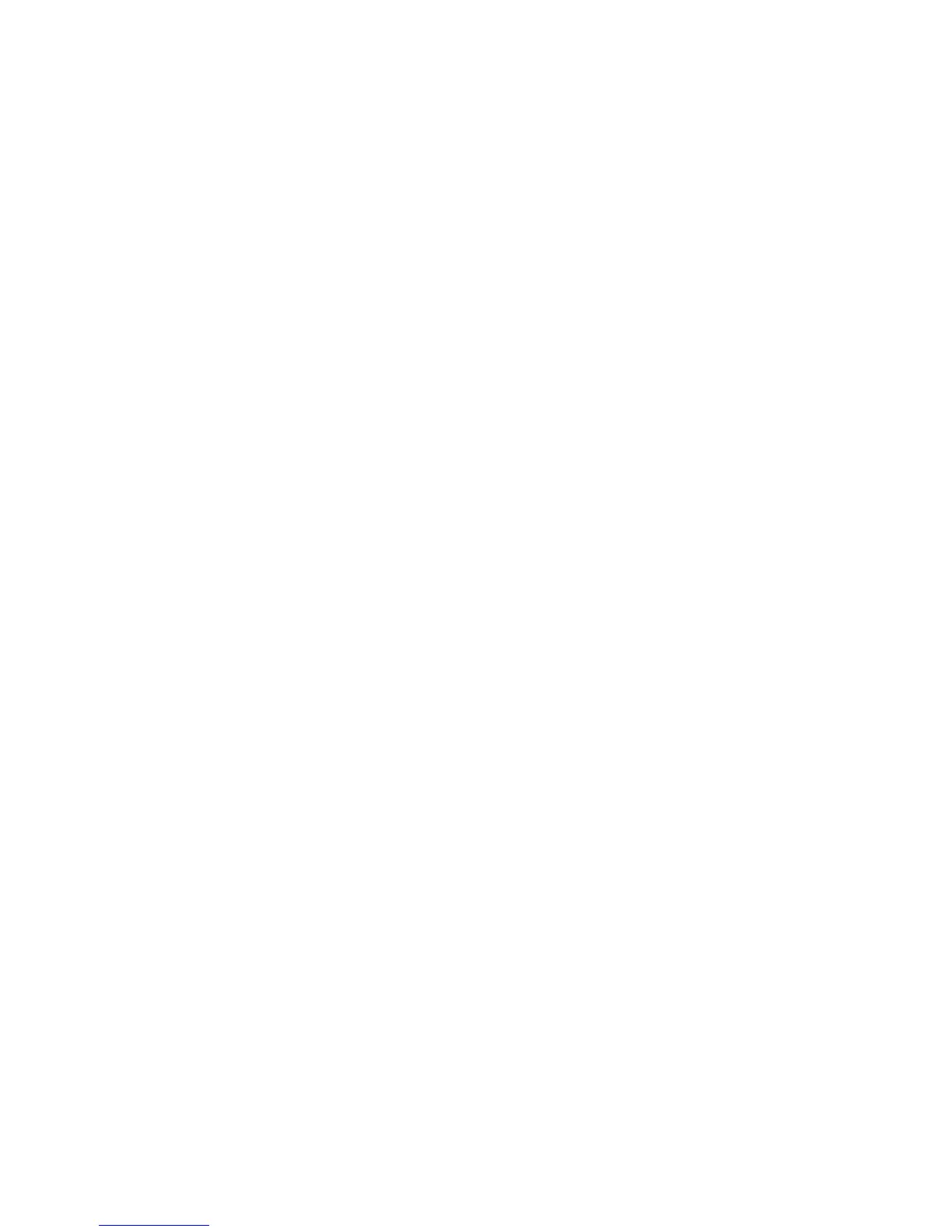4. Select a paper size from the pop-up menu.
If the Paper Size pop-up menu is not in the Print dialog, click the Page Setup button. When you
are done selecting the paper size, click OK to close Page Setup and return to the Print dialog.
5. Click Paper Type/Quality from the pop-up menu, and then select the following settings:
●
Paper Type: The appropriate photo paper type
●
Quality: Best or Maximum dpi
6. If necessary, change the photo and color options:
a. Click the disclosure triangle beside Color Options and select the appropriate Photo Fix
options:
●
Off: Applies no automatic adjustments to the image.
●
Basic: Automatically focuses the image; moderately adjusts image sharpness.
b. To print the photo in black and white, click Grayscale from the Color pop-up menu, and
then select one of the following options:
●
High Quality: Uses all the available colors to print your photo in grayscale. This creates
smooth and natural shades of gray.
7. Select any other print settings that you want, and then click Print to begin printing.
ENWW Print photos 27
