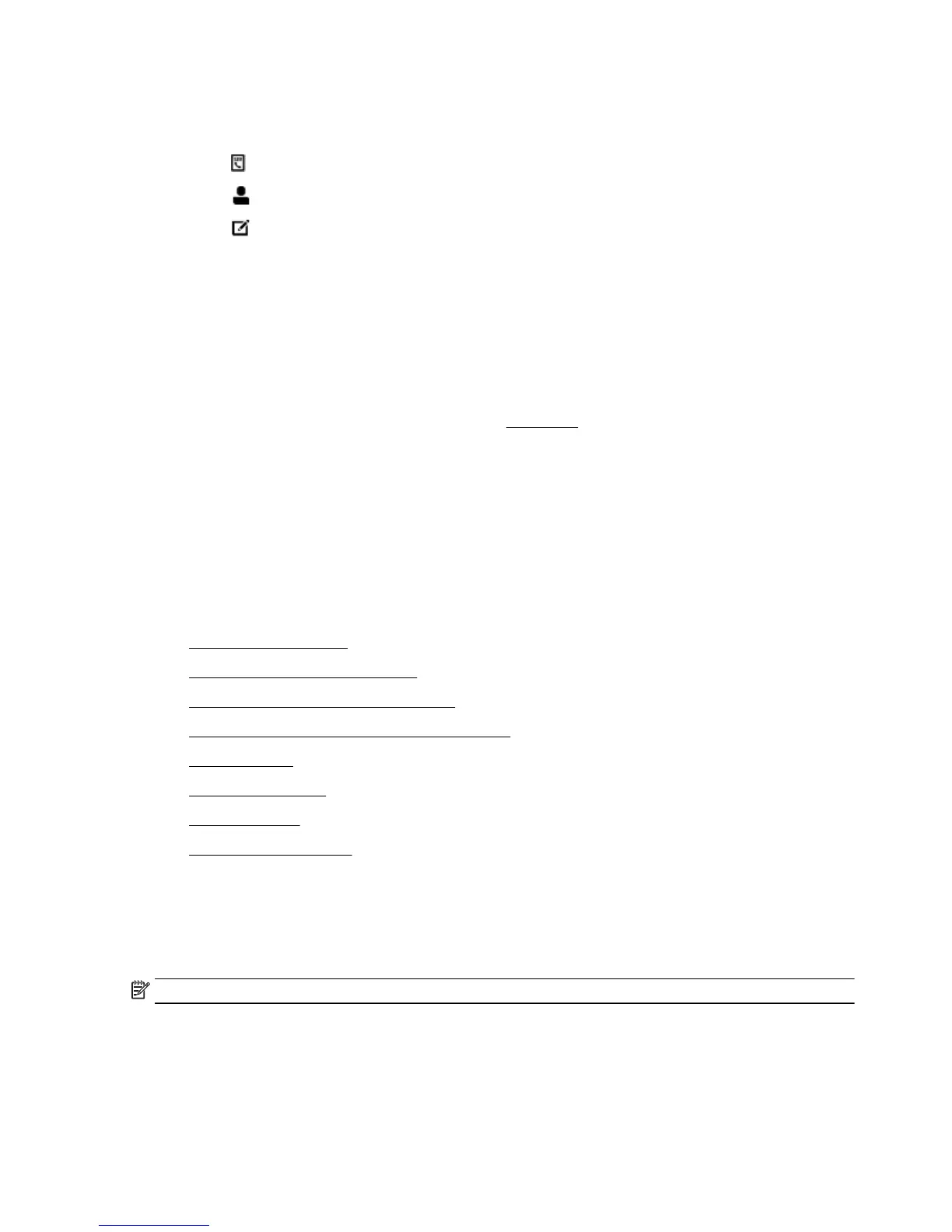1. From the printer control panel display, touch Fax.
2. Touch Send Now.
3. Touch
(Phone book).
4.
Touch
(Phone Book Contact).
5.
Touch
(Edit).
6. Touch the name of the phone book contact you want to delete.
7. Touch Delete.
8. Touch Yes to confirm.
Print a list of phone book contacts
You can print a list of your phone book contacts.
1. Load paper in the tray. For more information, see
Load paper.
2. From the printer control panel display, touch Fax.
3. Touch Setup, and then touch Reports.
4. Touch Print Phone Book.
Change fax settings
After completing the steps in the getting started guide that came with the printer, use the following steps to
change the initial settings or to configure other options for faxing.
●
Configure the fax header
●
Set the answer mode (Auto answer)
●
Set the number of rings before answering
●
Change the answer ring pattern for distinctive ring
●
Set the dial type
●
Set the redial options
●
Set the fax speed
●
Set the fax sound volume
Configure the fax header
The fax header prints your name and fax number on the top of every fax you send. HP recommends that you
set up the fax header by using the HP software provided with the printer. You can also set up the fax header
from the printer control panel, as described here.
NOTE: In some countries/regions, the fax header information is a legal requirement.
To set or change the fax header
1. From the printer control panel display, touch Fax.
2. Touch Setup, and then touch Preferences.
52 Chapter 5 Fax ENWW
