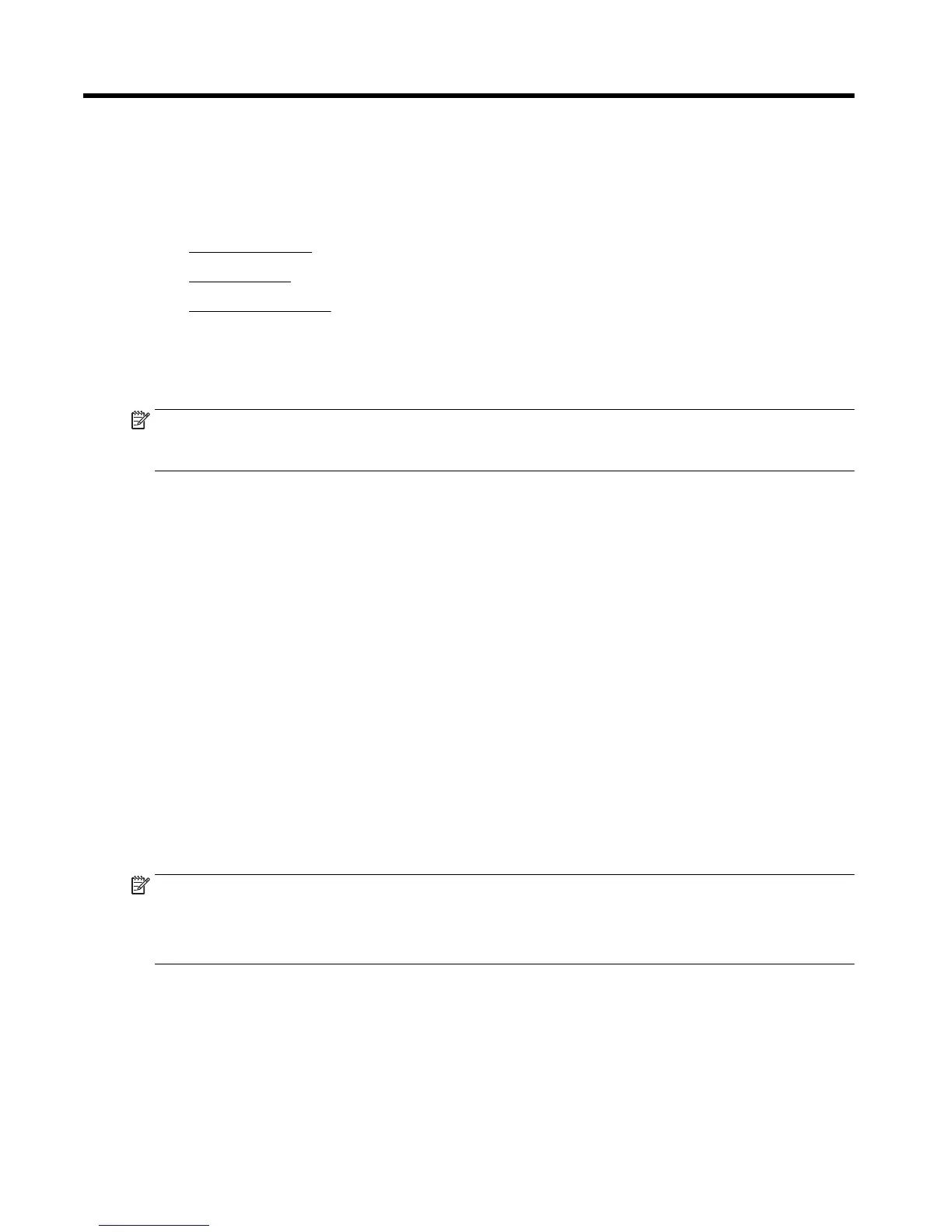9 Printer management tools
This section contains the following topics:
●
Toolbox (Windows)
●
HP Utility (OS X)
●
Embedded web server
Toolbox (Windows)
The Toolbox provides maintenance information about the printer.
NOTE: The Toolbox can be installed from the HP Software CD if the computer meets the system
requirements. System requirements can be found in the Readme file, which is available on the HP printer
software CD provided with your printer.
To open the Toolbox
1. Depending on your operating system, do one of the following:
●
Windows 8.1: Click the down arrow in lower left corner of the Start screen, and then select the
printer name.
●
Windows 8: Right-click an empty area on the Start screen, click All Apps on the app bar, and then
select the printer name.
●
Windows 7, Windows Vista, and Windows XP: From the computer desktop, click Start, select All
Programs, click HP, click the folder for the printer, and then select the icon with the printer's
name.
2. Click Print, Scan & Fax.
3. Click Maintain Your Printer.
HP Utility (OS X)
HP Utility contains tools to configure print settings, calibrate the printer, order supplies online, and find
website support information.
NOTE: The features available in HP Utility vary depending on the selected printer.
Ink level warnings and indicators provide estimates for planning purposes only. When you receive a low-ink
warning message, consider having a replacement cartridge available to avoid possible printing delays. You do
not need to replace cartridges until the print quality becomes unacceptable.
Double-click HP Utility in the Hewlett-Packard folder in the Applications folder at the top level of the hard
disk.
Embedded web server
When the printer is connected to a network, you can use the printer's embedded web server (EWS) to view
status information, change settings, and manage it from your computer.
76 Chapter 9 Printer management tools ENWW
