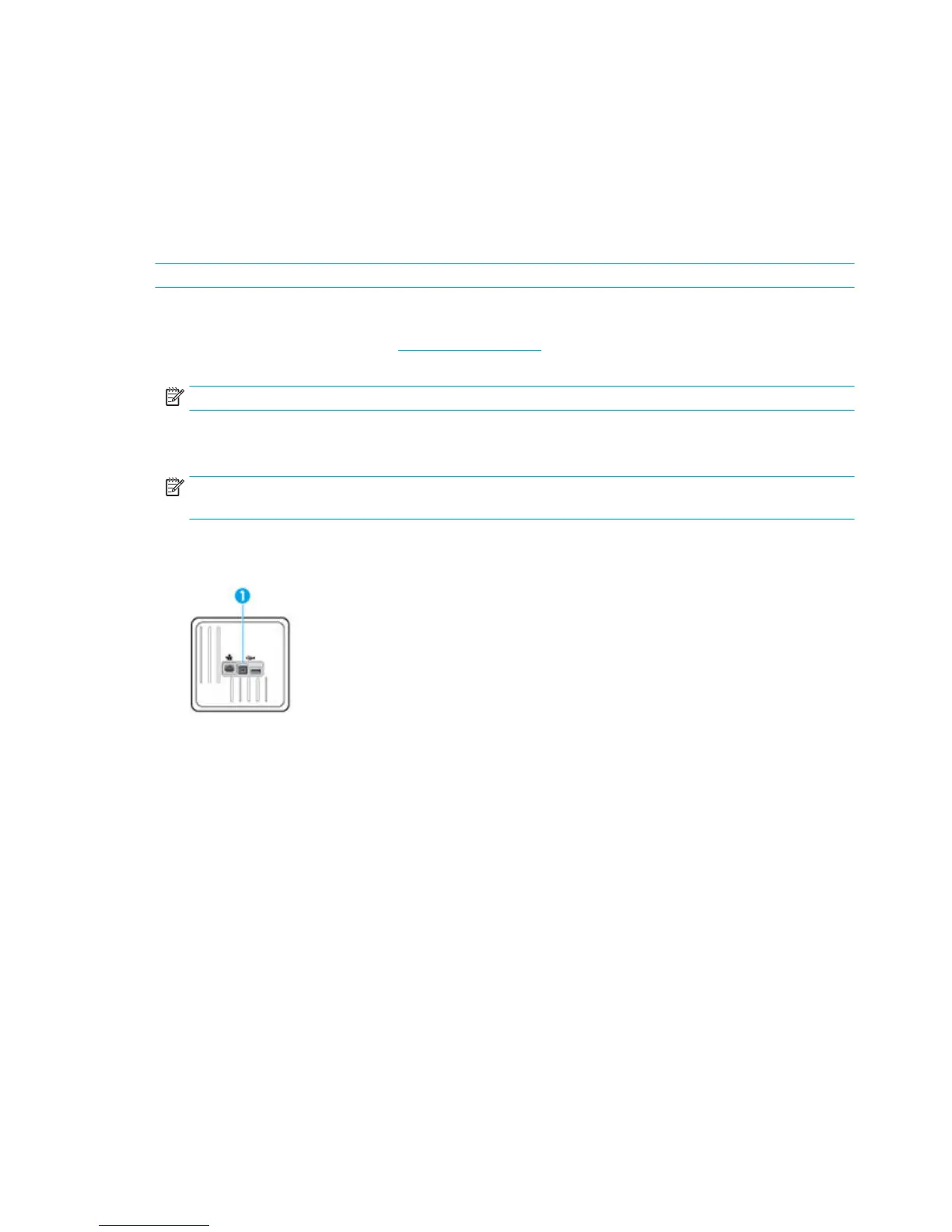Connect the product to a computer or a network
To connect the product using a USB cable
You can use a USB cable to connect the product to a computer.
This product supports a USB 2.0 connection. Use an A-to-B type USB cable. HP recommends using a cable that
is no longer than 2 m (6.5 ft).
NOTICE: Do not connect the USB cable until the installation software prompts you to connect it.
1. Quit all open programs on the computer.
2. Install the printer software from 123.hp.com/pagewide (recommended) or from the HP software CD
provided with the printer, and follow the onscreen instructions.
NOTE: If you are installing on a Mac, click About HP Easy Start to install the software.
3. When prompted, select the USB-Connect the printer to the computer using a USB cable option, and
then click the Next button.
NOTE: A dialog box displays a warning that Web Services (HP ePrint and print Apps) are unavailable
with a USB installation. Click Yes to proceed with the USB installation, or click No to cancel it.
4. When the software prompts you, connect the Type B end of the USB cable to the connection port (1) at
the rear of the product.
5. When the installation is complete, print a page from any program to make sure that the printing
software is correctly installed.
12 Chapter 2 Connect the product ENWW
