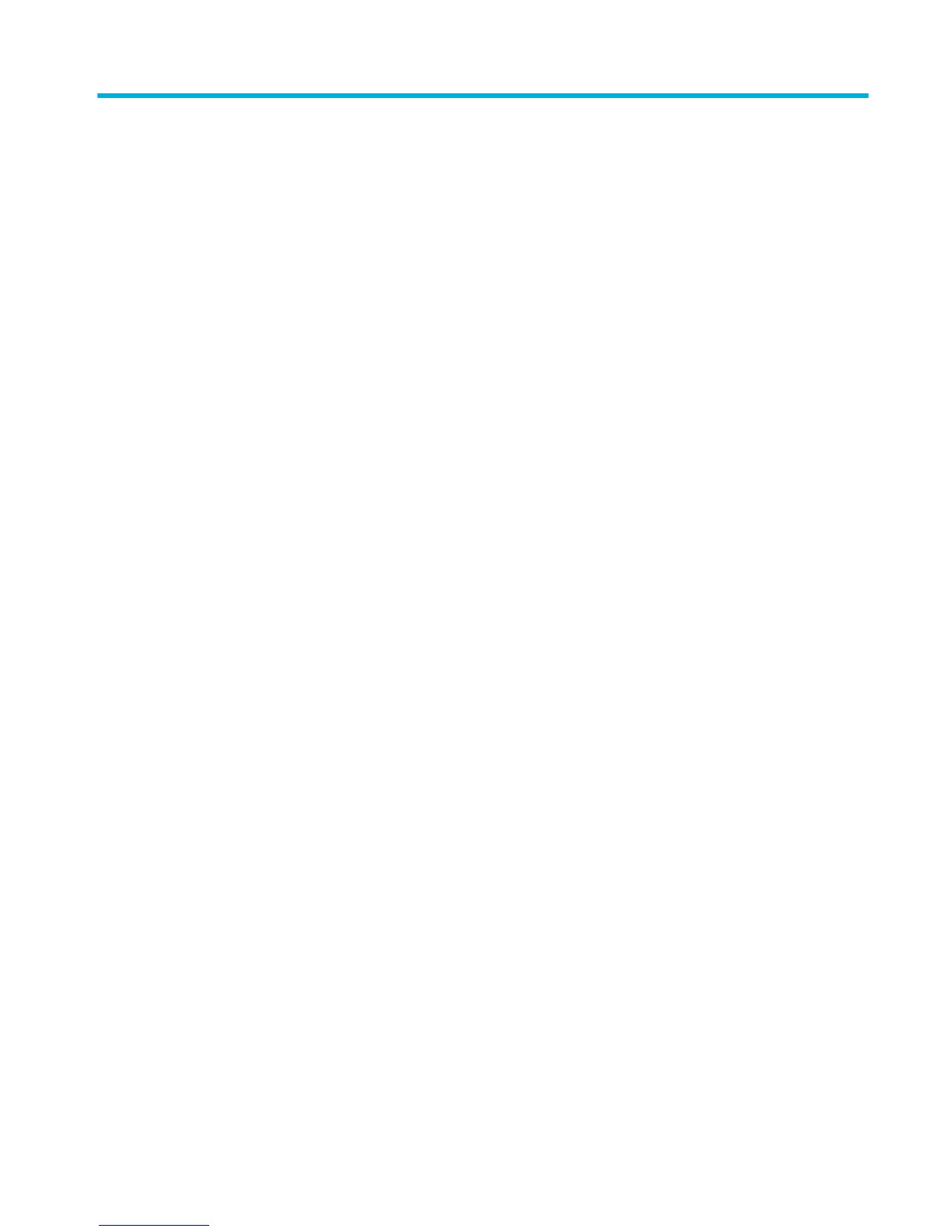Table of contents
1 Product basics ............................................................................................................................................... 1
Product features .................................................................................................................................................... 2
Environmental features ...................................................................................................................... 2
Accessibility features ........................................................................................................................... 2
Product views ......................................................................................................................................................... 3
Front view ............................................................................................................................................ 3
Back view ............................................................................................................................................. 3
Cartridge door view ............................................................................................................................. 4
Power on and o .................................................................................................................................................... 5
Turn the product on ............................................................................................................................. 5
Manage power ..................................................................................................................................... 5
Turn the product o ............................................................................................................................ 6
Use the control panel ............................................................................................................................................. 7
Control panel menu buttons ............................................................................................................... 7
Control panel menu navigation ........................................................................................................... 8
Control panel action buttons ............................................................................................................... 8
Control panel supply status ................................................................................................................ 8
Help features ....................................................................................................................................... 9
Printer information ........................................................................................................... 9
Help animations .............................................................................................................. 10
Quiet Mode ........................................................................................................................................................... 10
To turn Quiet Mode on or o from the control panel ........................................................................ 10
To turn Quiet Mode on or o from the EWS ...................................................................................... 10
2 Connect the product ..................................................................................................................................... 11
Connect the product to a computer or a network ............................................................................................... 12
To connect the product using a USB cable ........................................................................................ 12
To connect the product to a network ................................................................................................ 13
Supported network protocols ......................................................................................... 13
Connect the product using a wired network .................................................................. 13
Connect the product using a wireless network (wireless models only) ......................... 13
ENWW iii
