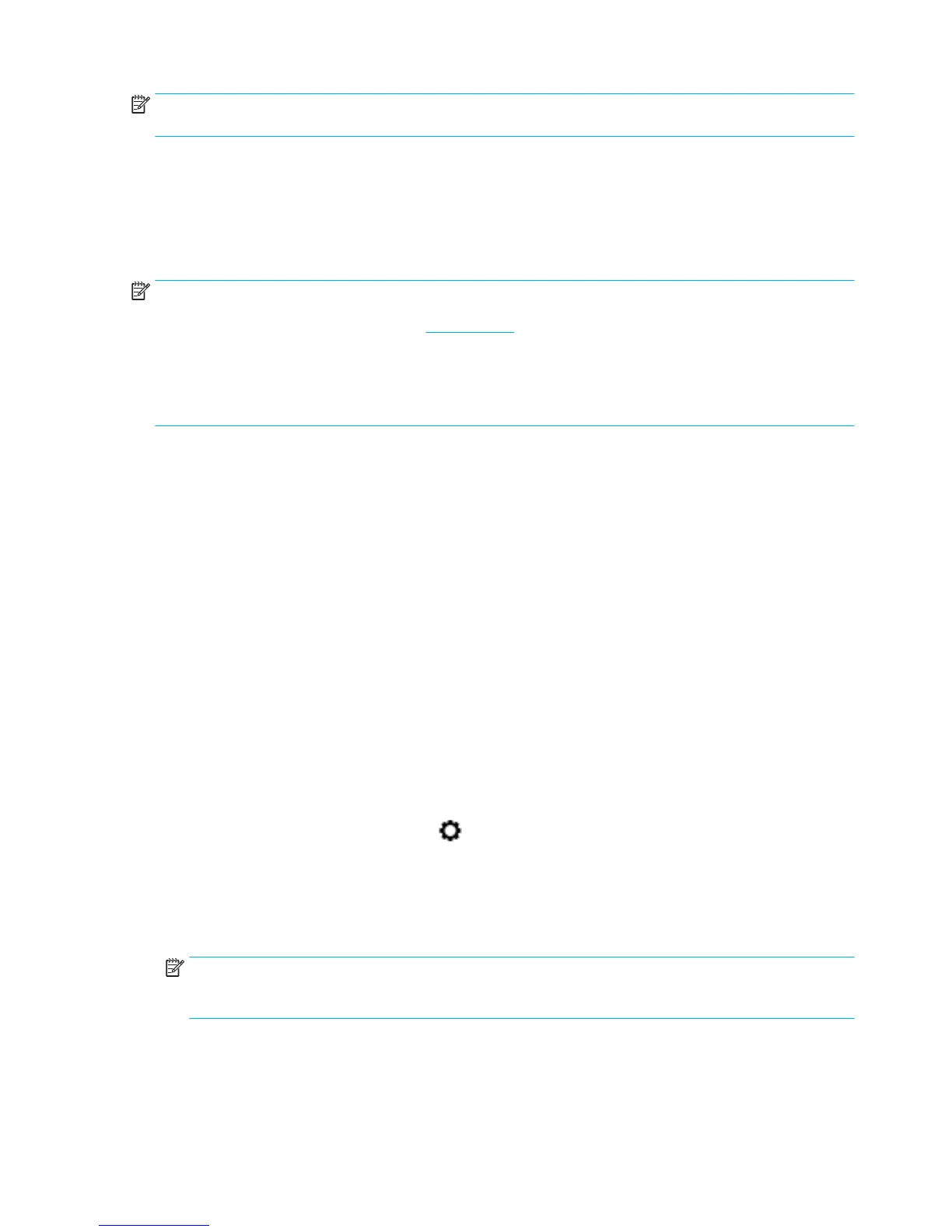NOTE: To use these web features, the printer must be connected to the Internet (either using an Ethernet
cable or wireless connection). You cannot use these web features if the printer is connected using a USB cable.
HP ePrint
HP ePrint is a free service from HP that allows you to print to your HP ePrint-enabled printer anytime, from
any location. It's as simple as sending an email to the email address assigned to your printer when you enable
Web Services on the printer. No special drivers or software are needed. If you can send an email, you can print
from anywhere, using HP ePrint.
NOTE:
●
You can sign up for an account at the HP Connected website (might not be available in all countries/
regions), and sign in to congure the ePrint settings.
●
After you sign up for an account at the HP Connected website, you can sign in to view your HP ePrint job
status, manage your HP ePrint printer queue, control who can use your printer's HP ePrint email address
to print, and get help for HP ePrint.
Print apps
●
Print apps allow you to easily locate and print preformatted web content, directly from your printer. You
can also store your documents digitally on the web.
●
Preformatted content designed specically for your printer means no cut-o text and pictures and no
extra pages with only one line of text. On some printers, you can also choose paper and print quality
settings on the print preview screen.
Set Up Web Services
Before you set up Web Services, make sure your printer is connected to the Internet using either an Ethernet
or wireless connection.
To set up Web Services, use one of the following methods.
To set up Web Services using the control panel
1. Open the control panel dashboard (swipe the dashboard tab at the top of any screen downward, or
touch the dashboard area on the home screen).
2.
On the control panel dashboard, touch .
3. Touch Web Services Setup.
4. Touch Accept to accept the Web Services terms of use and enable Web Services.
5. On the screen that appears, touch OK to allow the printer to automatically check for product updates.
NOTE: If prompted for proxy settings and if your network uses proxy settings, follow the onscreen
instructions to set up a proxy server. If you do not have the proxy details, contact your network
administrator or the person who set up the network.
26 Chapter 3 Printer management and services ENWW
