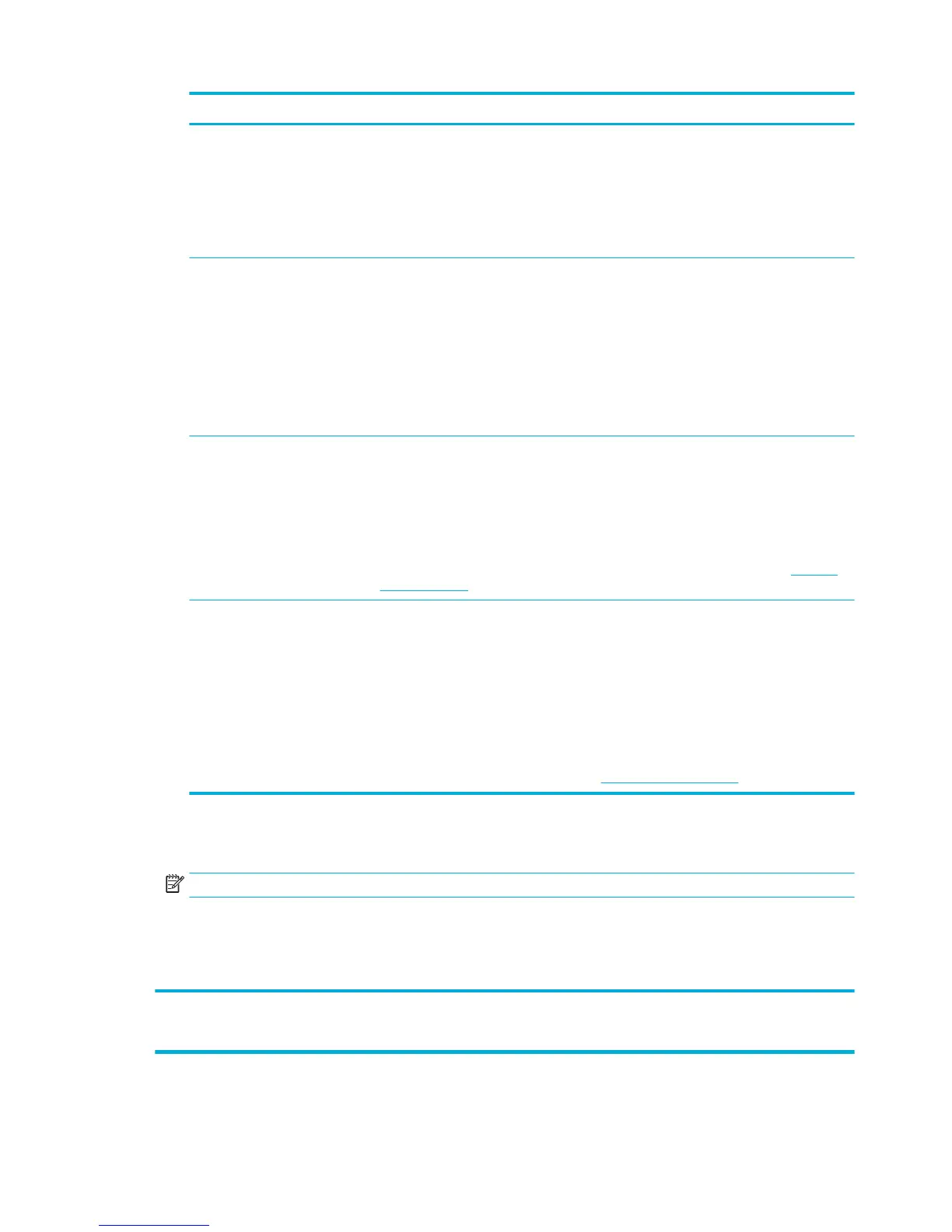Tab Description
Eects This tab contains settings that temporarily aect the presentation of the print job.
You can select from the following options:
●
Resizing options: Includes actual size, a percentage of actual, or scaled to a specic media
size such as Letter or Envelope #10
●
Watermarks: Includes Condential and Draft
Finishing This tab contains settings that inuence the output of the print job.
You can select from the following options:
●
Print on both sides: Includes the option to print with room for binding on the left, right, or
neither side
●
Pages per sheet: Print more than one page per sheet, with the option to print borders
around each page
●
Orientation: Includes Portrait and Landscape
Color This tab contains settings for printing in color or grayscale.
You can select from the following:
●
Print in Grayscale: Print in black ink only, or high-quality grayscale (which uses the color
cartridges in addition to the black cartridge)
●
Color Themes: These options determine how colors are rendered. They include various red-
green-blue themes such as in Default, Photo, or Vivid. For more information, see To adjust
or manage colors.
Advanced This tab contains settings that you may use or change infrequently.
You can select from the following:
●
Copies: Select the number of copies and whether to collate them
●
Reverse page order: Prints from the last page of the job to the rst page
●
Print all text as black: Helps reduce color cartridge usage
●
Ink Settings: Use the sliders to select the dry time, saturation level, and black ink spread
for the print job. For more information, see To adjust or manage colors.
6. Click OK to return to the Properties dialog box.
7. Click OK , and then click Print or click OK in the Print dialog box.
NOTE: After printing, remove any special media, such as envelopes or photo paper, from the product.
To print from a computer (OS X)
These instructions apply to printing on various media including the following.
●
Plain paper
●
Letterhead or preprinted forms
●
Envelopes
●
Photos
●
Brochures
●
Labels
56 Chapter 6 Print ENWW
