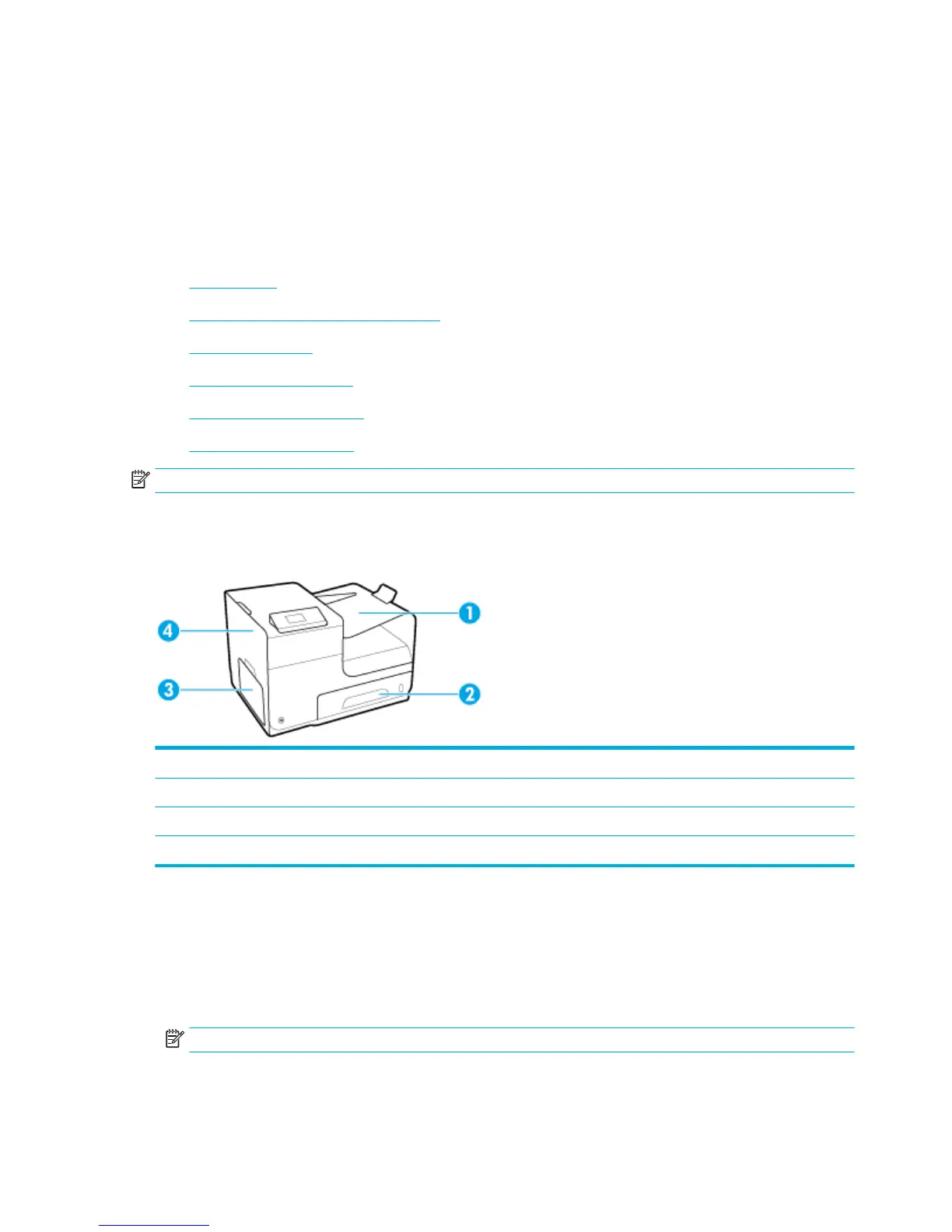5. Make sure the paper guides in the tray are adjusted correctly for the size of paper. Adjust the guides so
they are touching the paper stack without bending it.
6. Make sure that the tray is fully inserted in the product.
7. If you are printing on heavy, embossed, or perforated paper, use Tray 1, the multipurpose tray on the
left side of the printer, and then feed sheets manually one at a time.
Clear jams
●
Jam locations
●
Clear jams in Tray 1 (multipurpose tray)
●
Clear jams in Tray 2
●
Clear jams in the left door
●
Clear jams in the output bin
●
Clear jams in the duplexer
NOTE: For best results, do not turn o the product before clearing paper jams.
Jam locations
Jams can occur in these locations:
1 Output bin
2 Tray 2
3 Tray 1
4 Left door
Traces of ink might remain in the product after a jam. This problem typically resolves itself after a few sheets
have been printed.
Clear jams in Tray 1 (multipurpose tray)
▲
If the jammed sheet is visible and easily accessible in Tray 1, pull it from Tray 1.
NOTE: If the sheet tears, make sure that all of the fragments are removed before you resume printing.
70 Chapter 7 Solve problems ENWW
