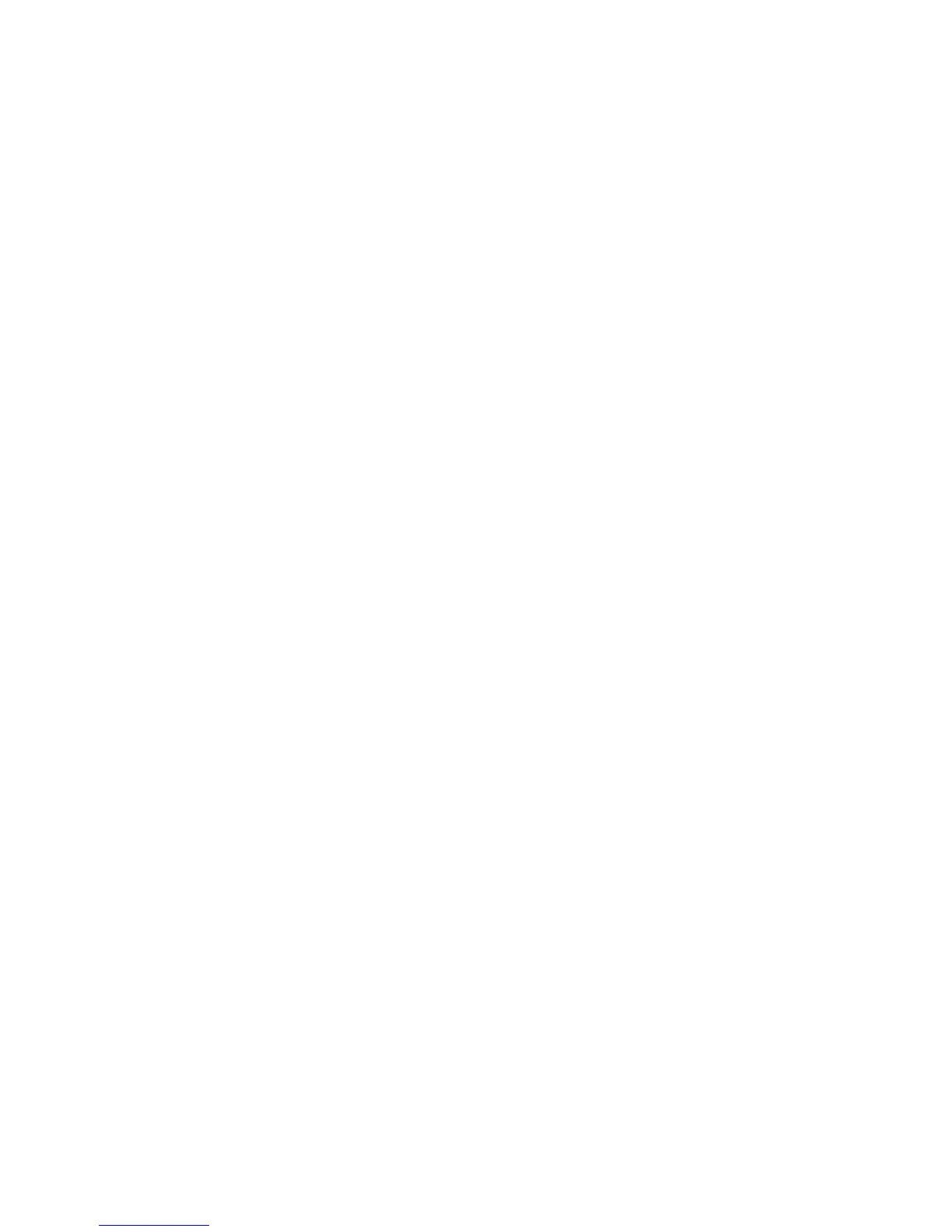Paper loading tips ............................................................................................................................. 74
Printer settings tips (Windows) ......................................................................................................... 75
Printer settings tips (OS X) ................................................................................................................ 75
7 Copy and scan .............................................................................................................................................. 76
Copy ..................................................................................................................................................................... 77
Copy settings ..................................................................................................................................... 77
Adjust lightness or darkness for copies ......................................................................... 77
Select a paper tray and paper size for copies ................................................................. 77
Reduce or enlarge a copy ................................................................................................ 77
Load and copy identication cards ................................................................................................... 78
Copy photos ....................................................................................................................................... 79
Load and copy mixed-size originals .................................................................................................. 80
Copy on both sides automatically ..................................................................................................... 80
Cancel a copy job ............................................................................................................................... 80
Scan ...................................................................................................................................................................... 81
Scan to a USB drive ............................................................................................................................ 81
Scan to a computer ............................................................................................................................ 81
To set up scan to computer ............................................................................................. 81
Set up scanning to a computer (Windows) ................................................... 82
Set up scanning to a computer (OS X) .......................................................... 82
To scan to a computer from the control panel ............................................................... 82
Scan to email ..................................................................................................................................... 82
To set up scan to email ................................................................................................... 82
To scan a document or photo to email ........................................................................... 83
Scan a document or photo to email from the control panel ........................ 83
Scan a document or photo to email from the printer software .................. 83
To change account settings ............................................................................................ 83
Scan to a network folder ................................................................................................................... 83
To set up scan to a network folder ................................................................................. 84
Set up scan to a network folder in the EWS ................................................. 84
Set up scan to a network folder in the HP Printer Assistant ........................ 84
To scan to a network folder ............................................................................................ 84
Scan to a network folder from the control panel ......................................... 84
Scan to a network folder from the printer software .................................... 84
Scan to SharePoint ............................................................................................................................ 85
To set up scan to SharePoint .......................................................................................... 85
To scan to SharePoint ..................................................................................................... 85
Scan using HP scanning software ..................................................................................................... 85
Scan using other software ................................................................................................................ 86
To scan from a TWAIN-compliant program .................................................................... 86
ENWW vii
