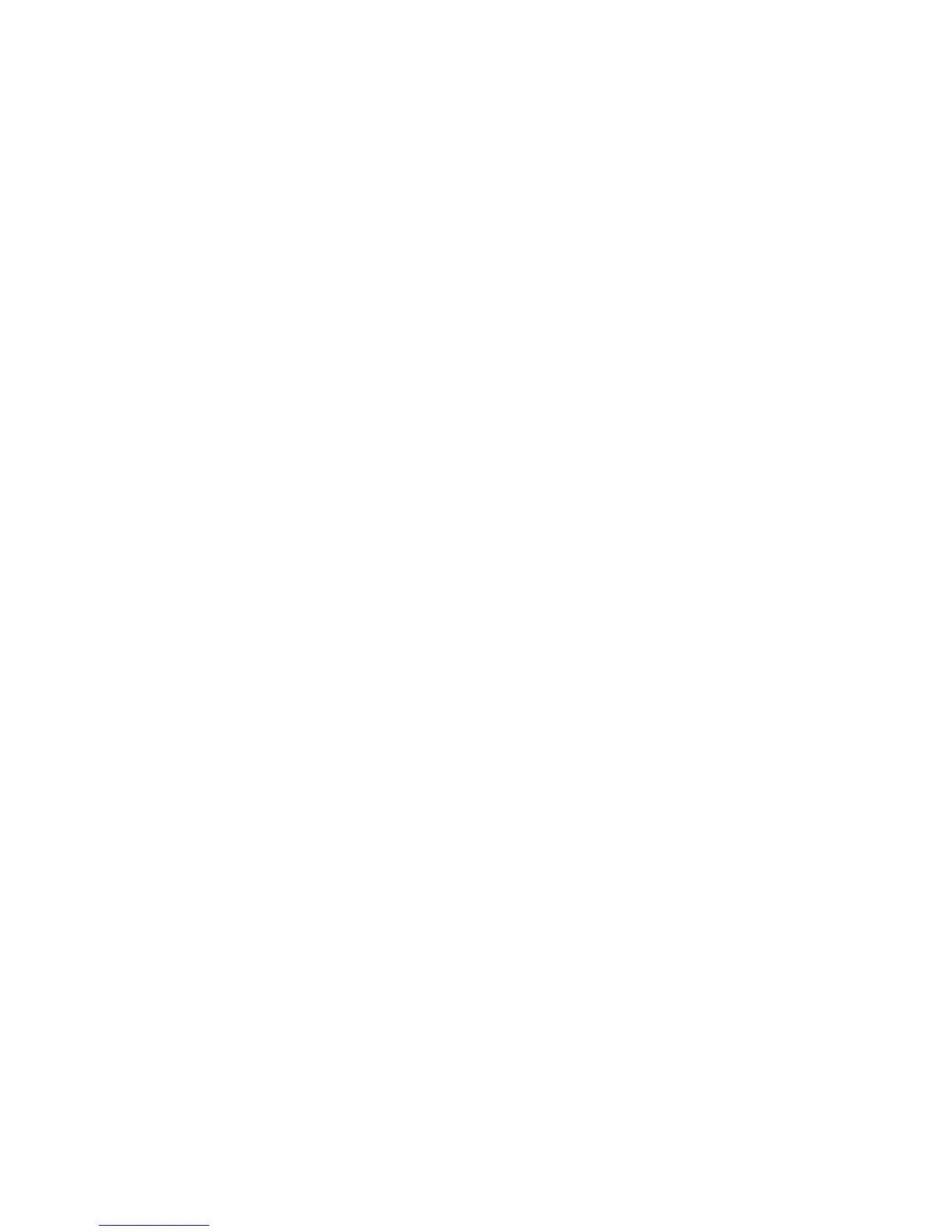The green rectangle in the preview indicates which part of the page will be on top after folding. If the
page contains some header or summary information describing its contents, you may want to ensure
that this is in the green rectangle, so that it will be easily visible once the page has been folded. To move
the contents of the page, you can use the rotation, alignment, and/or margins options (among the paper
source options in the settings pane).
The following steps are recommended to check that the required content is in the green rectangle, and
to adjust the page if necessary:
1. Set the default alignment between pages and roll in the preferences so that the page is placed on
the correct side of the roll. You need to do this only once.
2. Select the rst page of the job to see it in the preview.
3. Zoom in on the green rectangle. You may want to maximize the preview.
4. If required, use the E key on the keyboard to rotate the page 90° counterclockwise or the R key to
rotate 90° clockwise.
5. Use the down-arrow navigation key to select and preview the next page.
Folder status
●
Starting: The folder is initializing and not yet ready.
●
Ready: The folder is ready to receive jobs, waiting for jobs, or receiving jobs.
●
Full: The cross-fold or no-fold tray has reached its full capacity. The printer nishes the current page,
then stops printing.
●
Error. In these cases, all jobs are put on hold for output.
◦
Paper jam
◦
Cover open
◦
Folder not attached
◦
Communication error (the cable is connected but there is no communication)
◦
Tab applicator empty (if a job is to be folded with tabs)
●
Oine folding active
●
Disconnected (the cable is not connected)
Folder status LED
●
White: Ready
●
White blinking: Working
●
White/yellow blinking: Out of tabs
●
Red: Error, needs attention (may be full)
Folding styles
The folder can fold pages in two dierent ways:
●
Fan fold, in which folds are perpendicular to the printing direction
●
Cross fold, in which folds are parallel to the printing direction
ENWW Folder 97
