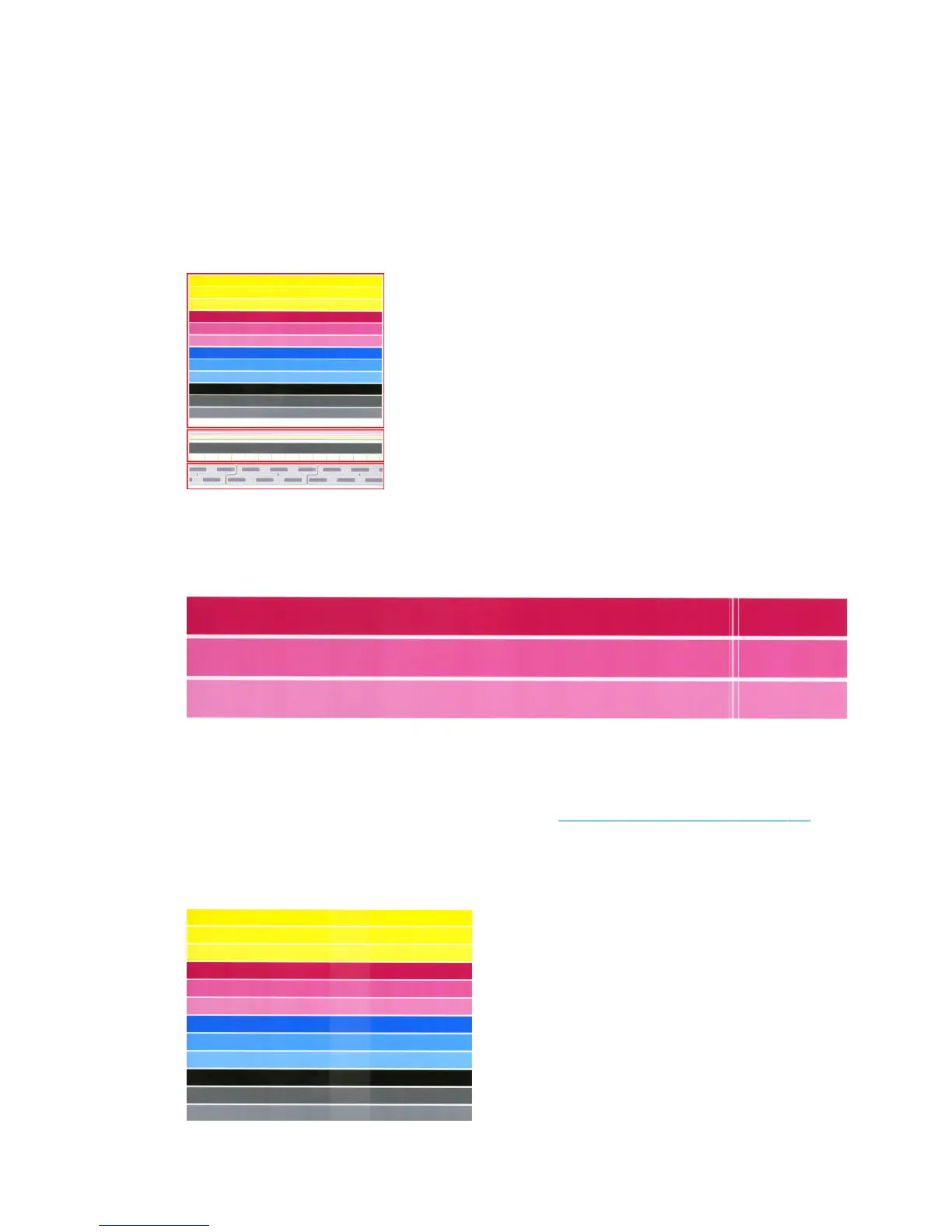Print diagnostic plot
Press the Print diagnostic plot button to identify the problems you may have.
Use the same paper type that you were using when you detected a problem, and check that the selected
paper type is the same as the paper loaded into the printer.
The print is divided into three parts. The top part is about print-bar and color calibration problems, the center
is about alignment problems, and the bottom part is an illustration of the printhead positions that can be
used as a reference.
Check and recover print bar
If you detect problems in the top part of the plot, where there are random (not regular) lighter, very thin lines,
some printheads may need cleaning. Press Check and recover print bar.
The time required depends on the number of printheads to be cleaned. Once they have been cleaned, reprint
the diagnostic plot to check that the problem has been solved. Allow 10 minutes per printhead.
If the problem persists, check in the diagnostic plot for which printhead the defects appear. You can identify
which printhead has the problem from the numbered printhead image on the bottom of the top part. To clean
only that printhead, press Enhanced printhead recovery (see Enhanced printhead recovery on page 109).
Calibrate print bar
Color variation in the bands in the top part of the plot indicates a possible problem in the color calibration.
ENWW Print diagnostic plot 107
