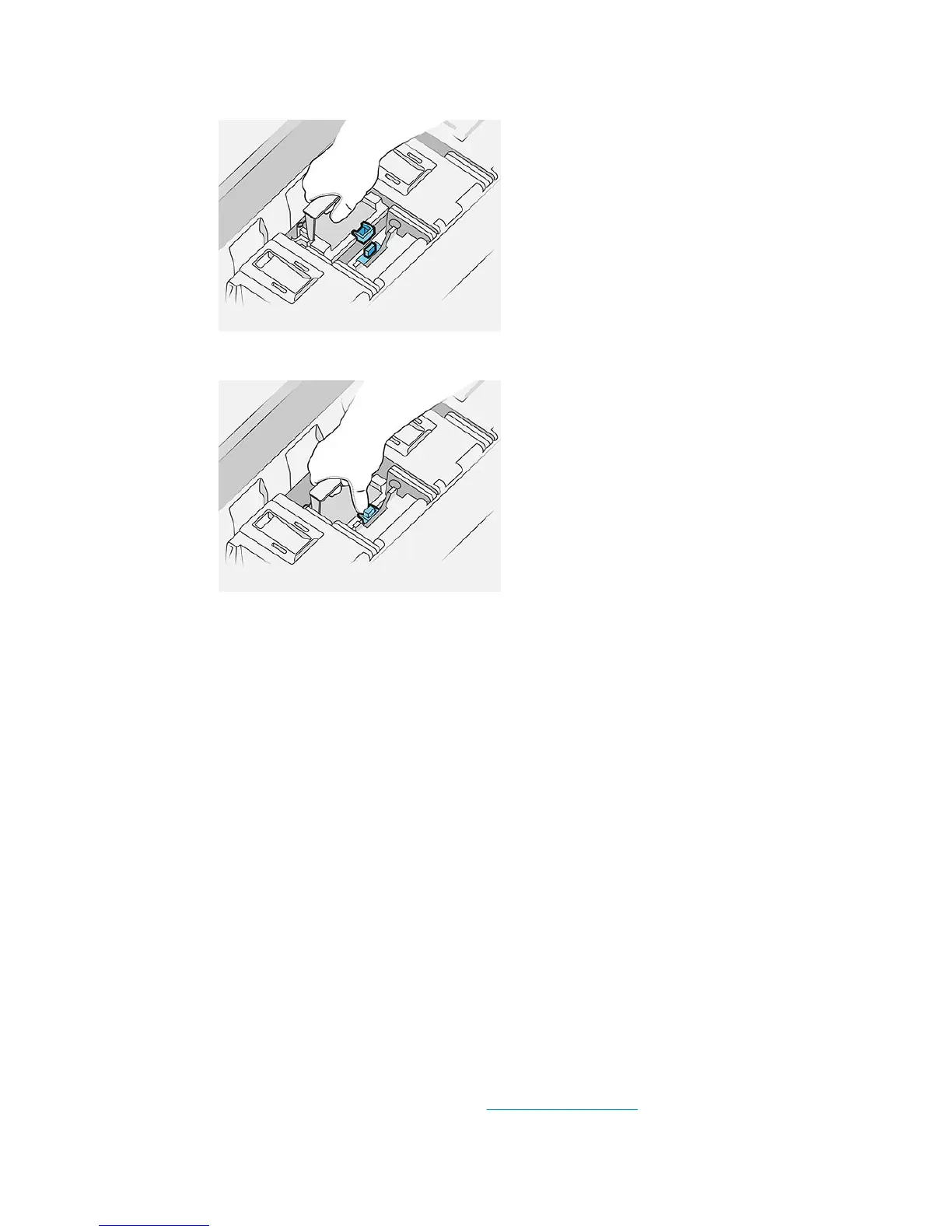12. Insert the new printhead as shown below.
13. Press it in rmly until you feel resistance.
14. Close the latch.
15. Close the handle.
16. Close the top cover.
17. If you have a top stacker, close it.
18. Press Continue and wait about 24 minutes while the printer performs automatic calibrations and
checks.
19. Make sure that you comply with all applicable federal, state, and local regulations when disposing of ink
system consumables.
Printhead maintenance
The printer and the maintenance cartridge clean the printheads automatically.
Avoid removing printheads unnecessarily.
Printhead troubleshooting
1. Check that you have the correct type of printhead (model number).
2. Check that you have removed the orange protective caps from the printhead.
3. Check that the printhead is correctly oriented: compare it with the others.
4. Check that you have closed and latched the printhead cover.
5. If you still have problems when printing, see Print quality on page 105.
ENWW Print bar 59
