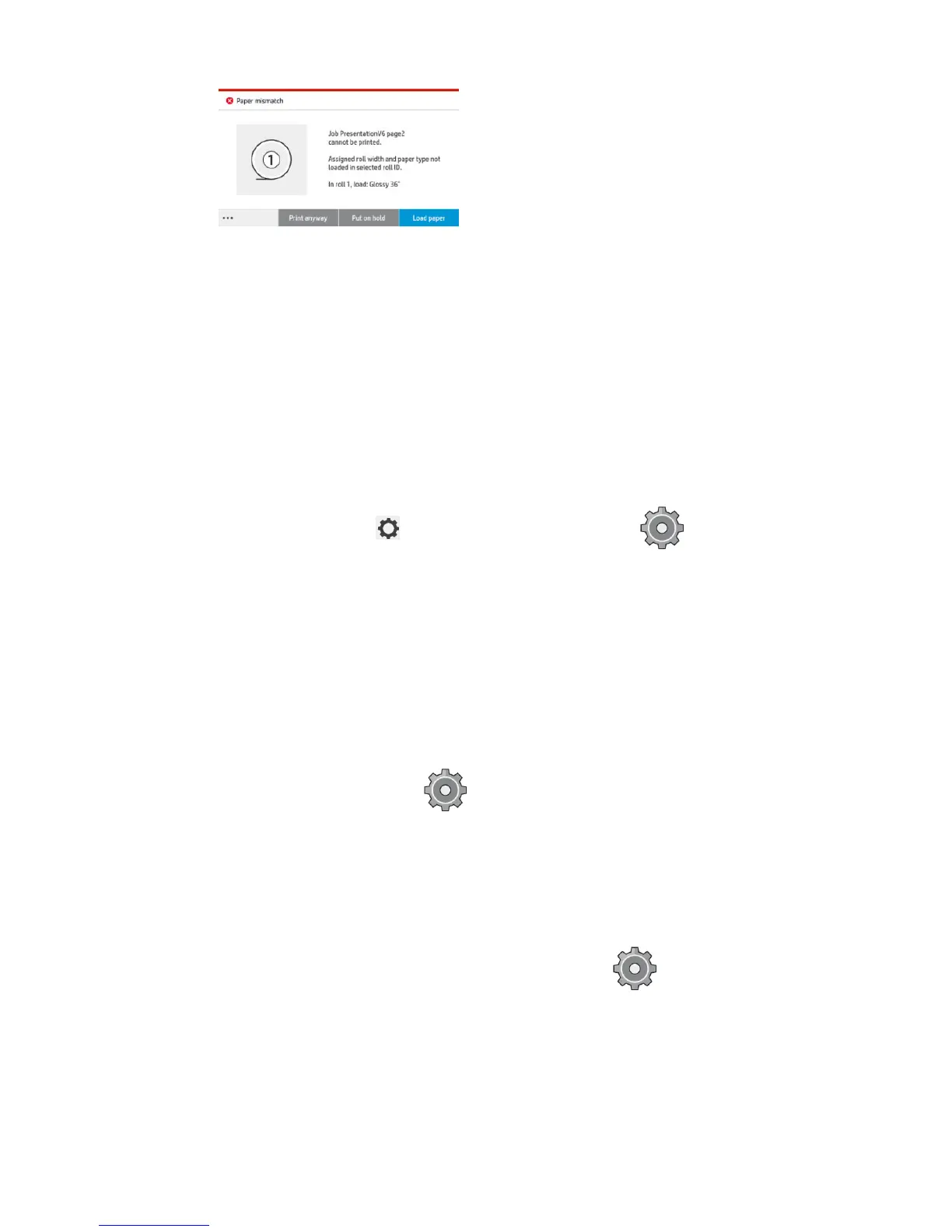●
Hold job and continue with next: Put mismatched jobs on hold until the correct paper is loaded, and
continue printing the rest of the job queue. The printer sends an alert whenever a job is put on hold. This
option is recommended when the printer is unattended, even though the integrity of a job may be
disrupted, to avoid stopping the queue. Once the paper required for the job is loaded, the job or pages
are automatically resumed.
●
Print anyway (the least restrictive option): Print on whatever paper is loaded. The printer will choose
the roll to print according to the following criteria: rst where the page ts and then the same paper
type. This option will never select a paper type that has been protected.
Solve output mismatch
The selected output for a particular job is not available for some reason: output disconnected, detached, full,
not empty for a job that requires it to be empty, size/type/length not supported by that output, or folder is
oine. The following options are available in the paper mismatch settings menu; you can reach this menu
from the job queue by pressing , then Mismatch actions; or by pressing , then Job management >
Mismatch actions.
●
Put jobs on hold: Put mismatched jobs on hold until the correct output is available, and continue
printing the rest of the job queue. The printer sends an alert whenever a job is put on hold. This option is
recommended when the printer is unattended, to avoid stopping the queue.
●
Pause job queue and ask: Printing stops until the correct output is available. This option is
recommended when the printer is attended. A message will appear asking what you want to do: cancel
the job, print anyway, put on hold, or load paper.
Job queue options
To change the job queue options, press , then Job management > Job queue.
You can select the maximum number of printed jobs to have in the queue, when to delete printed jobs, and
whether to delete jobs on hold after a specied time.
When to start printing
You can choose whether the printer starts printing after all pages of a job have been rendered, or earlier,
while some pages are still being rendered. To change this option, press , then Job management >
When to start printing.
ENWW Job queue options 87
