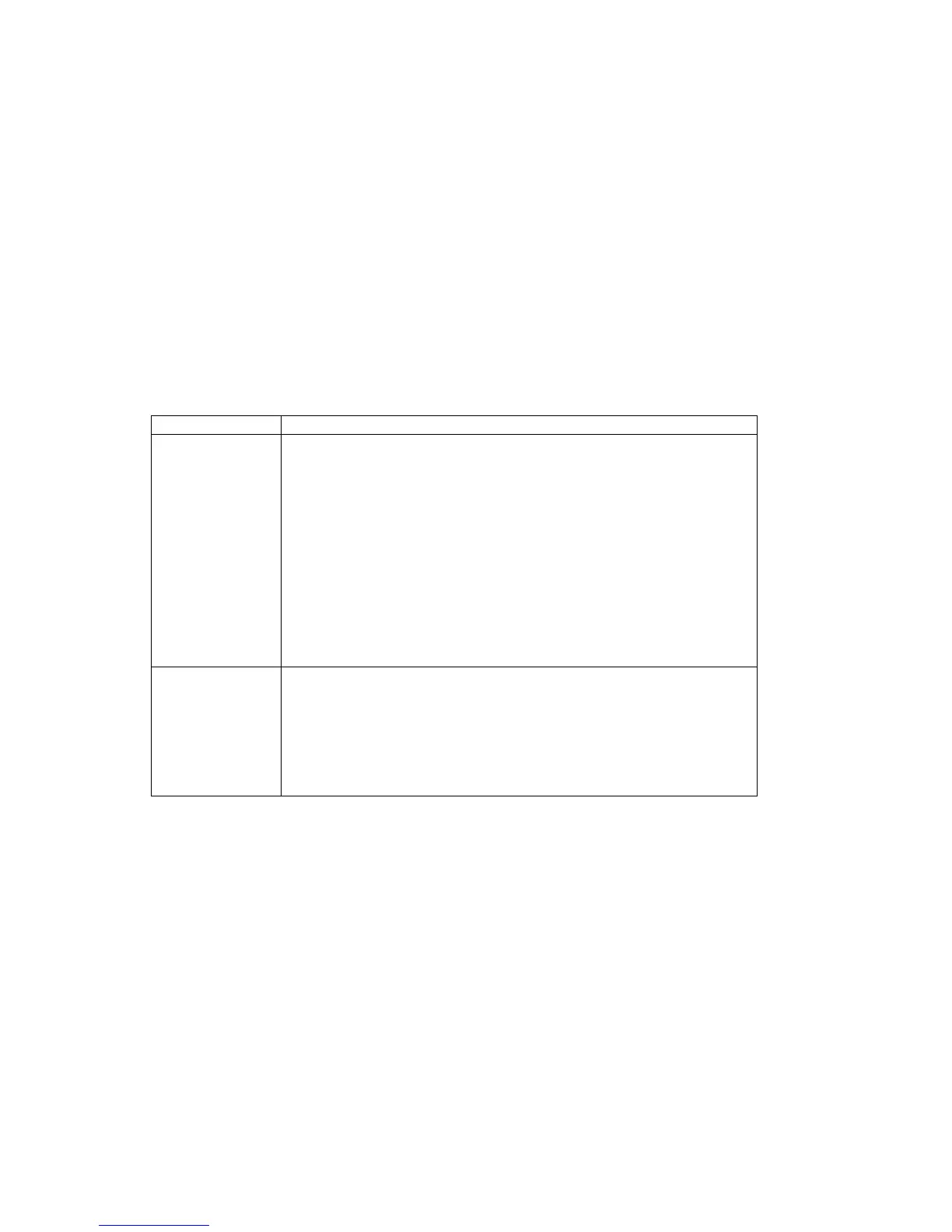70
HP Pavilion home PC
Problem Solution
When I push one
of the special or
multimedia buttons on
the keyboard, nothing
happens.
■
Check the button configuration. To reconfigure the button:
1 Click Start on the taskbar.
2 Click Control Panel.
3 Click Printers and Other Hardware, if present.
4 Double-click Keyboard.
5 In the Keyboard Properties window that appears, click the Buttons tab.
6 Double-click the button you want to change. The button configuration window
displays.
7 Choose the button capability from the drop-down list. Enter the Display Label and
the Address. (For a Web site, enter the complete Web site URL in the Address box.)
8 Click OK.
9 On the Buttons tab, click Apply.
10 Repeat steps 6 through 9 for each button you want to reconfigure.
11 Click OK when you are finished reconfiguring the keyboard.
My keyboard doesn’t
work, even though the
computer and monitor
seem to work.
■
If the PC beeps repeatedly or if nothing happens when you press keys, it’s possible
that the keyboard is connected improperly.
PS/2 keyboards only: Check that the cable connector pins are straight. Make
sure the keyboard is connected to the keyboard port, not to the mouse port. If you
need to reconnect these two cables, turn the computer off, reconnect the cables, and
then turn the computer back on.
■
Try restarting the computer (click Start, select Turn Off Computer, and click
Restart). If that doesn’t work, press and hold the computer On button until the
computer turns off (approximately five seconds). Then turn the computer back on.
