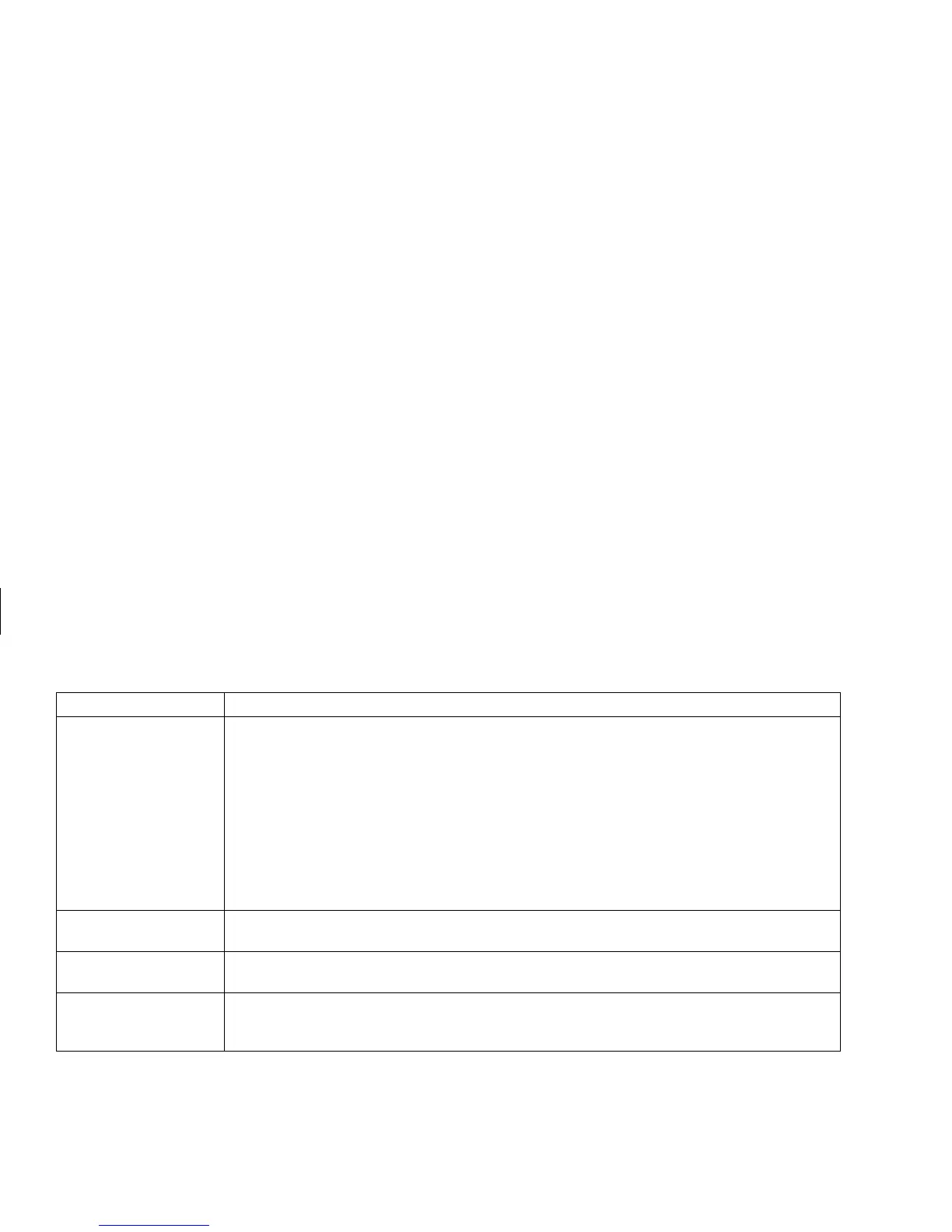82
HP Pavilion home PC
Filename: sb3usqs.doc Title: HP-Print2k.dot
Template: HP-Print2K.dot Author: JimL Last Saved By: kimt
Revision #: 159 Page: 82 of 134 Printed: 01/14/03 09:36 AM
Problem Solution
The monitor doesn’t
work, even though the
PC appears to.
■
Check the connection of the power cord into the monitor.
■
Make sure the monitor is turned on — it has its own power button.
■
Make sure the monitor power cord is plugged into a grounded outlet. Check to see
whether the outlet works by plugging another item into it. (If the light on the front of
the monitor is lit, the monitor is getting power.)
■
Check the cable connection between the monitor and the PC. The cable connectors
must be pushed in all the way.
■
Adjust the brightness and contrast controls on the monitor.
■
If you have more than one display device (CRT monitor, flat panel monitor, TV, etc.)
connected to the PC, change where the desktop appears by pressing Alt+F5.
The keyboard Print
button doesn’t work.
■
Some programs do not recognize the Print button.
I cannot remove a
CD or DVD disc.
■
You cannot remove a CD or DVD disc after you have turned off the PC. Turn on the
PC and press the Eject button to extend the tray.
I want to remove icons
from the desktop.
■
You can remove most desktop icons from your display by either deleting them or
moving them to an unused icons folder. Refer to “Removing desktop icons” on
page 97.
