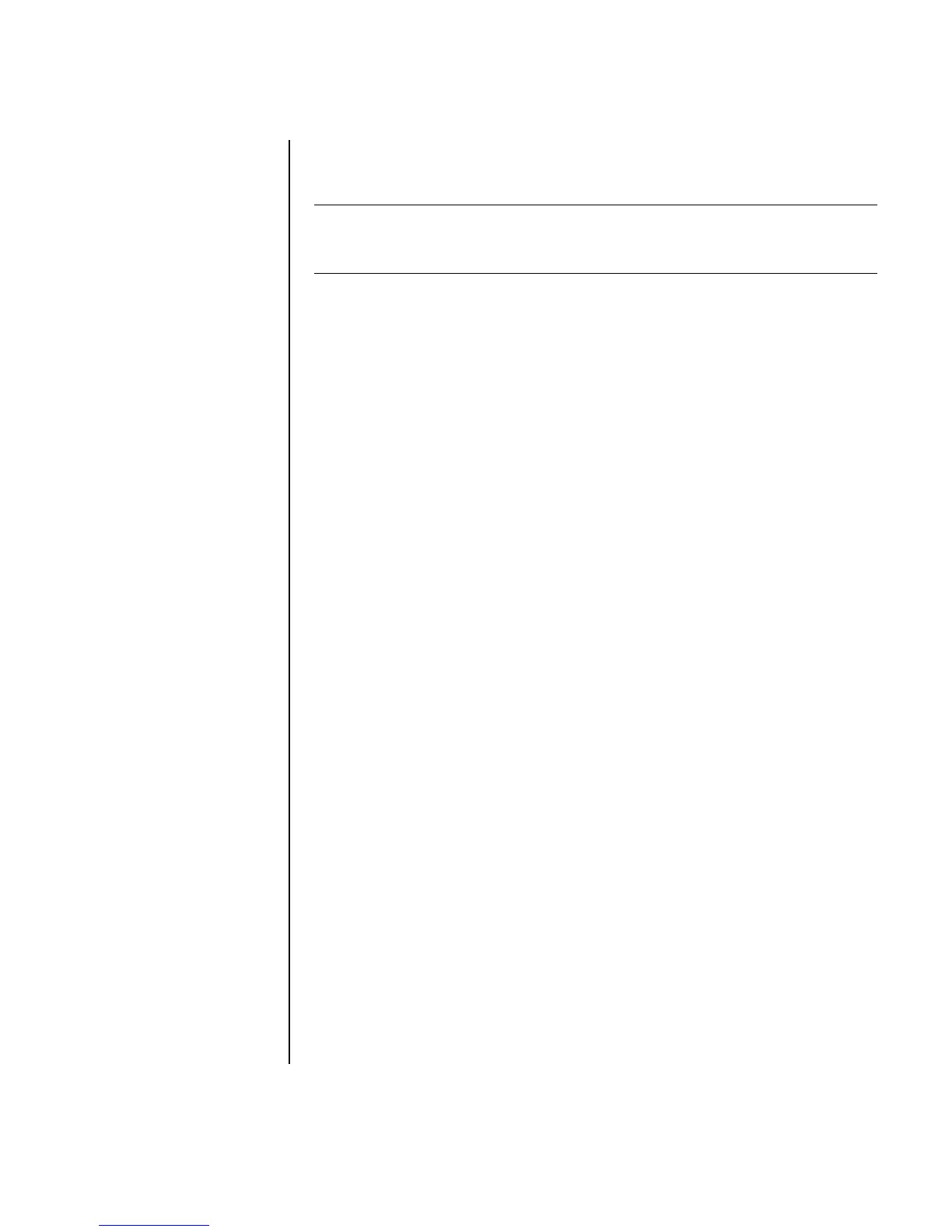Working with Digital Images 49
Creating a backup disc of your pictures with a
LightScribe label
Create an incremental backup disc of images you have put into ImageZone.
1 Click Start, All Programs, HP, HP ImageZone Plus, and then click
HP ImageZone Plus again.
2 Select the Backup and Restore tab, and then click Backup on the left side
of the window.
3 Click Start backup.
4 Select Full backup or Incremental backup, and then click Next.
5 Select your media type, make sure the Use LightScribe Media check box is
selected, and then click Next.
6 Select the LightScribe drive from the drop-down list, and then click Next.
7 Insert a blank disc, and then click Write disc. If you want to create a
LightScribe label for your backup disc, insert a LightScribe disc with the label
side up.
8 After the backup is complete, turn your disc over with the label side facing
down, and then click Write Label.
9 When the label is complete, click Next, and then click Finish.
NOTE: This procedure does not allow you to edit your label. The label automatically
contains a disc title, the name of the person logged in, and the date and time the
label is recorded. This type of label takes about 3–7 minutes to print.
