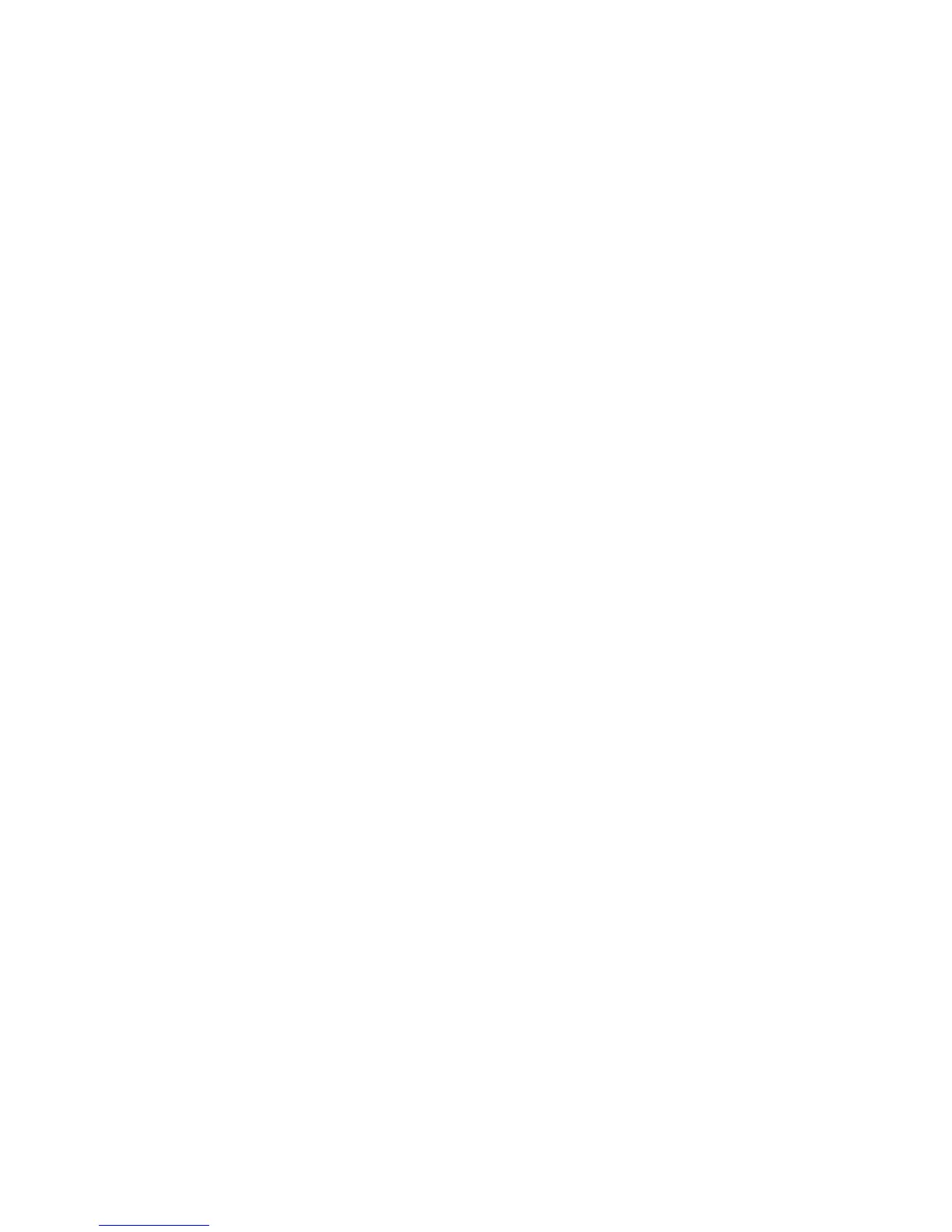20
HP Pavilion home PC
3 Press the Eject button on the hp dvd writer
drive, and insert the blank CD-R, CD-RW,
DVD+R, or DVD+RW disc.
4 Click NEW MyDVD PROJECT, and then
click Next.
5 Click the desired style, and then click Finish.
(You may need to move the project window to
be able to see all of the menu icons in the
MyDVD toolbar.)
6 Add your video files:
To transfer video from your camcorder or
VCR to your hard drive, click Capture on
the MyDVD toolbar.
To add files from your hard drive, click Get
Movies on the MyDVD toolbar, select your
video file, and then click Open.
7 Edit the video (optional). Refer to the “Editing
Video Files” section.
8 Click the Preview button on the MyDVD
toolbar. A remote control appears. Click the
remote control buttons to play the movie. Close
the remote control when finished.
9 Click Save Project on the MyDVD toolbar to
place the movie on your hard drive.
10 Click Make Disc on the MyDVD toolbar, and
then select Make DVD or Make VCD to
record your movie to a DVD or CD. Follow
onscreen instructions to complete recording
your video files.
