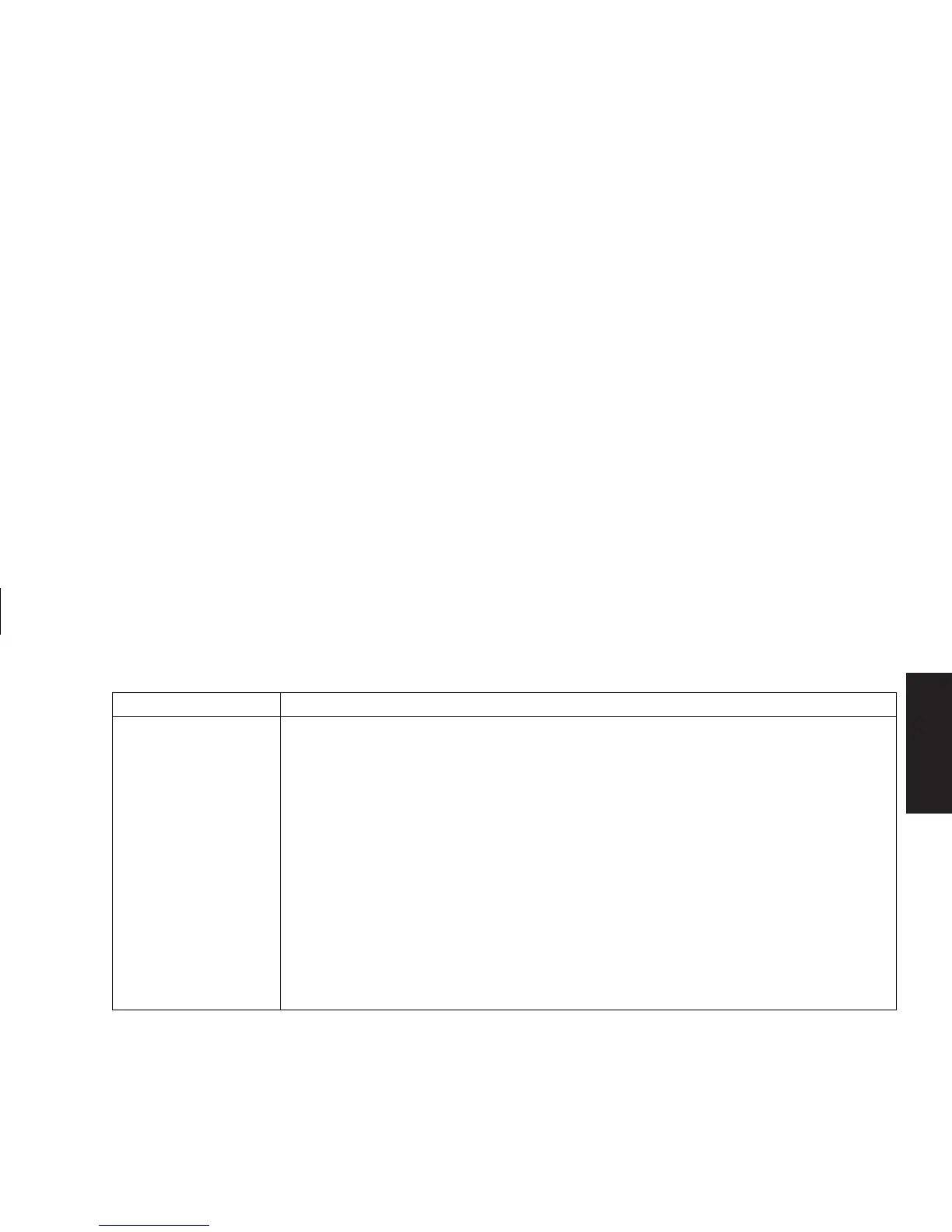Quick Start Guide
85
Filename: sb3usqs.doc Title: HP-Print2k.dot
Template: HP-Print2K.dot Author: JimL Last Saved By: kimt
Revision #: 159 Page: 85 of 134 Printed: 01/14/03 09:36 AM
Help
Problem Solution
The mouse doesn’t
work, even though
everything else does.
■
If nothing happens when you move the mouse, it’s possible that the mouse is
connected improperly.
PS/2 mouse only: Check that the cable connector pins are straight. Make sure the
mouse is connected to the mouse port, not to the keyboard port. To reconnect these
two cables, turn the PC off, reconnect the cables, and then turn the PC back on.
■
If the pointer doesn’t move on the screen when you move the mouse, clean the mouse.
For an optical mouse, wipe the light sensor lens on the bottom of the mouse with a
lint-free cloth. For a roller ball mouse:
1 Remove the mouse ball by unscrewing the bottom of the mouse.
2 Clean the mouse ball with a damp cloth (not paper).
3 Use your finger to move the rollers in the mouse ball housing, and remove lint
and dust.
4 Replace the mouse ball, and screw on the cover.
■
The PC might have stopped. Reset the PC by pressing and holding the PC On button
until the PC turns off (approximately five seconds). Then turn the PC back on.
