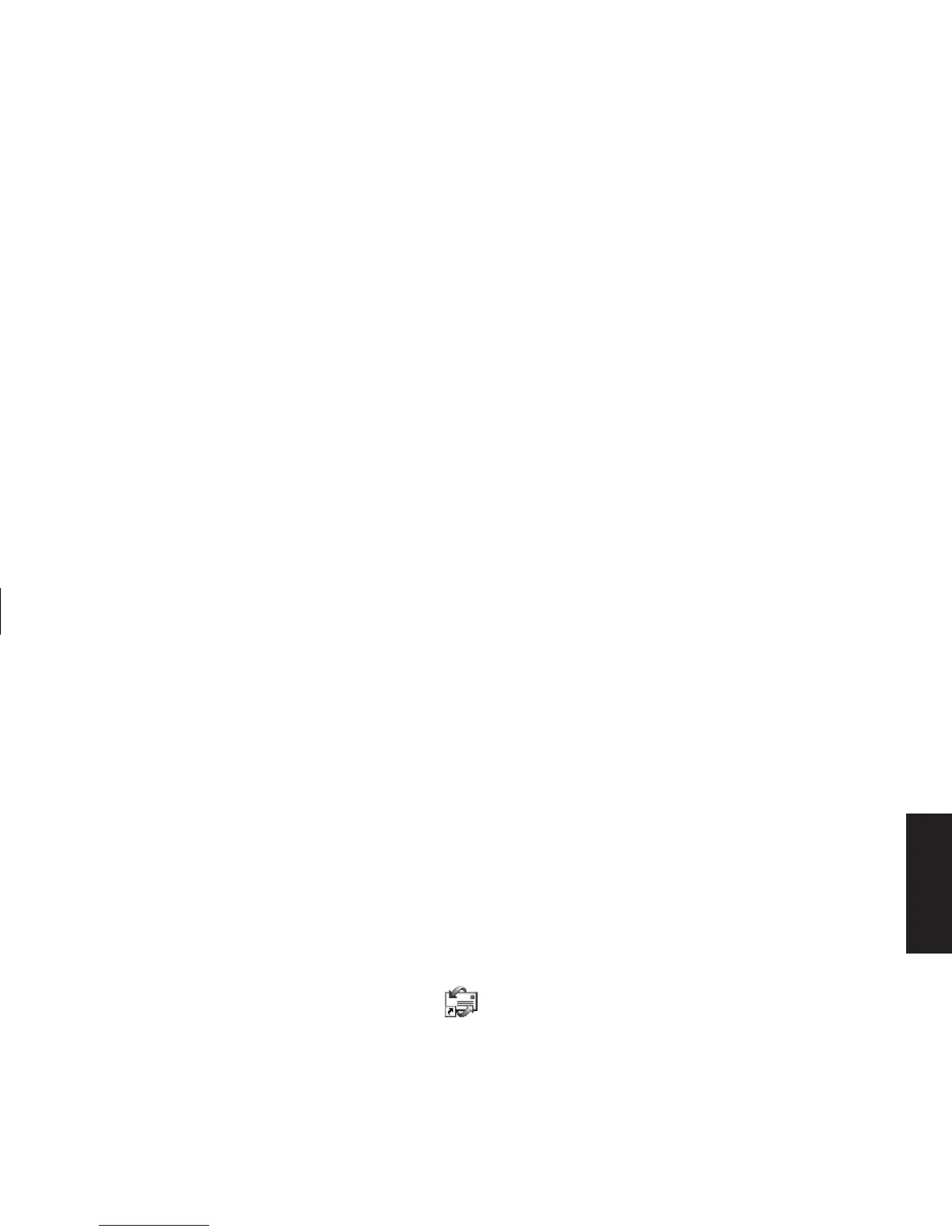Quick Start Guide
55
Filename: sb3usqs.doc Title: HP-Print2k.dot
Template: HP-Print2K.dot Author: JimL Last Saved By: kimt
Revision #: 159 Page: 55 of 134 Printed: 01/14/03 09:36 AM
Internet
The first time you start Outlook Express, the
Internet Connection Wizard window opens if
you are not already connected to the Internet.
You will need to provide connection information
such as an account name and password and
the names of an incoming and an outgoing mail
server to use Outlook Express. If you are unsure
how to answer any of the questions, contact
your ISP.
To send e-mail messages
Open the Outlook Express program:
1 Click Start on the taskbar, and select
the Outlook Express icon.
Note:
You can also press the E-Mail button
on the keyboard to open Outlook Express
(select models only).
2 Click the Create Mail button on the toolbar.
3 Type in, or select from an address book, the
address of each recipient.
4 Type the message title in the Subject box.
5 Type your message in the New Message
window.
6 Click the Send button on the toolbar when
you’re finished.
7 If necessary, click the Send/Recv tool on
the toolbar to send any messages stored in
the Outbox.
Note:
When you compose a message without being
connected to the Internet, the message is stored
in the Outbox until the next time you log on to
the Internet and connect to your ISP.
