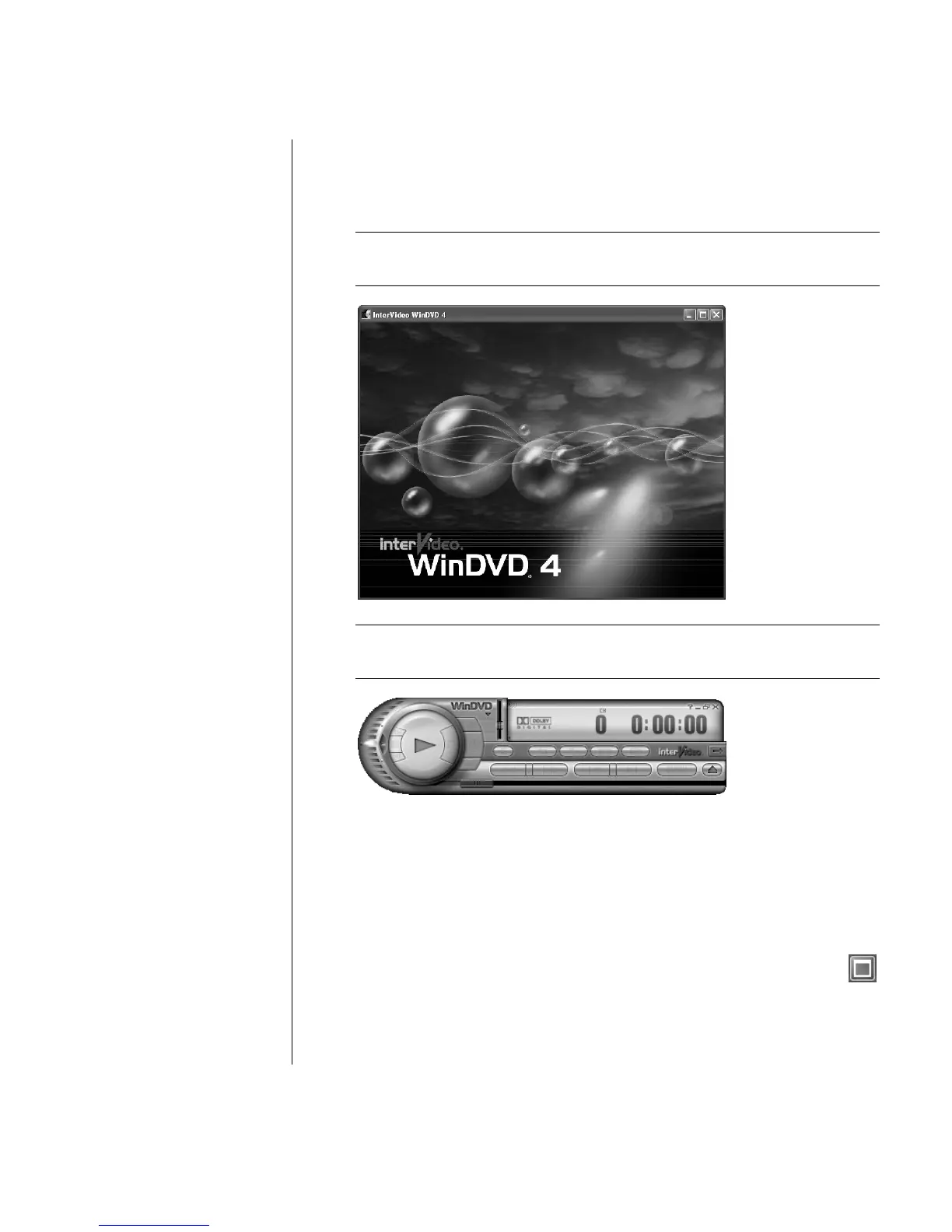Playing CDs and DVDs
39
If the program does not automatically open:
1 Click Start, choose All Programs, select Video, choose InterVideo
WinDVD, click InterVideo WinDVD 4.
2 Use the playback buttons on the control panel to view the movie.
NOTE: To see what a button does on the control panel, place the mouse
pointer on the button; the button title appears onscreen.
NOTE: If you are playing a movie full screen and the WinDVD control panel
is hidden, you can redisplay it by clicking anywhere in the video window.
To use the WinDVD control panel:
• To move the WinDVD control panel, place the mouse pointer on the panel (but
not on a button), and drag it to the desired location on the screen.
• To resize the video window when it is not full screen, place the mouse pointer
on a window corner and drag the border.
Or
Click the Full Screen button in the upper-right corner of the WinDVD
control panel.
• For information on the InterVideo WinDVD software, refer to the online Help
within the program by clicking the ? (question mark) icon in the WinDVD
control panel.
