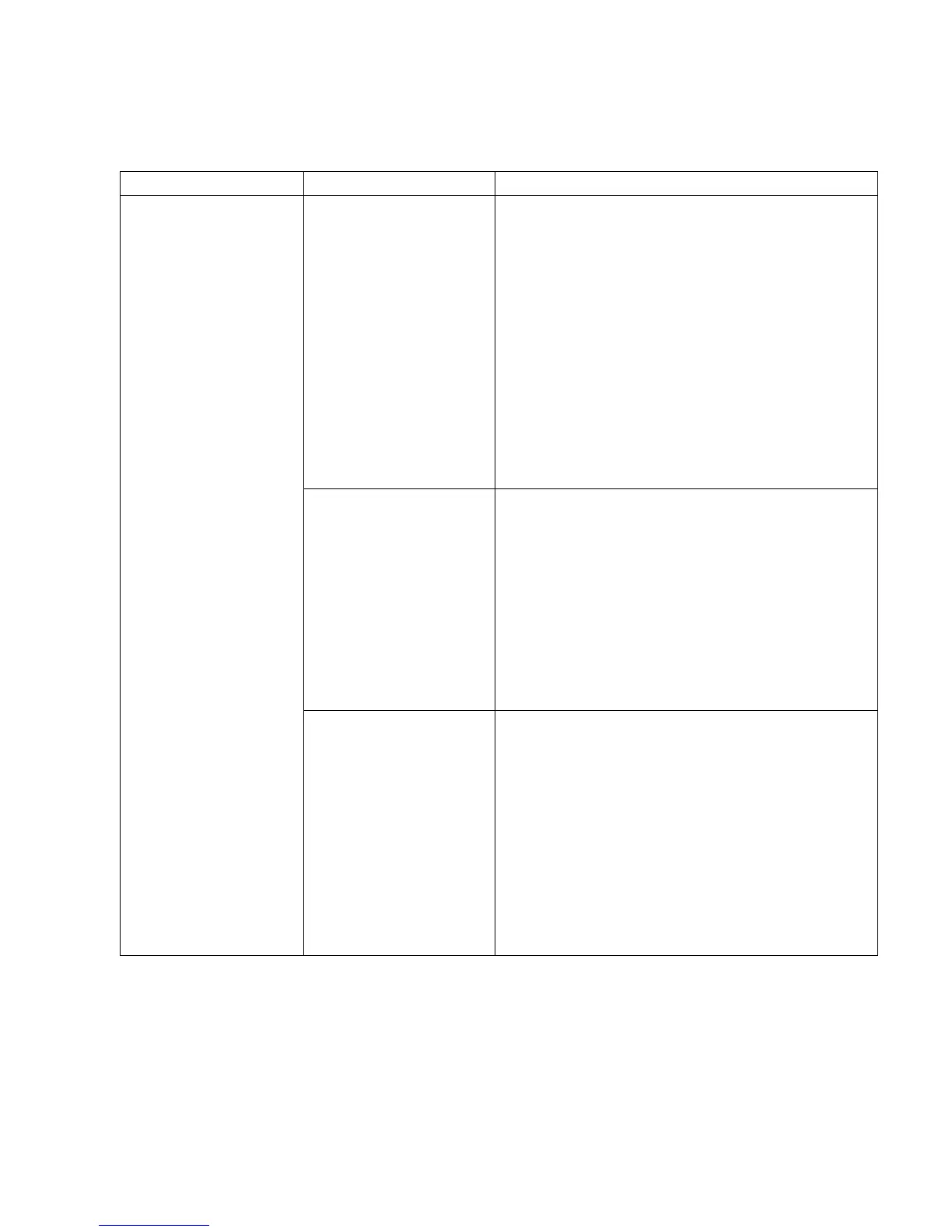Troubleshooting
73
CD-ROM, CD-RW, DVD-ROM, or DVD Writer Drive (continued )
Symptom Problem Solution
Problem with disc. • Make sure the label is face up and centered in the tray.
• Verify that you are using the correct disc type (media) for
the drive. Try a different brand of disc.
• Make sure the disc is clean and undamaged. If
recording stopped during a recording session, the disc
may be damaged; use a different disc.
• Use the correct type of disc for the type of files you are
recording. When using a CD-R disc, make sure it is
blank when recording music, and is blank or
appendable (disc with space to add more data files)
when recording data.
• Verify that you are using the correct disk when making a
copy of a disc. RecordNow! can record only to the same
disc type as the source. For example, you can record a
DVD only to a DVD+R or a DVD+RW disc, and you can
record a CD only to a CD-R or a CD-RW disc.
Problem with drive. • Make sure the disc is in the correct drive.
• Make sure you select the correct drive before recording.
RecordNow! selects the first optical drive it finds, but you
can select the drive in RecordNow! before you begin
recording.
• Make sure the recording disc tray is clean and
undamaged.
• Select a slower write speed for the recording drive, if it
is available. Each time you make a recording,
RecordNow! selects the optimum recording speed. Refer
to the Help menu in the RecordNow! recording program
to choose the speed.
Cannot create (burn)
a disc.
Problem with PC operation.
• RecordNow! does not let you add a track if it exceeds
the available space on your disc. You can make space
available by removing one or more tracks from the list
before recording the files to disc.
• Close all software programs and windows before
recording.
• Make sure you have enough space available on your
hard disk drive to store a temporary copy of the content.
• If you are on a network, copy the files from a network
drive to your hard disk drive first, and then record them
to disc.
• Enable Direct Memory Access (DMA) on your PC.
• Restart the PC and try again.
