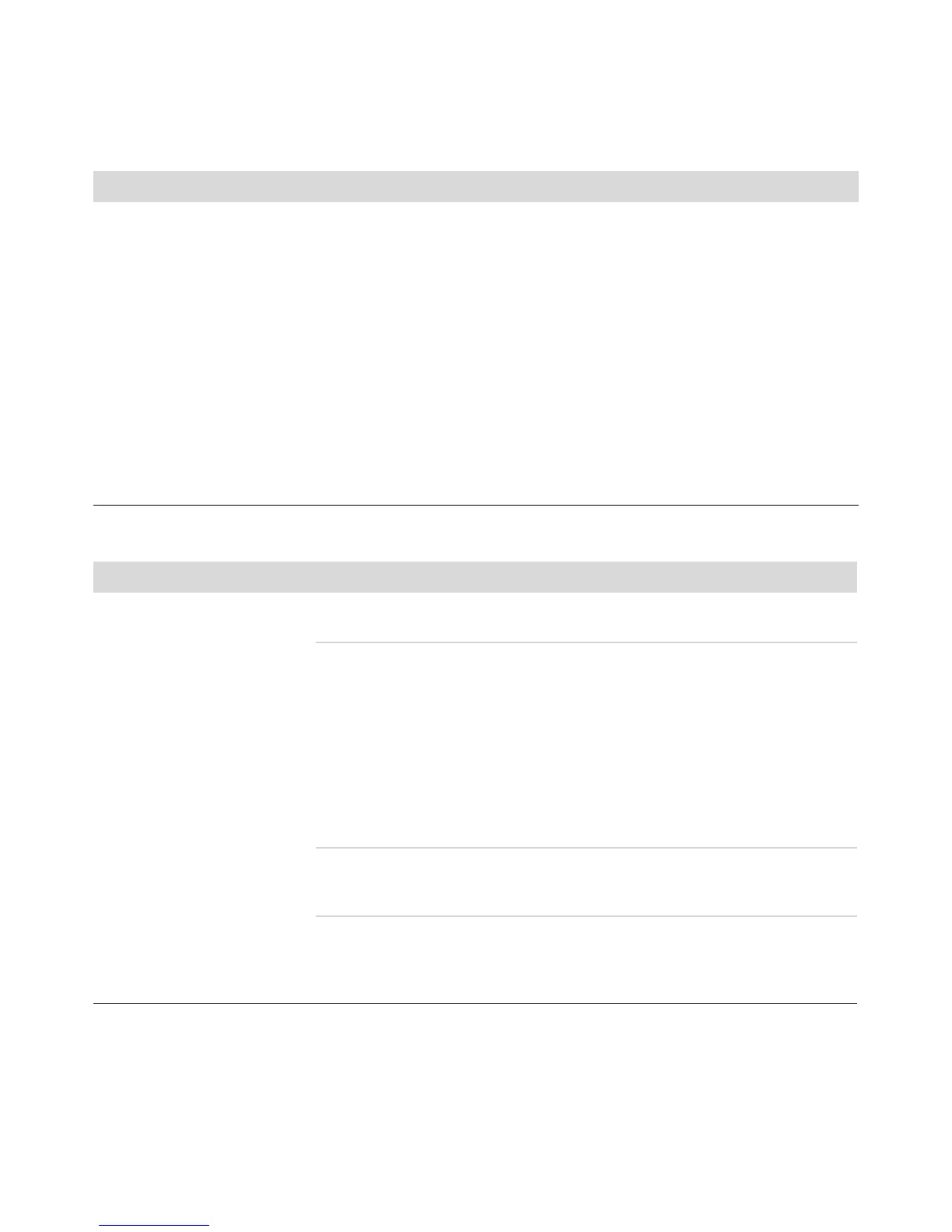20 Troubleshooting and Maintenance Guide
Software programs and files
take longer to open or
respond.
(continued)
Check for hard disk drive errors:
1 Close all open programs and windows.
2 Click the Windows Start Button, and then Computer.
3 Right-click the hard disk drive that you want to check, and then click
Properties.
The System Properties window opens.
4 Click the Tools tab.
5 Under Error-checking, click Check Now.
6 If desired, place a checkmark in the Automatically fix file system
errors and Scan for and attempt recovery of bad sectors
checkboxes.
7 Click Start. If you are prompted to restart the computer, click Yes.
Performance (continued)
Symptom Possible solution
Bluetooth Wireless Devices
Symptom Possible solution
Bluetooth device is not
working.
Ensure the device and your computer are the correct distance apart—not too
far and not too near. For the correct distance, refer to the device instructions.
Remove and then reinstall the device:
1 Click the Windows Start Button, and then Control Panel.
2 Click Hardware and Sound, and then Bluetooth Devices.
3 Select the device that is not working, and click Remove.
4 Click Add, press the reset button on the device, place a checkmark in the
My device is set up and ready to be found checkbox, and then
click Next.
5 Follow the onscreen wizard instructions.
The device may have too many connections. Either wait until the device is less
busy, or set the other devices so they are not discoverable. For information on
how to turn off discoverability, refer to the device instructions.
Ensure other devices that use radio frequencies (for example, microwave
ovens, cordless phones, and 802.11 wireless networks) are not creating
interference. Try moving the device that is not working farther away from other
devices.