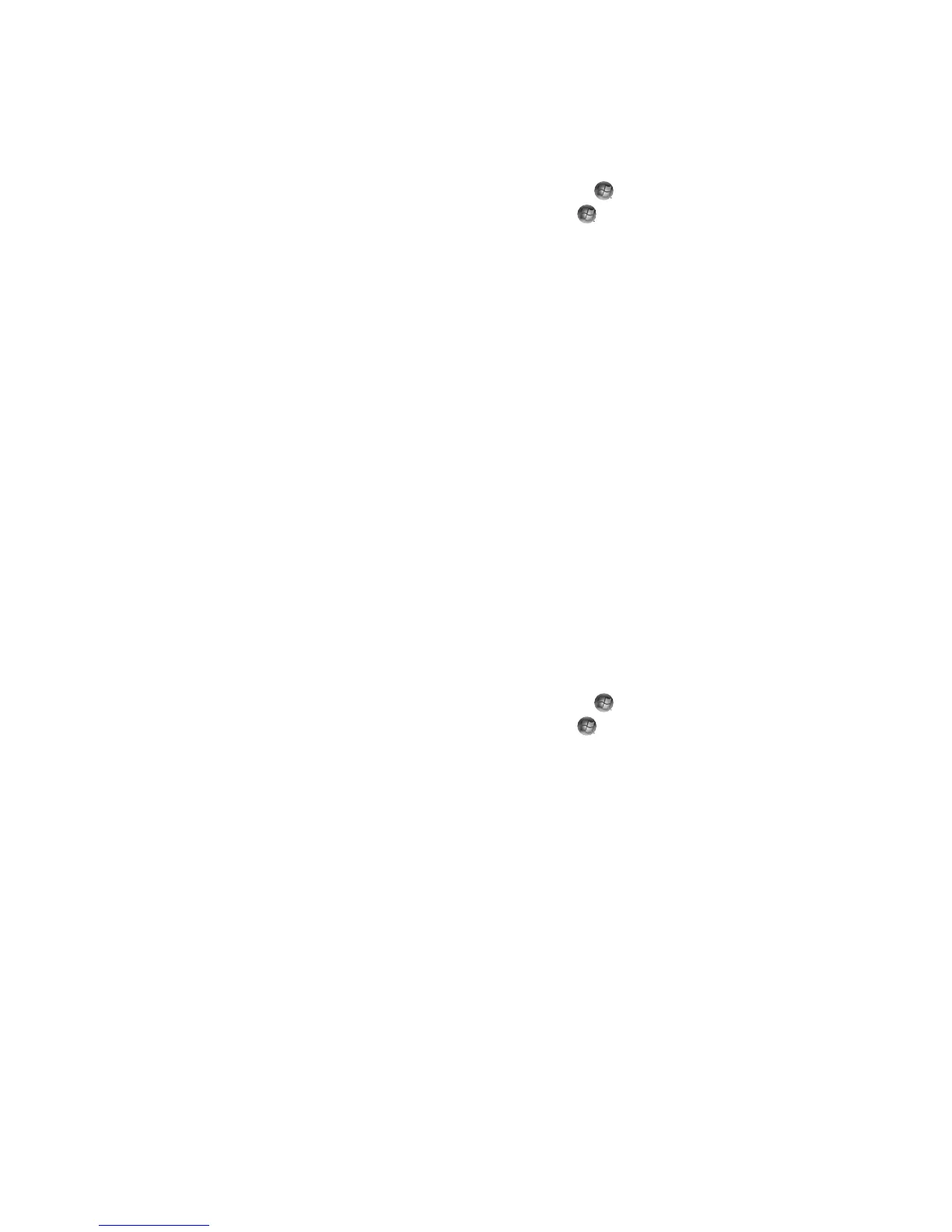188 Getting Started (features vary by model)
Adding a postal code to receive the correct guide
1 Press the Windows Media Center Start button on the remote control, or, with the
mouse, click the Windows Start Button on the taskbar, and then click
Windows Media Center.
2 In the Tasks menu, click settings, TV, Guide, and then click Set Up Guide
Listings.
3 Click Next.
4 Click Yes, use this region to configure TV services, and then click Next.
5 Click Yes, and then click Next. Microsoft downloads current updates.
6 Click Yes, and then click Next.
7 Click I agree, and then click Next.
8 Select Download when connected or Manual download, and then
click Next.
9 Enter the postal code, and then click Next for Windows Media Center to determine
which TV/program guide listings are available for your country/region. Microsoft
downloads the program guide.
10 Click Finish.
Adding missing channels to the guide
If some program channels do not appear in the guide, you can add them. To add the
names and numbers of the channels that are missing, or to change the association
between channel numbers and lineups:
1 Press the Windows Media Center Start button on the remote control, or, with the
mouse, click the Windows Start Button on the taskbar, and then click
Windows Media Center.
2 In the Tasks menu, click settings, TV, Guide, and then Add Missing Channels to
add the call letters and numbers of the channels that you are missing.
3 Click Add Channel.
4 Use the numeric keypad on the remote control or the keyboard to enter the name of
the missing channel, and then click Next.
5 Enter the correct channel number, and then click Add.
6 Click Assign channel to assign a new channel number.
Or
Click Share channel to share the channel number with another channel.
7 Repeat steps 3 through 6 to add additional channels.
8 Click Done when you have added all the channels.
