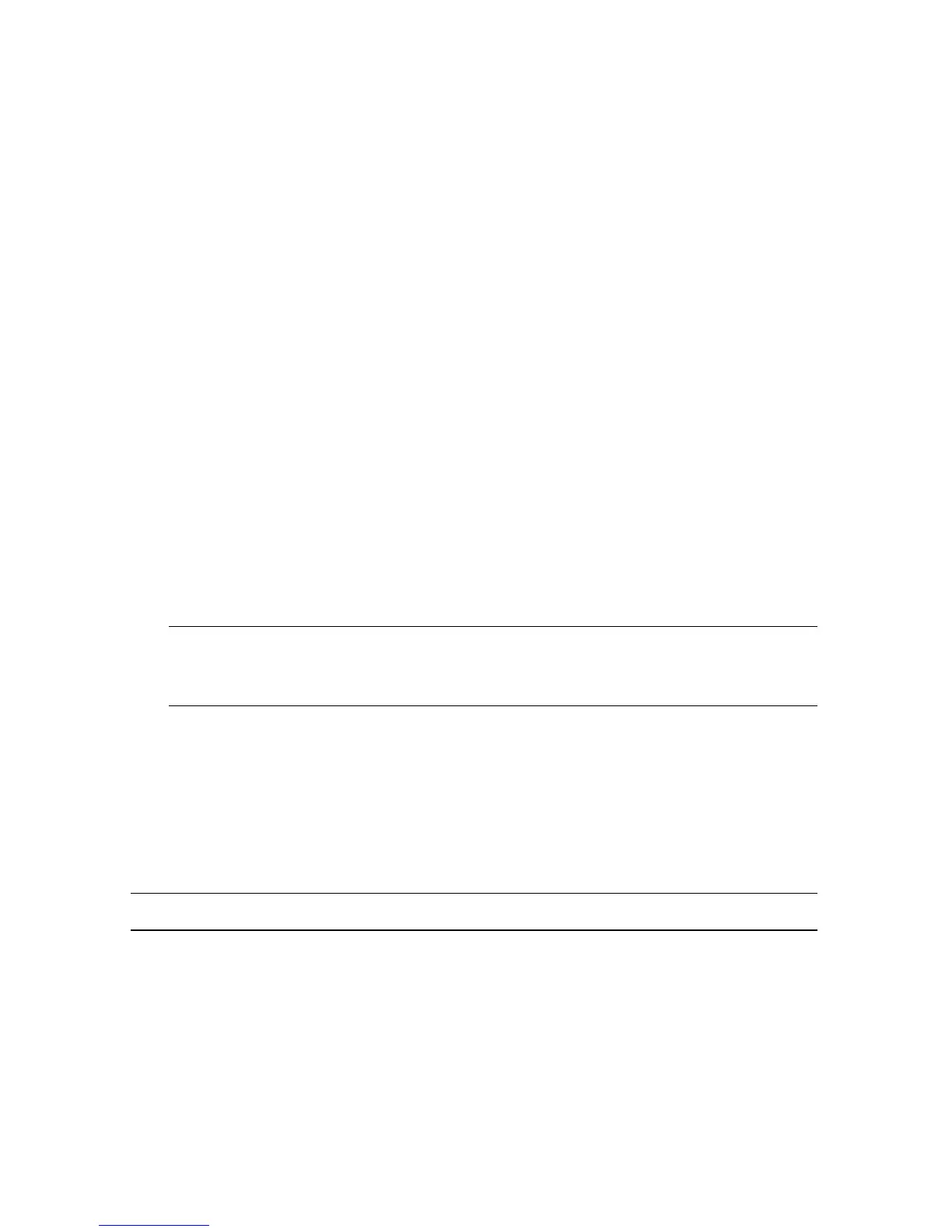HP Pavilion All-in-One PC Setup 9
Connecting to the Internet
Connecting to the Internet requires that you:
1 Purchase high-speed Internet service from an Internet service provider (ISP).
2 Purchase a broadband modem (DSL or cable). This may be provided by the ISP.
3 Purchase and install a wireless router (sold separately), if one is required.
The computer can connect to the Internet through a LAN or digital subscriber line (DSL).
Wireless connection to the Internet may also be available (select models only). Check with
your Internet Service Provider (ISP) for specific information on the connection.
1 Refer to “Setting Up Your Computer” on page 3 to make the hardware connections.
2 For a network connection, see “Connecting to a network” on page 8.
3 To check a wireless LAN device installation, see “Checking the wireless LAN device
installation” on page 10.
4 To connect to the Internet:
Sign up with an ISP. If you already have an account with an ISP, skip this step and
follow the instructions provided by the ISP.
If you did not set up the computer for Internet service during the initial setup, do so
now by using Online Services:
a Click the Start button.
b Click All Programs.
c Click Online Services and then click Get Online.
d Follow the onscreen instructions to select an ISP and set up Internet service.
5 Connect to the Internet. You must connect through your ISP.
6 Open your Web browser and browse the Internet.
You can use any Web browser; most computers have Microsoft Internet Explorer
®
. To
open Internet Explorer:
a Click the Start button.
b Click Internet Explorer.
NOTE: Online Services provides a list of ISPs; however, you may choose another ISP or
transfer an existing account to this computer. To transfer existing accounts, follow the
instructions provided by the ISP.
NOTE: If you have issues connecting to the Internet, see “Internet access” on page 32.
