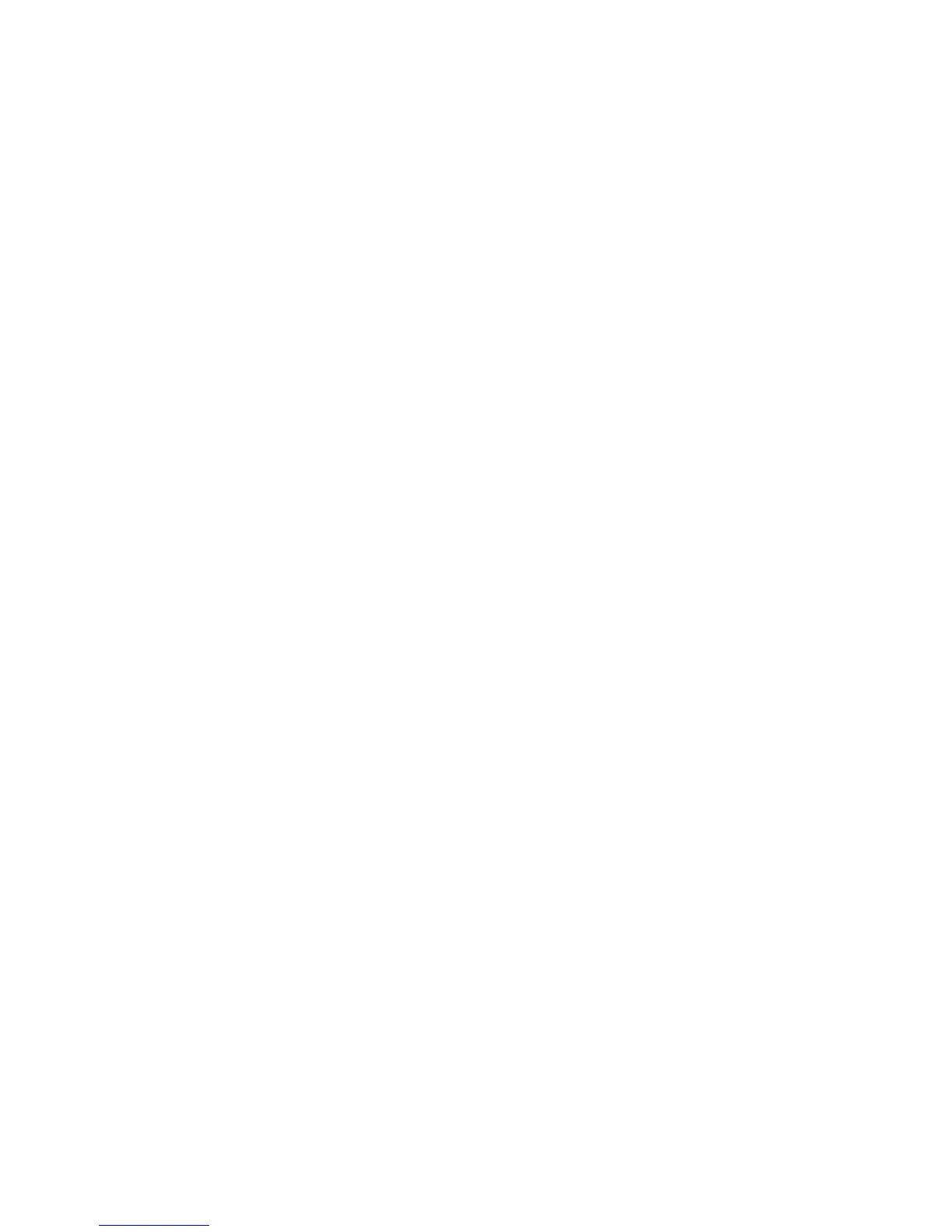14 Getting Started (features vary by model)
Transferring files and settings from an old computer to
your new computer
You can copy files from an old computer to your new computer by using CDs or DVDs,
memory sticks, or personal media drives, or by using the Windows Easy Transfer cable (sold
separately). To transfer files and copy certain settings, such as Web browser Favorites and
address books, use Windows Easy Transfer software, which is included with Windows.
Windows Easy Transfer software guides you to copy files and settings to a storage device or
across the Easy Transfer Cable connected to the old computer. The Easy Transfer Cable is a
USB cable designed specifically to connect two computers and work with the Windows Easy
Transfer software. A standard USB cable does not work.
To transfer your files and settings:
1 Click the Start button.
2 Type Windows Easy Transfer into the Start Search box, and then click Windows Easy
Transfer.
3 Follow the onscreen instructions in the Windows Easy Transfer Wizard to transfer your
files from an old computer to your new one.
For more information, click the Start button, click Help and Support, and then type
moving files into the Search Help box and press Enter. See “Using the Onscreen Help and
Support Center” on page 23.
