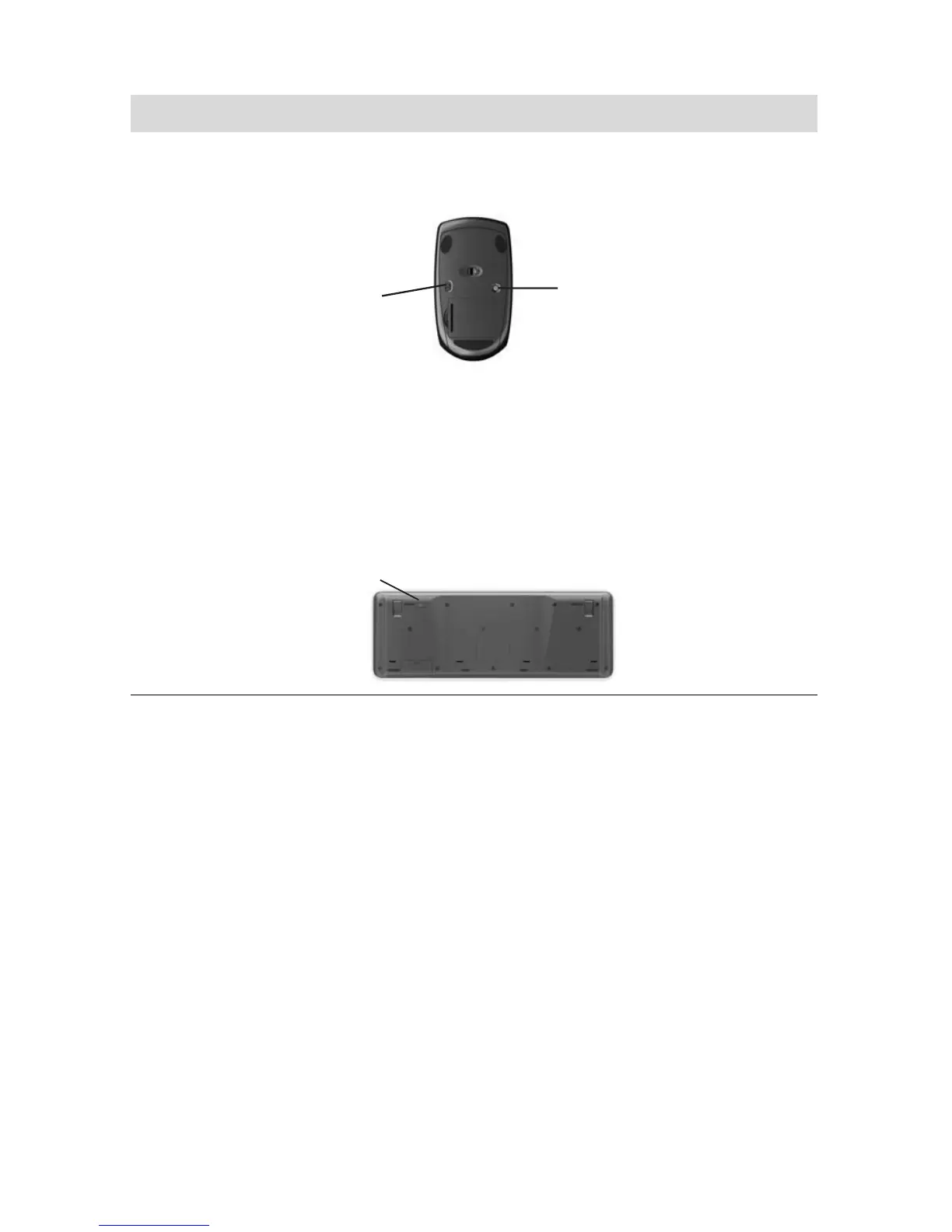30 Getting Started (features vary by model)
Wireless keyboard or
mouse does not work or
is not detected.
(continued)
2 Check that the mouse is on (B), and push and hold the
Connect button (C) on the underside of the mouse for
5 to 10 seconds.
NOTE: The receiver
connection session times
out after 60 seconds. To
ensure the connection
was established, and
that the receiver did not
time out instead, move
the mouse and check for
response on the screen.
3 After the mouse connection is established, continue with
the steps that follow to repeat the procedure for the
keyboard.
4 Push and hold the Connect button (D) on the underside of
the keyboard for 5 to 10 seconds.
Wireless keyboard and mouse (continued)
Symptom Possible solution
Off
On
Connect
B
C
