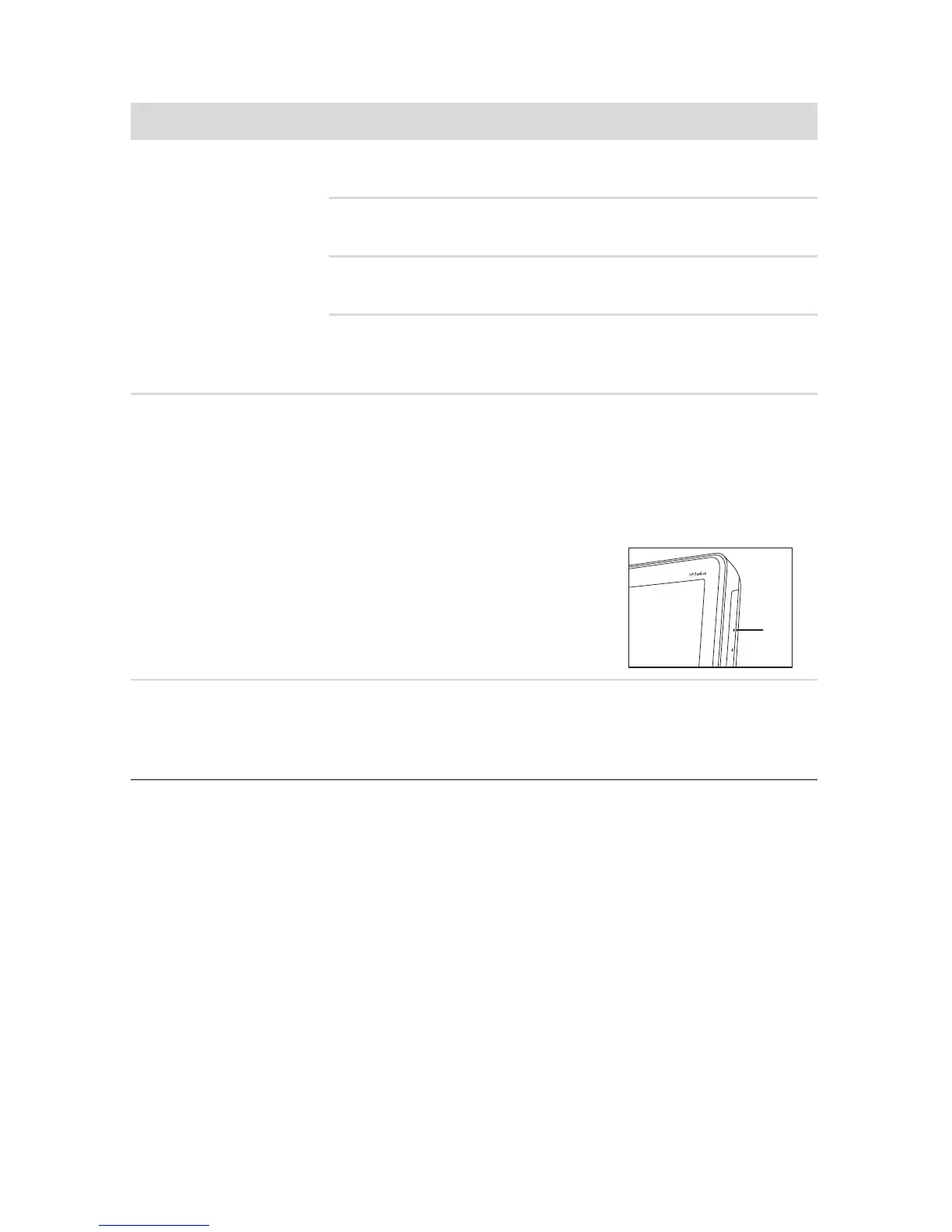Troubleshooting and Maintenance 33
CD and DVD players
Symptom Possible solution
The CD or DVD drive
cannot read a disc, or it
takes too long to start.
Ensure the disc is inserted with the label facing out and
centered in the tray.
Wait at least 30 seconds for the drive to determine the type of
media.
Clean the disc with a disc cleaning kit, available from most
computer stores.
The driver may be corrupted or outdated. For detailed
information about restoring and updating drivers, see
“Updating drivers” on page 39.
I cannot remove a
CD or DVD.
Turn on your computer, and press the Eject button nearest the
drive to open the tray.
If you suspect a problem with the Eject button itself:
1 Click the Start button, and then click Computer.
2 Right-click the CD or DVD drive you want to open.
3 Select Eject from the menu.
4 If the disc is stuck, stick a pin in
the hard eject button (A), a small
pin hole on side of the computer,
to release it.
I cannot play a DVD
movie on a DVD player.
Your DVD player cannot play video files that were recorded
onto the DVD as data files. To play a movie properly, use a
video recording program. Some video files may be viewed on
a computer, but not on a home DVD video player.
A
