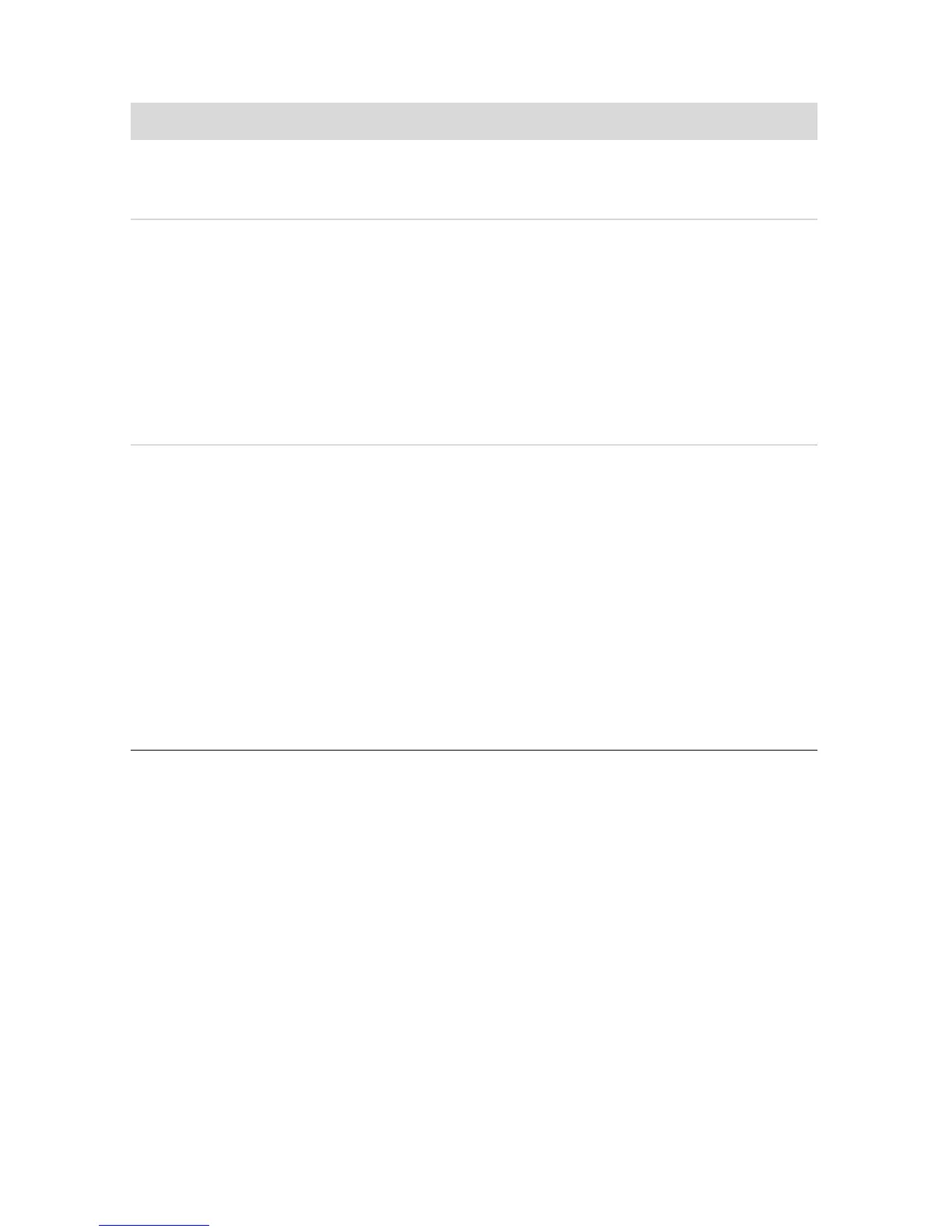Troubleshooting and Maintenance 35
Video
Symptom Possible solution
Some video files do
not play.
Your file may be corrupt or in an unsupported format. Open the
video file in a video editor, and then resave the file in a
supported format.
Codec error messages
appear when I try to
play certain video files.
Open the file in Windows Media Player. Ensure Windows
Media Player is configured to automatically download codecs.
If the correct codec is available, the file will play. Note
that you must be connected to the Internet to download the
codec file.
If the correct codec is not available, check to see whether
there is an update available for Windows Media Player.
For more information, open Windows Media Player Help and
search for codec.
Error message: Files
Needed To Display
Video Are Missing or
Corrupt.
1 Click the Start button.
2 Type Device Manager into the Start Search box, and then
click Device Manager to open the Device Manager
window.
3 Click the plus sign (+) next to Sound, video and game
controllers.
4 Right-click TV tuner (select models only), and then click
Update Driver Software.
5 Select Search automatically for updated driver
software.
6 Follow the instructions to update the driver.
7 If you are prompted, restart the computer.
