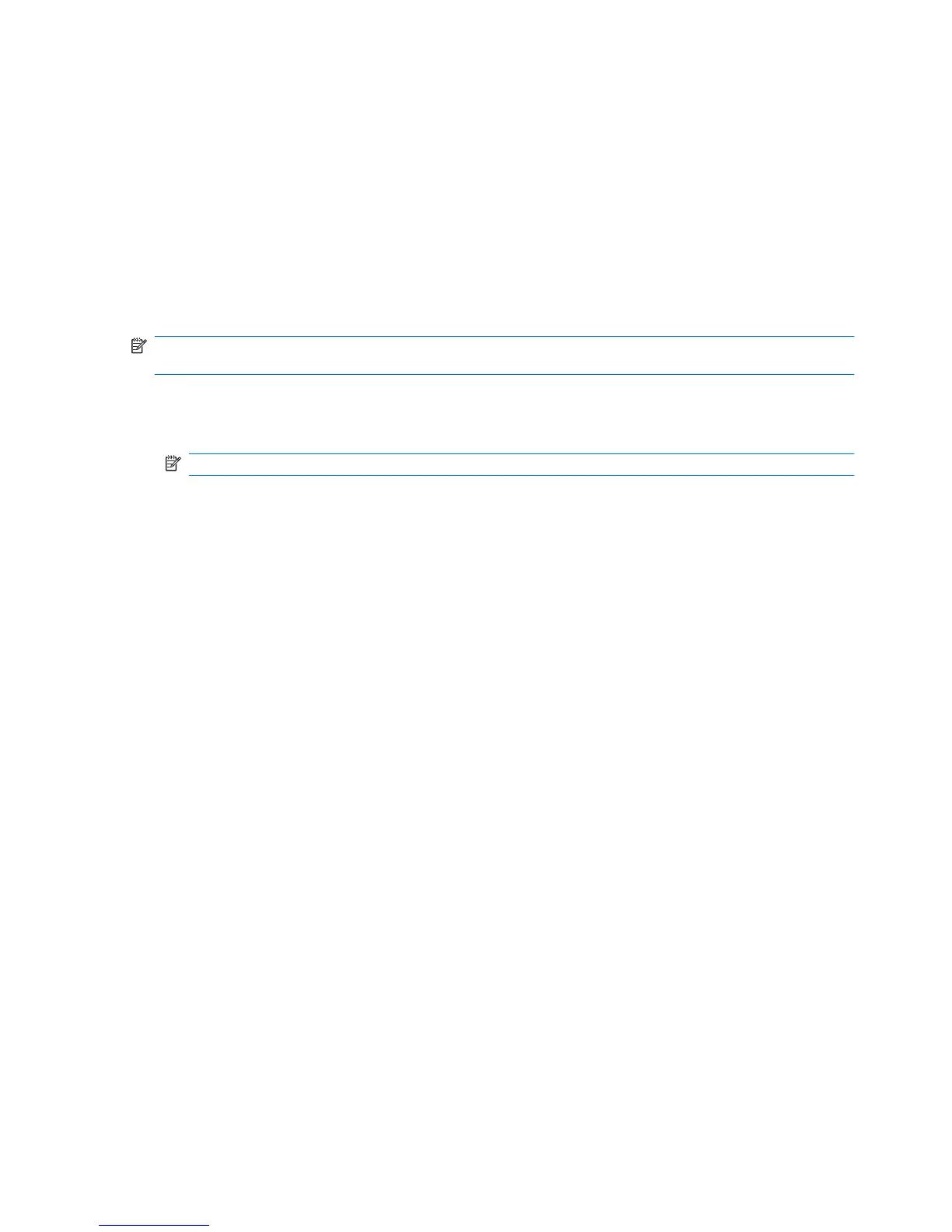Identifying HP ProtectSmart Hard Drive Protection status
The drive light on the computer turns on to indicate that a hard drive is parked. To determine whether
drives are currently protected or whether a drive is parked, select Start > Control Panel > Mobile PC
> Windows Mobility Center.
The Mobility Center also indicates HP ProtectSmart Hard Drive Protection status:
●
If the software is enabled, a green check mark is superimposed over the hard drive icon.
●
If the software is disabled, a white diagonal line is superimposed over the hard drive icon.
●
If the drive is parked, a yellow moon is superimposed over the hard drive icon.
NOTE: The icon in the Mobility Center may not show the most up-to-date status for the drive. For
immediate updates after a change in status, enable the notification area icon.
To enable the notification area icon:
1. Select Start > Control Panel > Hardware and Sound > ProtectSmart Hard Drive.
NOTE: If prompted by User Account Control, click Allow.
2. On the Icon in System Tray row, click Show.
3. Click OK.
16 Chapter 4 Using HP ProtectSmart Hard Drive Protection
