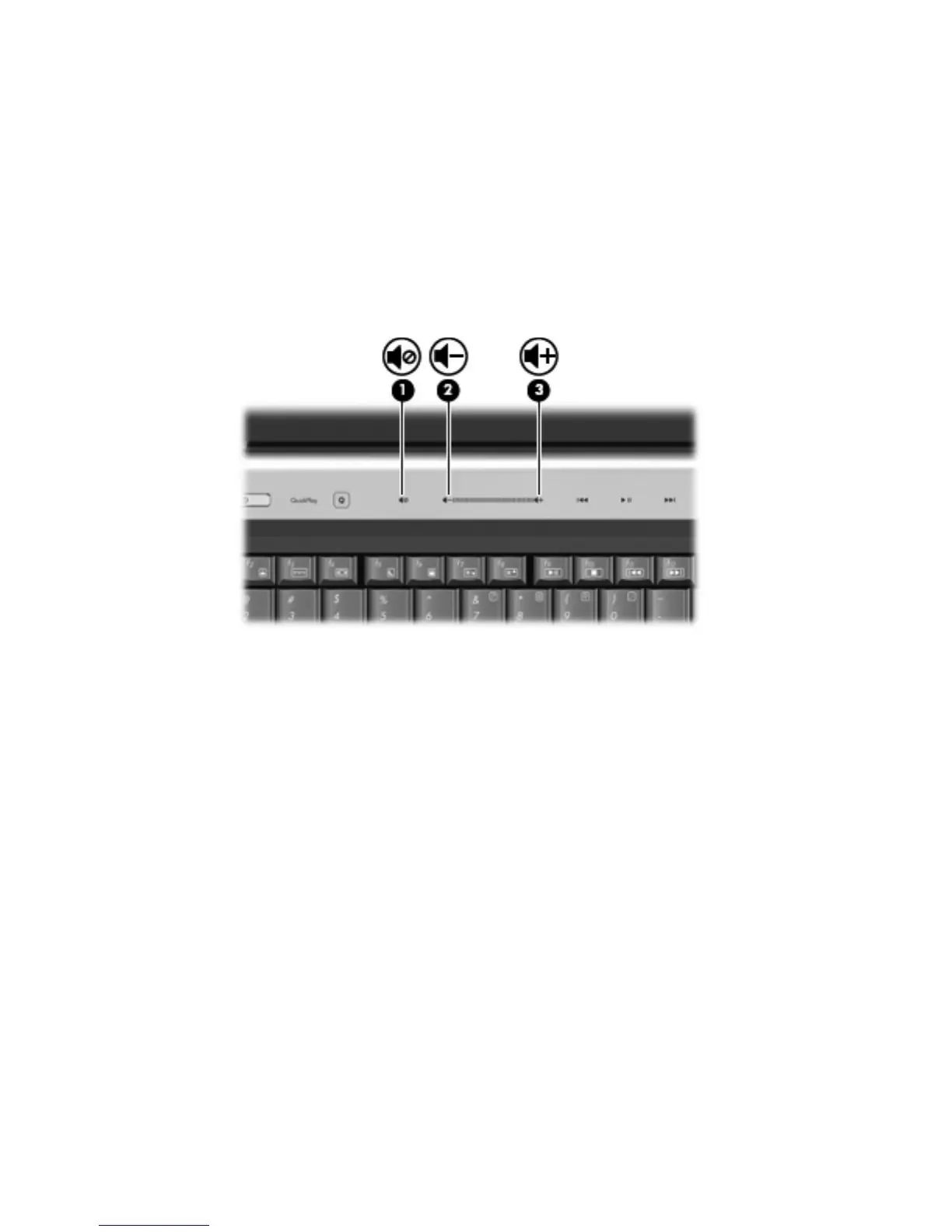Adjusting the volume
You can adjust the volume using the following controls:
●
Computer volume buttons:
◦
To mute or restore volume, press the mute button (1).
◦
To decrease volume, slide your finger across the volume scroll zone from right to left or tap
the volume down icon (2) repeatedly.
◦
To increase volume, slide your finger across the volume scroll zone from left to right or tap
the volume up icon (3) repeatedly.
●
Windows® volume control:
a. Click the Volume icon in the notification area, at the far right of the taskbar.
b. Increase or decrease the volume by moving the slider up or down. Click the Mute icon to mute
the volume.
– or –
a. Right-click the Volume icon in the notification area, and then click Open Volume Mixer.
b. In the Device column, increase or decrease the volume by moving the slider up or down. You
can also mute the volume by clicking the Mute icon.
If the Volume icon is not displayed in the notification area, follow these steps to add it:
a. Right-click in the notification area, and then click Properties.
b. Click the Notification Area tab.
c. Under System icons, select the Volume check box.
d. Click OK.
●
Program volume control:
Volume can also be adjusted within some programs.
Adjusting the volume 5
