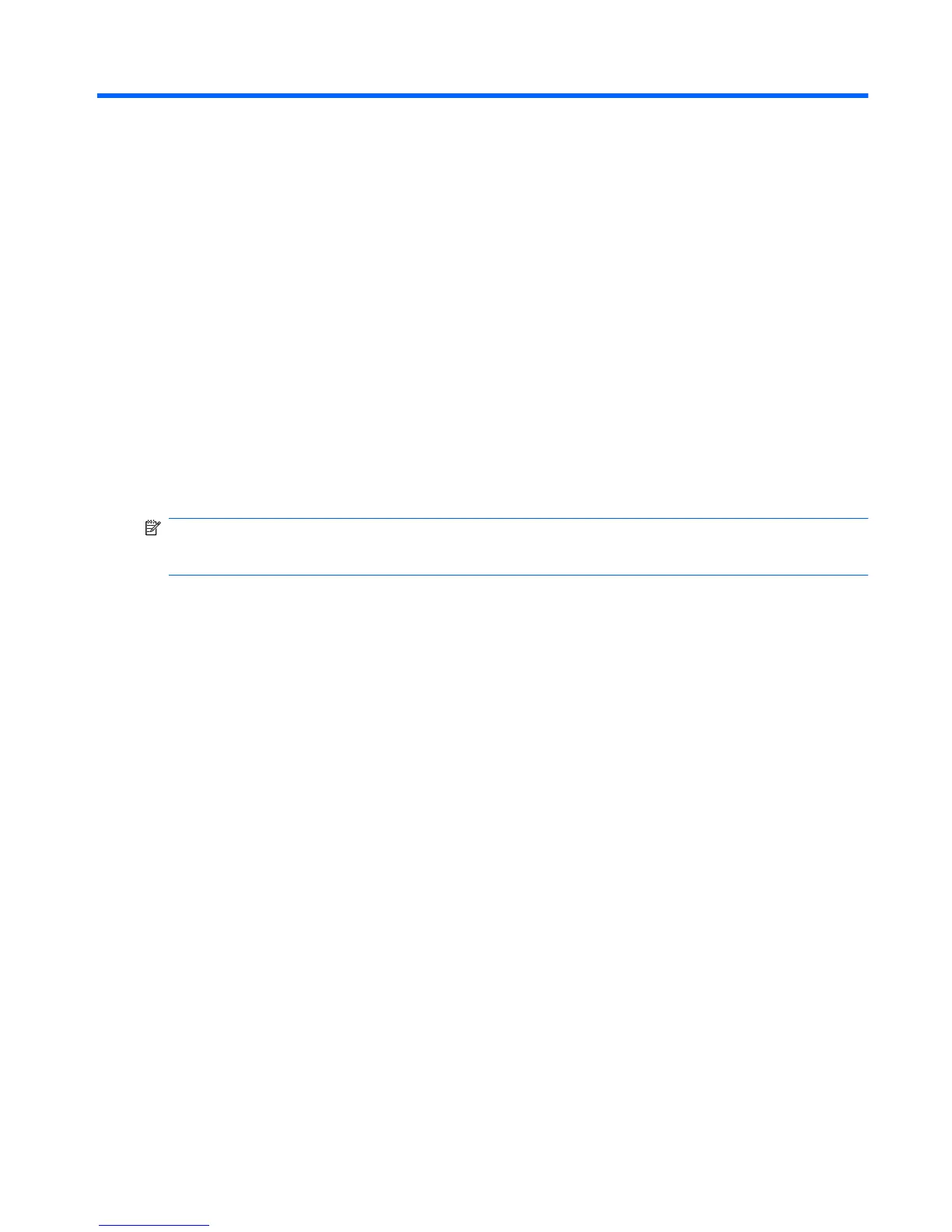1 Identifying installed drives
To view the drives installed on the computer, select Start > Computer.
On models with a secondary hard drive (drive D), the optical drive becomes drive E. The next drive
added to the system, such as a new USB drive, will be assigned the next available drive letter.
If your computer has a secondary hard drive, the primary (first) hard drive (drive C) contains the operating
system, applications, drivers, and Documents folder.
The secondary (second) hard drive can be used as an extra filing cabinet. Use it to store your personal
files, including large music, multimedia, or graphics files. Or use the secondary hard drive to back up
your working files from the primary hard drive.
NOTE: Windows® includes the User Account Control feature to improve the security of your computer.
You may be prompted for your permission or password for tasks such as installing applications, running
utilities, or changing Windows settings. Refer to Windows Help for more information.
1
