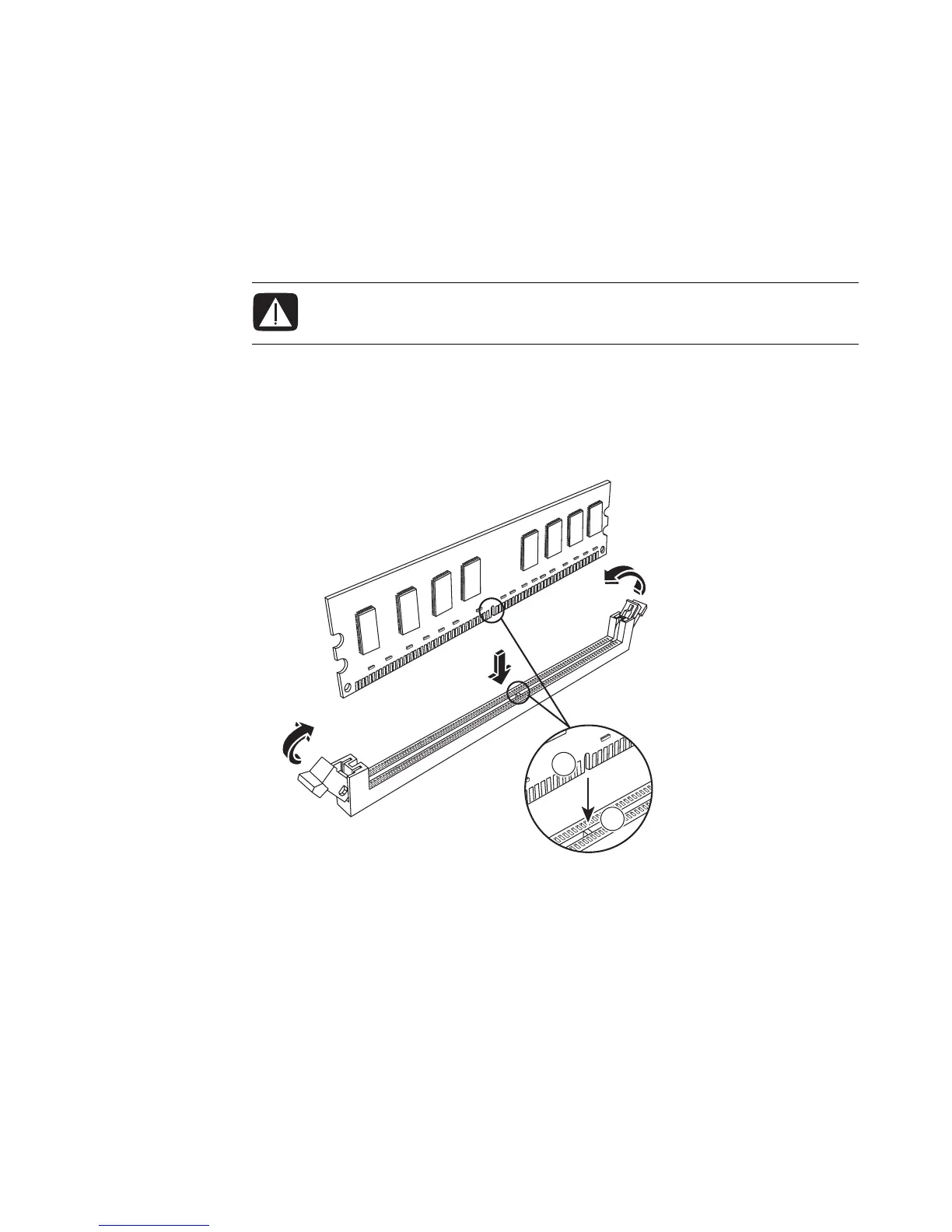18 Upgrading and Servicing Guide
Replacing a Memory Module
Upgrade the memory in your computer with memory of the same type and speed as the
memory originally installed in your computer.
1 Complete the procedure “Removing a Memory Module” on page 17.
2 Open both latches of the memory module socket.
3 Remove the new memory module from the antistatic packaging. Hold it by its
edges only.
4 You can install the memory module in only one position. Match the notch (A) on the
memory module with the tab (B) on the memory socket. Push the module carefully and
firmly into the slot, ensuring that the latches on both ends snap into place.
5 Repeat steps 1 to 4 for the second memory slot, as required.
6 Replace any cabling that was moved.
7 Complete the procedures to replace the optical disc drive. See “Replacing an Optical
Disc Drive” on page 11.
WARNING: Handle the memory module with care. Be careful to not touch any
memory module contacts. Touching the gold contacts may damage the module.
Avoid touching the memory chips.
A
B
