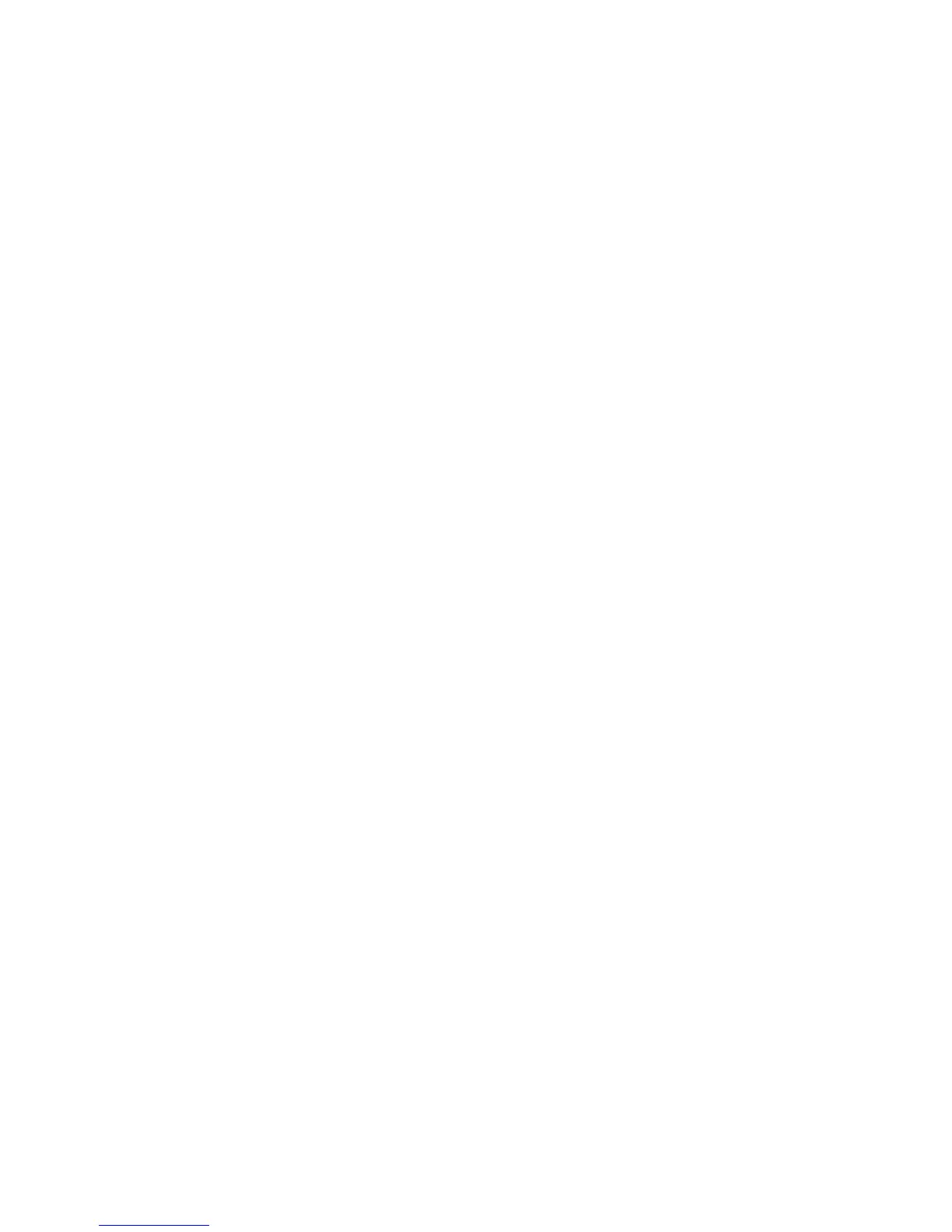3. Press f9 at system bootup.
4. Select the optical drive or the ash drive.
5. Follow the on-screen instructions.
Changing the computer boot order
To change the boot order for recovery discs:
1. Restart the computer.
2. Press esc while the computer is restarting, and then press f9 for boot options.
3. Select Internal CD/DVD ROM Drive from the boot options window.
To change the boot order for a recovery ash drive:
1. Insert the ash drive into a USB port.
2. Restart the computer.
3. Press esc while the computer is restarting, and then press f9 for boot options.
4. Select the ash drive from the boot options window.
104 Chapter 10 Backing up, restoring, and recovering in Windows 7
