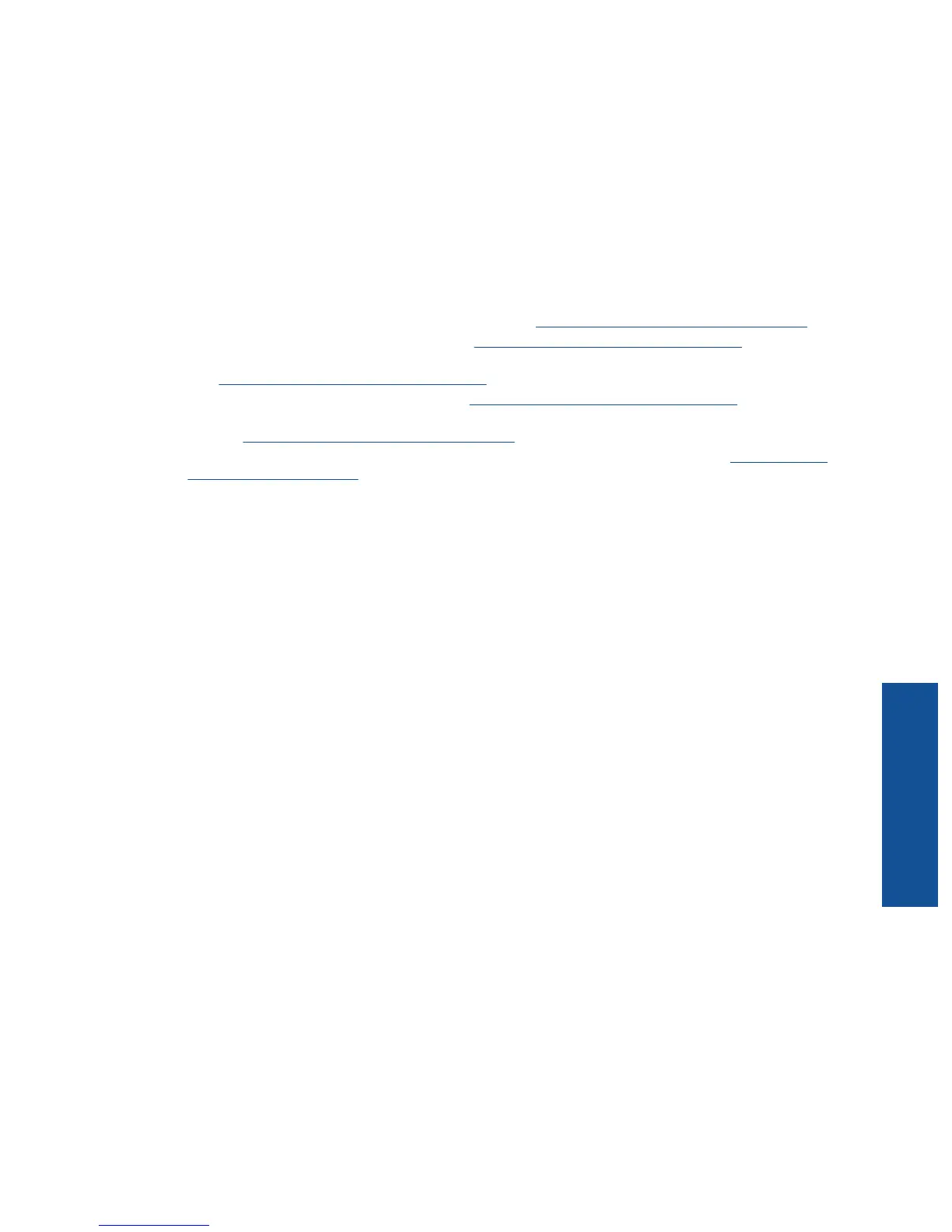• Set the print quality and paper size settings according to the type and size of paper loaded in the input tray.
• If you want to print a black and white document using black ink only, do one of the following according to your
operating system.
◦ On Windows: Open your printer software, click Set Preferences. On the Paper/Quality tab, click
Advanced. Select Black Ink Only from the Print in Grayscale drop-down list under Printer Features.
◦ On Mac: From the Print dialog box, choose the Paper Type/Quality pane, click Color Options, and then
choose Grayscale from the Color pop-up menu.
If the Print dialog does not show printer options, click the blue disclosure triangle next to the printer name
(Mac OS X v10.6) or Show Details (Mac OS X v10.7). Use the pop-up menu toward the bottom of the
dialog to choose the Paper Type/Quality pane.
• Use print preview to check margins. Do not let the margin settings for the document exceed the printable area
of the printer.
• Learn how to share your photos online and order prints.
Click here to go online for more information.
• Learn how to print documents from computer.
Click here to go online for more information.
• Learn how to print photos saved on your computer. Learn about print resolution and how to set the maximum
DPI.
Click here to go online for more information.
• Learn how to print envelopes from computer.
Click here to go online for more information.
• Learn more about managing apps for printing recipes, coupons, and other content on the HP ePrintCenter
website.
Click here to go online for more information.
• Learn how to print from anywhere by sending an email and attachments to your printer.
Click here to go
online for more information.
Tips for print success 17
Print
