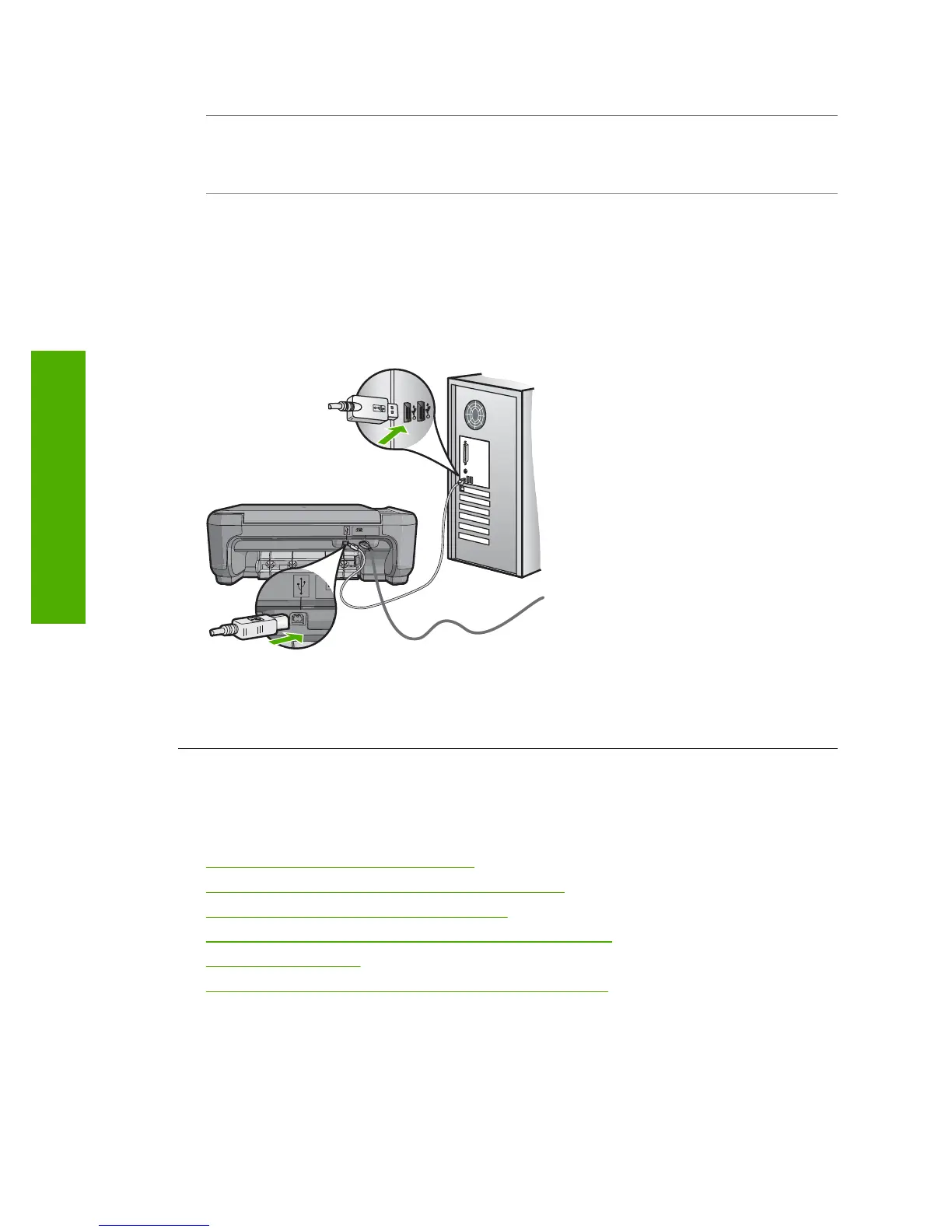Solution: Turn the HP All-in-One on.
Cause: The computer is turned off.
Solution: Turn the computer on.
Cause: The HP All-in-One is not properly connected to the computer.
Solution: Check the connection from the HP All-in-One to your computer. Verify
that the USB cable is securely plugged into the USB port on the back of the HP All-
in-One. Make sure the other end of the USB cable is plugged into a USB port on your
computer. After the cable is connected properly, turn the HP All-in-One off and then
on again.
For more information on setting up the HP All-in-One and connecting it to your
computer, see the Setup Guide that came with the HP All-in-One.
Copy troubleshooting
Use this section to solve these copy problems:
•
Nothing happens when I try to copy
•
Parts of the original do not appear or are cut off
•
Resize to Fit is not working as expected
•
The image is cropped when I make a borderless copy
•
The printout is blank
•
A borderless copy has white space around the edges
Nothing happens when I try to copy
Cause: The HP All-in-One is turned off.
Solution: Look at the On button located on the top of the HP All-in-One. If it is not
lit, the HP All-in-One is turned off. Make sure the power cord is firmly connected to
Chapter 13
114 Troubleshooting
Troubleshooting
