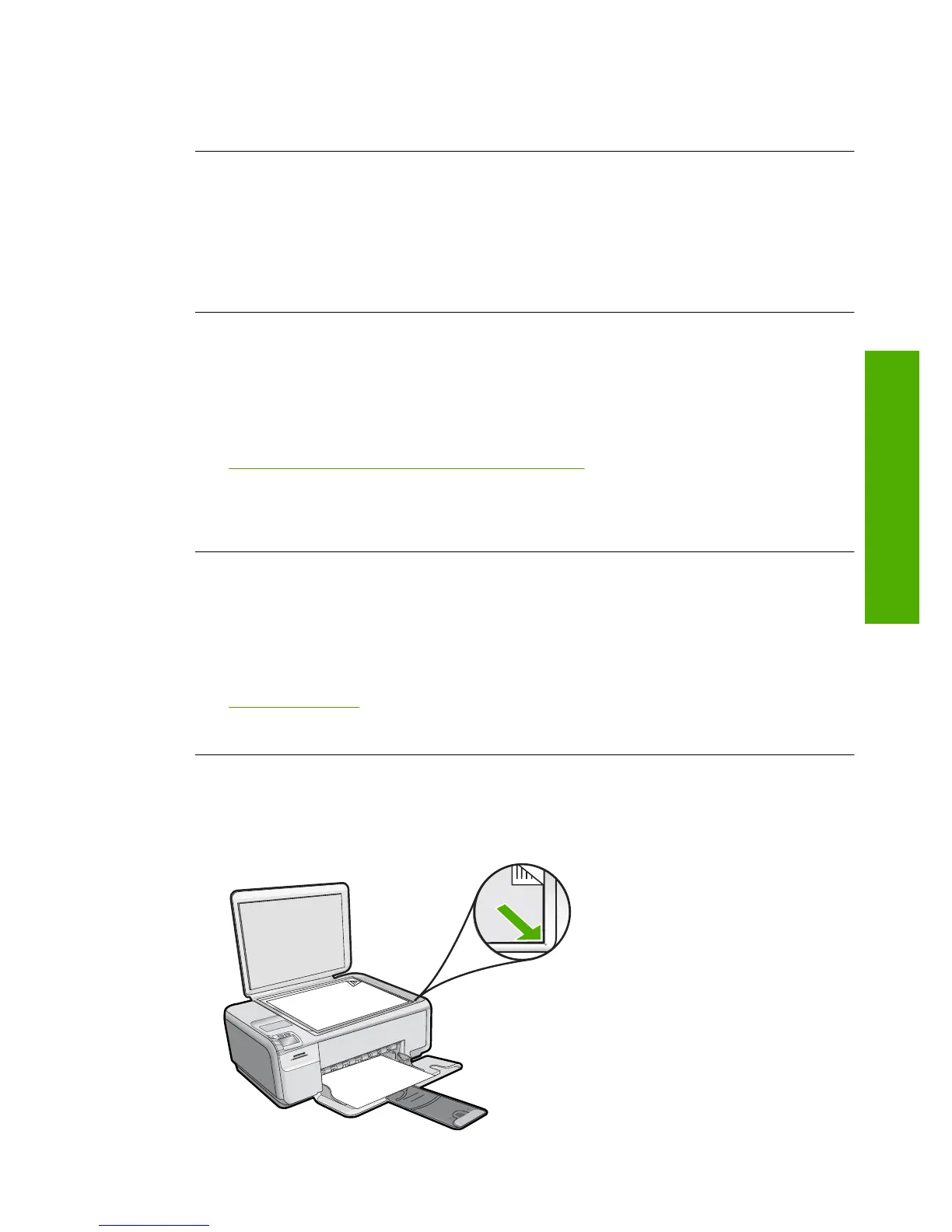Cause: The original was placed incorrectly on the glass.
If this did not solve the issue, try the next solution.
Solution 3: Wait until the product completes the current operation
Solution: Check the On button. If it is blinking, the product is busy.
Cause: The product was busy copying or printing.
If this did not solve the issue, try the next solution.
Solution 4: The product does not support the paper or envelope
Solution: Do not use the product to copy onto envelopes or other papers it does
not support.
For more information, see:
“
Recommended papers for printing and copying” on page 18
Cause: The product did not recognize the paper type.
If this did not solve the issue, try the next solution.
Solution 5: Clear the paper jam
Solution: Clear the paper jam and remove any torn paper that remains in the
product.
For more information, see:
“
Clear paper jams” on page 98
Cause: The product had a paper jam.
Parts of the original do not appear or are cut off
Solution: Load the original print side down on the right front corner of the glass as
shown below.
Copy troubleshooting 135
Troubleshooting
