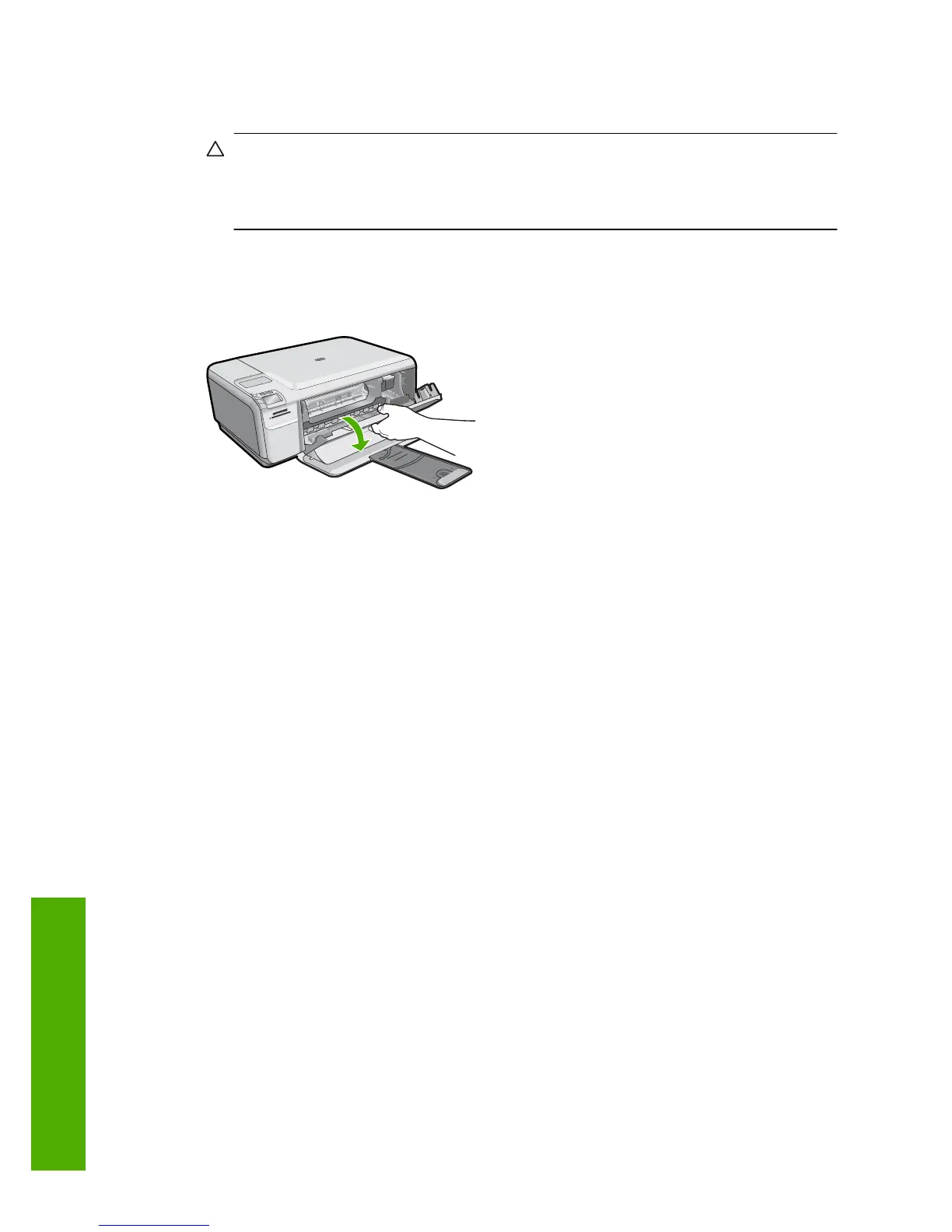To replace the print cartridges
1. Make sure the product is turned on.
CAUTION: If the product is turned off when you open the print cartridge door to
access the print cartridges, it will not release the cartridges for changing. You
might damage the product if the print cartridges are not docked safely when you
try to remove them.
2. Make sure you have letter or A4 unused plain white paper loaded in the input tray.
3. Open the print cartridge door.
The print carriage moves to the far right side of the product.
4. Wait until the print carriage is idle and silent. Lightly press down on a print cartridge
to release it, and then pull the print cartridge toward you out of its slot.
If you are replacing the tri-color print cartridge, remove the print cartridge from the
slot on the left.
Chapter 11
72 Maintain the HP All-in-One
Maintain the HP All-in-One
