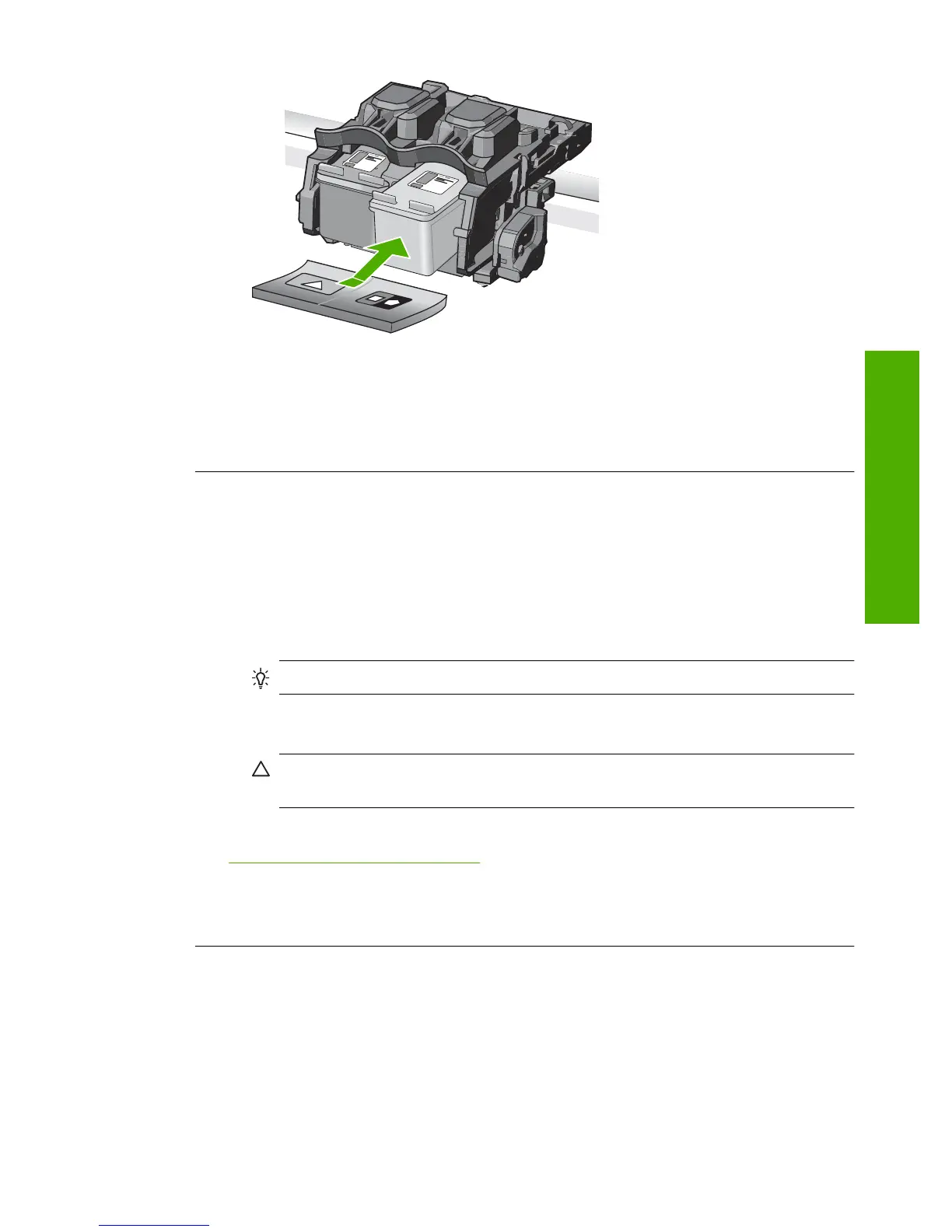6. Repeat steps 1 and 2 for the tri-color print cartridge on the left side.
Cause: The indicated print cartridges were installed incorrectly.
If this did not solve the issue, try the next solution.
Solution 2: Clean the print cartridge contacts
Solution: Clean the print cartridge contacts on the print cartridges that are
experiencing the problem.
Make sure you have the following materials available:
• Dry foam rubber swabs, lint-free cloth, or any soft material that will not come apart
or leave fibers.
TIP: Coffee filters are lint-free and work well for cleaning print cartridges.
• Distilled, filtered, or bottled water (tap water might contain contaminants that can
damage the print cartridges).
CAUTION: Do not use platen cleaners or alcohol to clean the print cartridge
contacts. These can damage the print cartridge or the product.
For more information, see:
“
Clean the print cartridge contacts” on page 89
Cause: The print cartridge contacts needed to be cleaned.
If this did not solve the issue, try the next solution.
Solution 3: Replace the print cartridge
Solution: Replace the print cartridges that are experiencing the problem. If only one
of the print cartridges is experiencing the problem, you can also remove it and print
using ink-backup mode.
Errors 235
Troubleshooting
