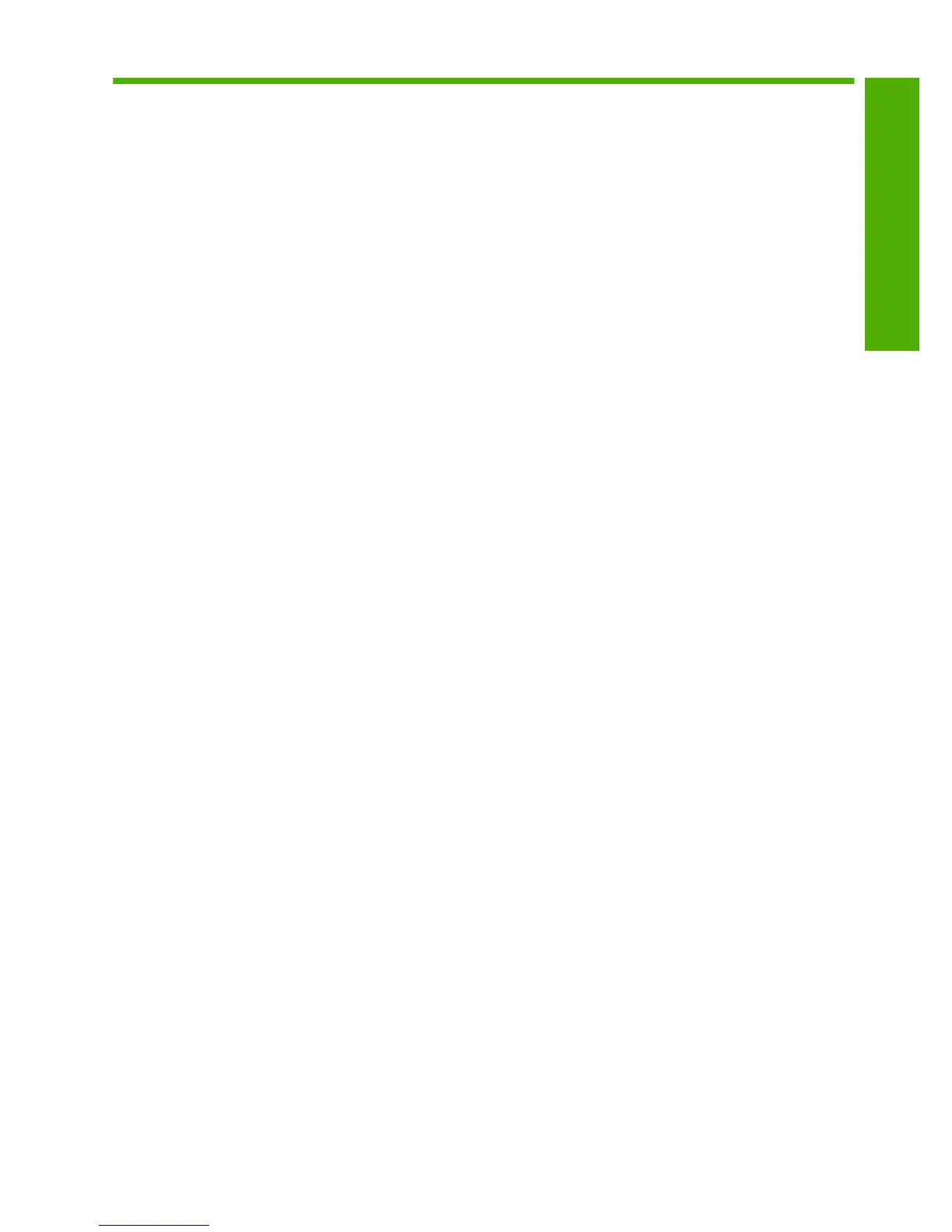Contents
1 Network setup
Set up the HP All-in-One on an integrated wireless (WLAN 802.11) network............................2
Wireless ad hoc network setup...................................................................................................4
Connect to additional computers on a network..........................................................................7
Change the HP All-in-One from a USB connection to a network connection.............................7
Configure your firewall to work with HP products.......................................................................8
Advanced firewall information.....................................................................................................9
Manage your network settings....................................................................................................9
2 HP All-in-One overview
The HP All-in-One at a glance..................................................................................................11
Control panel features..............................................................................................................12
Find more information...............................................................................................................13
Load paper...............................................................................................................................13
Avoid paper jams......................................................................................................................15
Print a photo on photo paper....................................................................................................15
Scan an image..........................................................................................................................16
Replace the print cartridges......................................................................................................17
3 Troubleshooting and support
Uninstall and reinstall the software...........................................................................................20
Setup troubleshooting...............................................................................................................21
Network troubleshooting...........................................................................................................23
Clear paper jams......................................................................................................................26
Print cartridge troubleshooting..................................................................................................26
Support process.......................................................................................................................26
4 Technical information
System requirements................................................................................................................27
Product specifications...............................................................................................................27
Regulatory notices....................................................................................................................27
Warranty...................................................................................................................................28
1
Contents
