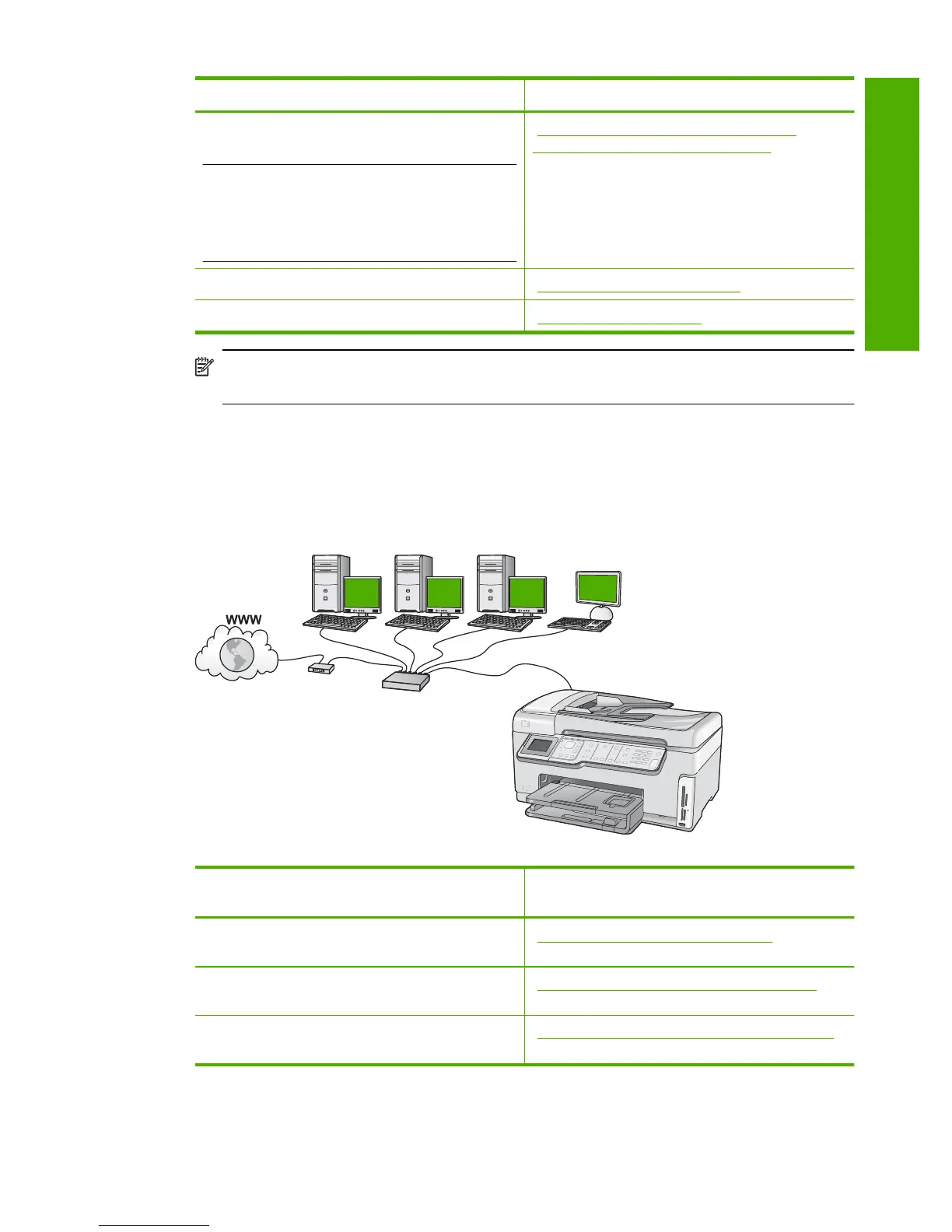If you want to: See this section:
Change the HP All-in-One from a USB
connection to a network connection.
NOTE: Use the instructions in this section if
you first installed the HP All-in-One with a USB
connection, and you now want to change to
either a wireless or Ethernet network
connection.
“Change the HP All-in-One from a USB
connection to a network connection”
on page 47
View or change the network settings. “Manage your network settings” on page 48
Find troubleshooting information. “Network troubleshooting” on page 183
NOTE: You can connect the HP All-in-One to either a wireless or wired network, but
not both at the same time.
Wired network setup
This section describes how to connect the HP All-in-One to a router, switch, or hub using
an Ethernet cable and how to install the HP All-in-One software for a network connection.
This is known as a wired or Ethernet network.
To set up the HP All-in-One on a wired
network, you need to do the following:
See this section:
First, collect all of the required materials. “What you need for a wired network”
on page 38
Next, connect to a wired network. “Connect the HP All-in-One to the network”
on page 38
Finally, install the software. “Install the software for a network connection”
on page 46
(continued)
Connect to a network 37
Finish setup
