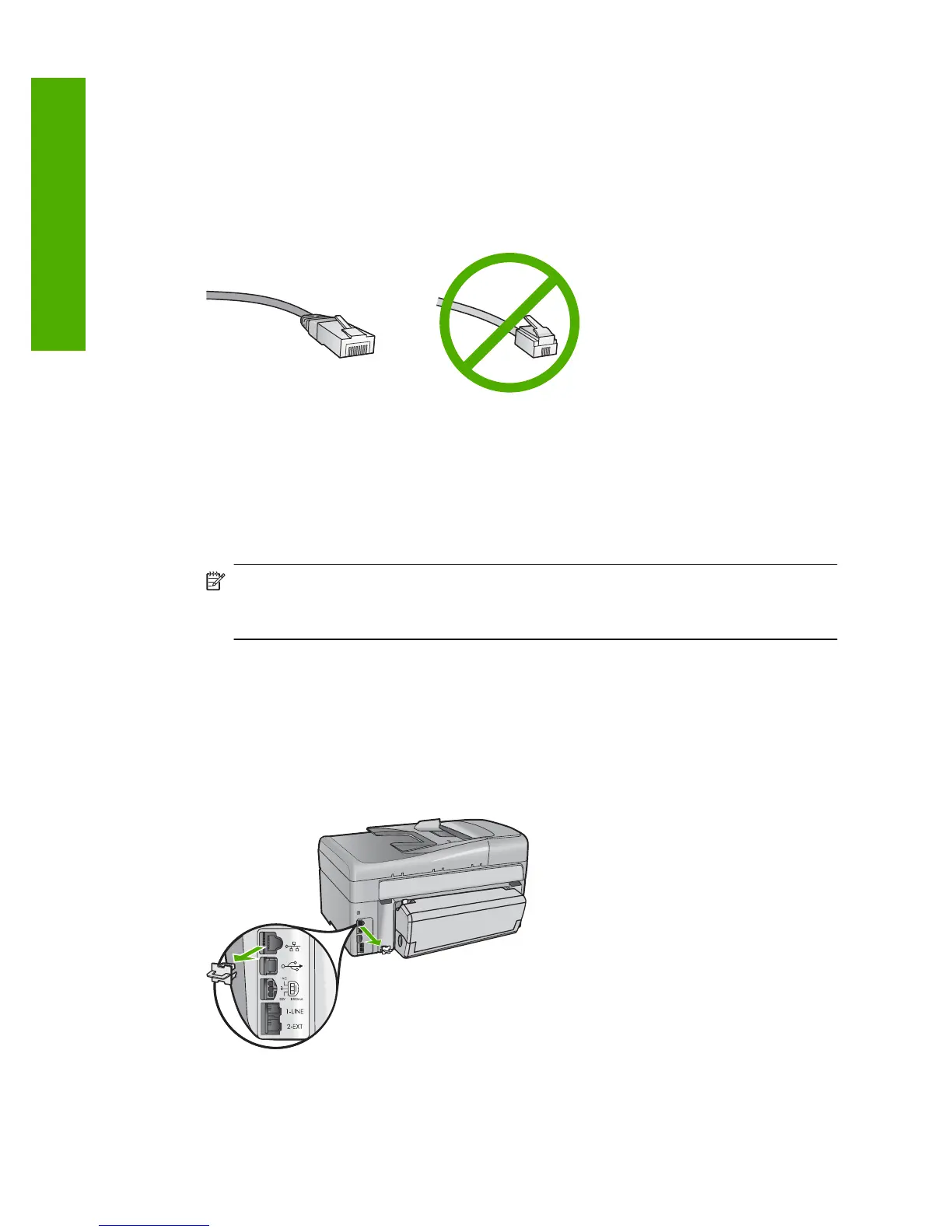What you need for a wired network
Before you connect the HP All-in-One to a network, make sure you have all of the required
materials.
❑
A functional Ethernet network that includes a router, switch, or hub with an Ethernet
port.
❑
CAT-5 Ethernet cable.
Although standard Ethernet cables look similar to standard telephone cables, they
are not interchangeable. There is a different number of wires in each one, and each
has a different connector. An Ethernet cable connector (also called an RJ-45
connector) is wider and thicker and always has 8 contacts on the end. A phone
connector has between 2 and 6 contacts.
❑
A desktop computer or laptop with an Ethernet connection.
NOTE: The HP All-in-One supports both 10 Mbps and 100 Mbps Ethernet
networks. If you are purchasing, or have purchased, a network interface card
(NIC), make sure it can operate at either speed.
Connect the HP All-in-One to the network
An Ethernet port is provided on the back of the HP All-in-One.
To connect the HP All-in-One to the network
1. Remove the yellow plug from the back of the HP All-in-One.
Chapter 4
38 Finish setting up the HP All-in-One
Finish setup
