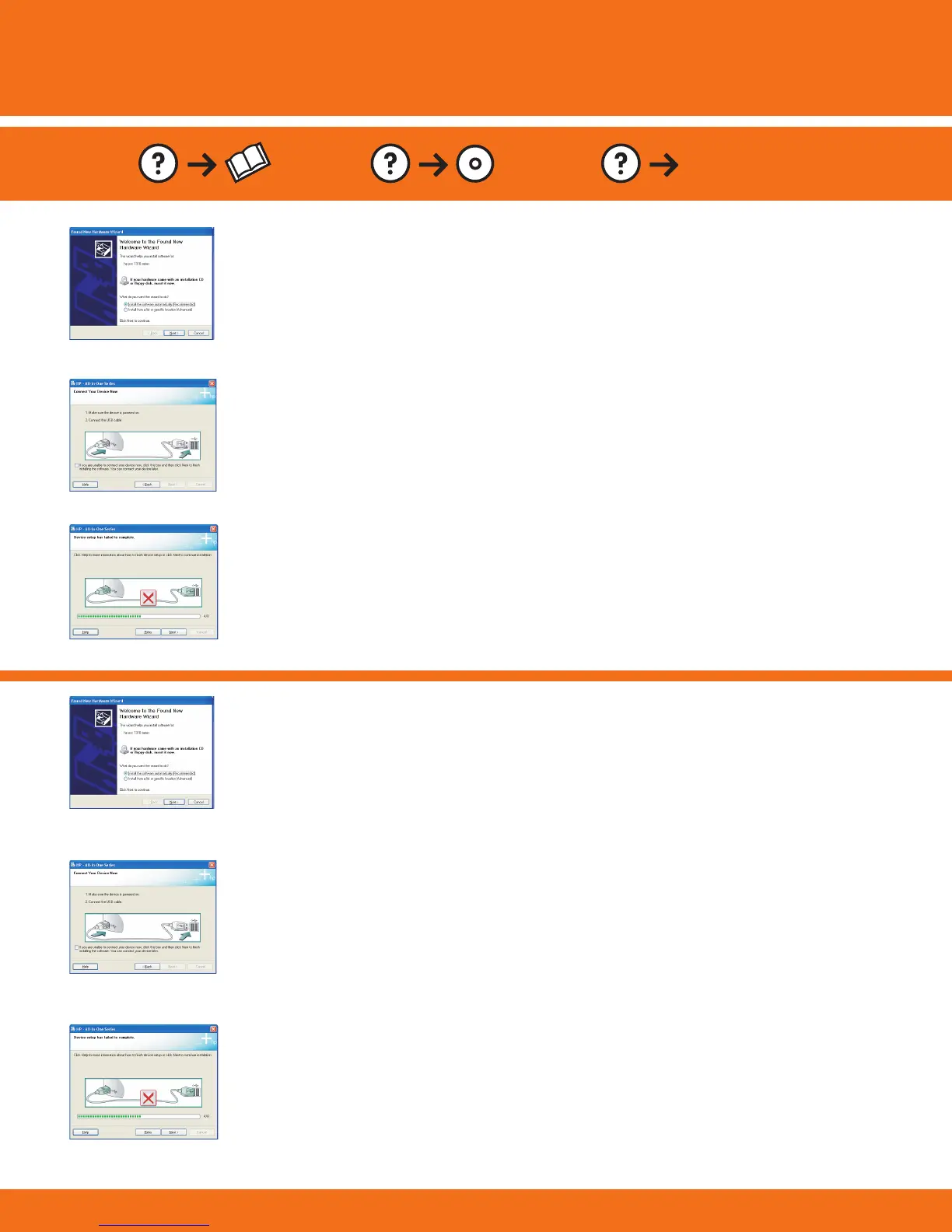www.hp.com/support
10 • HP Photosmart C7280 All-in-One series
Pemecahan masalah USB
การแก้ไขปัญหา USB
ปัญหา: (Windows) หน้าจอ Microsoft Add Hardware (เพิ่มฮาร์ดแวร์ของ
Microsoft) ปรากฏขึ้น
วิธีแก้ไข: ยกเลิกหน้าจอทั้งหมด ดึงสาย USB ออก แล้วใส่แผ่นซีดีสีเขียว
HP All-in-One เข้าไป ดู หัวข้อ A
ปัญหา: (เฉพาะ Windows เท่านั้น) คุณไม่เห็นการแจ้งเตือนให้เชื่อมต่อสาย
USB บนหน้าจอ
วิธีแก้ไข: ยกเลิกหน้าจอทั้งหมด นำแผ่นซีดีสีเขียว HP All-in-One ออก
แล้วจึงใส่กลับเข้าไปอีกครั้ง ดู หัวข้อ A
ปัญหา: (เฉพาะ Windows เท่านั้น) หน้าจอ Device Setup Has Failed To
Complete (การตั้งค่าอุปกรณ์ไม่เสร็จสมบูรณ์) ปรากฏขึ้น
วิธีแก้ไข: ดึงปลั๊กเครื่องออกแล้วเสียบเข้าไปใหม่ ตรวจสอบการเช
ื่อมต่อทั้งหมด
ตรวจสอบว่าได้ต่อสาย USB เข้ากับคอมพิวเตอร์แล้ว ห้ามต่อสาย USB เข้ากับช่อ
งเสียบแป้นพิมพ์หรือฮับ USB ที่ไม่มีไฟเลี้ยง ดู หัวข้อ A
USB Troubleshooting
Problem: (Windows) The Microsoft Add Hardware screen appears.
Action: Cancel all screens. Unplug the USB cable, and then insert the
green HP All-in-One CD. Refer to Section A .
Problem: (Windows only) You did not see the screen prompting you to
connect the USB cable.
Action: Cancel all screens. Remove, and then re-insert the green
HP All-in-One CD. Refer to Section A .
Problem: (Windows only) The Device Setup Has Failed To Complete
screen appears.
Action: Unplug the device and plug it in again. Check all connections.
Make sure the USB cable is plugged into the computer. Do not plug
the USB cable into a keyboard or a non-powered USB hub. Refer to
Section A .
